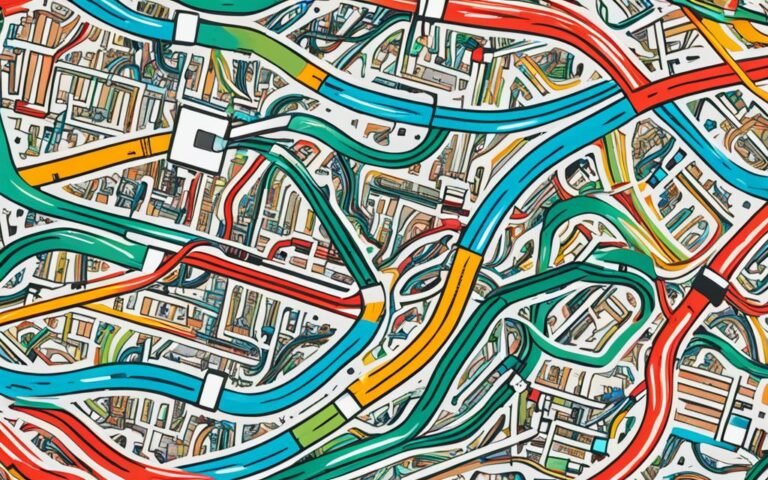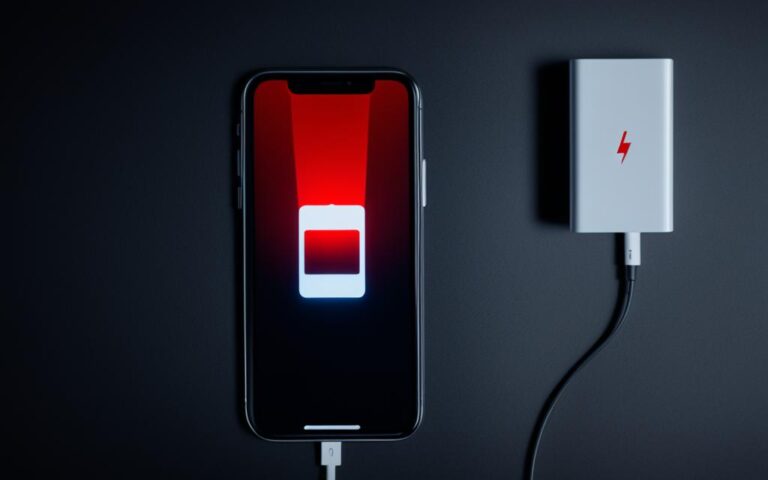iPhone Silent Switch Repairs for Sound Control
The silent mode on any smartphone, including the iPhone, is crucial for controlling sound. However, the iPhone silent switch not working is a common issue that can cause problems. In this section, we will explore different methods to turn the iPhone on silent without the side/switch button and how to fix the iPhone silent switch not working issue.
When the iPhone silent button is not working, it can be frustrating to have limited control over sound settings on your device. Whether you’re in a meeting, at the cinema, or simply want to avoid disturbing others, having a functional silent switch is essential.
In the upcoming sections, we will discuss alternative methods to enable silent mode on your iPhone and troubleshoot the silent switch not working problem effectively.
How to Turn on Silent Mode Without the Side/Switch Button
When the side/switch button on your iPhone is not working, you might think it’s impossible to put your device on silent mode. However, there are alternative methods that can help you achieve this without relying on the physical button. Follow the steps below to turn on silent mode without the side/switch button:
- Enable Assistive Touch: On your iPhone, go to Settings, then Accessibility, and find Assistive Touch. Turn it on. A small button will appear on your screen, which you can tap to access various functions.
- Tap the Assistive Touch button: Once enabled, tap the Assistive Touch button to open the menu.
- Adjust the ringer volume: In the Assistive Touch menu, tap Device and then Volume Up/Down to adjust the ringer volume to the lowest level.
- Set up a silent ringtone: Open Settings and navigate to Sounds & Haptics. Choose a silent ringtone from the available options.
- Disable the text tone feature: In the same Sounds & Haptics menu, select Text Tone and set it to none. This will prevent your iPhone from making any sounds when receiving text messages.
By following these steps, you can effectively turn on silent mode on your iPhone, even if the physical side/switch button is not working. Now you can enjoy a silent and uninterrupted experience on your device.
An iPhone screen showing the Assistive Touch button, used to access alternative methods for turning on silent mode.
How to Fix the iPhone Silent Switch Not Working
If the iPhone silent switch is not working, there are several troubleshooting steps that you can take to resolve the issue and restore the functionality of the silent switch.
1. Check the silent button on the iPhone: Ensure that the silent button on the side of your iPhone is not stuck or damaged. Gently toggle the switch on and off a few times to see if it makes a difference.
2. Restart your iOS device: Sometimes, a simple restart can fix minor software glitches that may be affecting the silent switch. Press and hold the power button until the “Slide to power off” option appears, then slide to power off. Wait for a few seconds and then press and hold the power button again until the Apple logo appears.
3. Enable Airplane Mode: Enabling Airplane Mode can temporarily disable all wireless communications on your iPhone, including sound notifications. Open the Control Center by swiping down from the top right corner of the screen (or up from the bottom on older models) and tap on the airplane icon. Wait for a few seconds and then disable Airplane Mode.
4. Fix the iOS system using Dr.Fone – System Repair: If the above steps do not resolve the issue, you can use a reliable iOS system repair tool like Dr.Fone – System Repair. This software can diagnose and fix various iOS system issues, including problems with the silent switch. Install Dr.Fone – System Repair on your computer, connect your iPhone, and follow the on-screen instructions to repair the iOS system.
By following these troubleshooting steps, you should be able to fix the iPhone silent switch not working problem and regain control over the sound control functionality of your iPhone.
Troubleshooting Steps for iPhone Silent Switch Not Working
| Steps | Description |
|---|---|
| Check the silent button on the iPhone | Ensure that the silent button is not stuck or damaged. |
| Restart your iOS device | Perform a simple restart to fix minor software glitches. |
| Enable Airplane Mode | Temporarily disable all wireless communications on your iPhone. |
| Fix the iOS system using Dr.Fone – System Repair | Use a reliable iOS system repair tool to diagnose and fix the issue. |
Common Issues and Solutions from User Experiences
Many iPhone users have reported experiencing a frustrating problem with their silent switch randomly toggling on, even when they have not manually switched it. This unexpected behavior can be disruptive and lead to unwanted sound interruptions. Upon investigation, it has been discovered that certain cases, particularly Apple silicone cases, may be causing inadvertent movement of the switch, triggering the random toggling phenomenon.
To address this issue, users have found effective solutions by switching to alternative cases that do not cause the silent switch to toggle accidentally. Two recommended cases that have been proven to alleviate this problem are the Otterbox Symmetry case and the Nomad case. By using these cases instead of the Apple silicone case, iPhone users can prevent the switch from toggling without their consent.
Here are the key features and benefits of each case:
| Case | Features | Benefits |
|---|---|---|
| Otterbox Symmetry | • Sleek and slim design • Easy access to all buttons and ports • Raised edge for screen protection |
• Provides reliable protection without compromising style • Ensures convenient use of all device functions • Guards the screen against accidental damage |
| Nomad | • Genuine Horween leather construction • Precise cutouts for easy access • Rugged design for enhanced durability |
• Exhibits a sophisticated and timeless aesthetic • Allows seamless interaction with the iPhone • Offers long-lasting protection for daily use |
By opting for these alternative cases, iPhone users can enjoy both reliable protection for their devices and peace of mind, knowing that the silent switch will no longer toggle on randomly.
Conclusion
In conclusion, the iPhone silent switch not working is a common issue that can be resolved by using alternative methods to enable silent mode and fixing any underlying hardware or software problems. By following the suggested solutions, users can regain control over the sound functionality of their iPhone and prevent any unwanted issues with the silent switch.
If you are experiencing difficulties with your iPhone’s silent switch, there are multiple solutions available. You can try turning on silent mode without the side/switch button by using the Assistive Touch feature, adjusting the ringer volume, setting up a silent ringtone, or disabling the text tone feature.
In case these alternative methods do not work or if you suspect there might be a deeper issue with your iPhone, you can try troubleshooting steps like checking the silent button, restarting your iOS device, enabling Airplane Mode, or utilizing tools like Dr.Fone – System Repair to fix any potential software problems. However, if the issue persists, it is important to consider contacting Apple Support for further assistance and professional guidance.