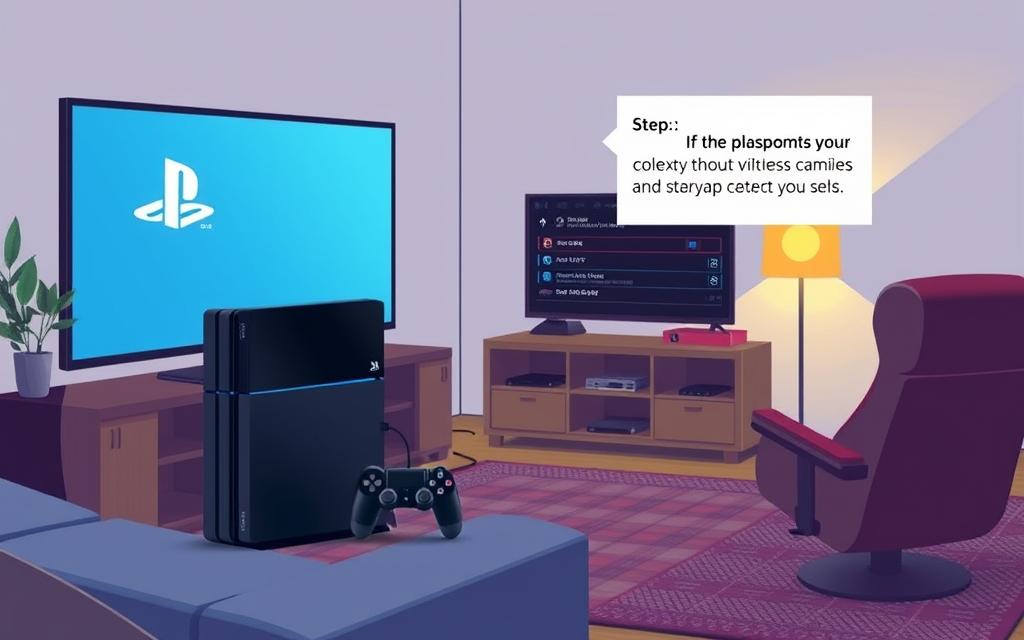Troubleshooting and Fixing No Signal Issues on PS4
Having no signal on your PS4 can ruin your gaming fun. You might find your PS4 is on but shows nothing on your TV. It could say “no signal” or “no input.” Often, this is because the PS4 HDMI ports are not strong. Also, electrical storms could damage your console, leading to the White Light of Death (WLOD).
This guide offers steps to fix the no signal problem on PS4. We’ll show you how to deal with faulty HDMI connections. Also, we’ll explore more detailed fixes. Our aim is to get you back to your games as quickly as possible.
Understanding No Signal Issues on PS4
To grasp why your PS4 shows no signal, note the difference between it shutting off and display problems. When turned on, the PS4 links to the screen via HDMI. You might see a blank screen or a ‘No Signal’ message on your TV. Spotting these PS4 display issues is key to fixing them.
Various reasons can cause understanding signal problems. Issues could stem from hardware faults or might be due to loose connections. Make sure the HDMI cable is tightly connected at both ends. This easy step could solve your issue. Updating the PS4’s system software or tweaking settings might also fix signal problems.
If these tips don’t work, you might need extra help. Looking at detailed guides, like solving audio output issues, can offer more troubleshooting tips. Being informed about PS4 no signal troubles prepares you to deal with these challenges better.
Common Causes of No Signal Problems
Finding your PS4 doesn’t send a signal can be really upsetting. Knowing why there’s no signal on your PS4 helps fix it. PS4 display problems can happen because of:
- HDMI Connection Issues: If HDMI cables are loose or damaged, the signal might not work. This is a big reason for PS4 no signal.
- Display Settings: Wrong display settings or resolutions that don’t match could cause signal troubles.
- Hardware Malfunctions: A broken HDMI port can be a major issue. The first PS4s often had HDMI port problems due to their design.
- Firmware Issues: Old software on the PS4 or your screen can affect how it works and lead to no signal.
To figure out the problem, first check your HDMI connection. Try using another HDMI cable or plug directly into the HDMI port. This might help pinpoint the reason for PS4 no signal.
If problems keep going on, you could check out the TronicsFix Forum for tips or look for professional help. A good technician knows how to solve these problems well.
Spotting common signs, like a white light with no image or weird screen pictures, can help fix issues faster. By understanding these signs, you can find solutions quicker. This gets your game back up and running smoothly.
Checking Your HDMI Connection
A good HDMI connection is key for smooth gaming on your PS4. A bad or loose HDMI cable can cause annoying “no signal” messages. It’s very important to check HDMI cable connections well. First, make sure the HDMI cable is firmly plugged into both the PS4 and your TV or monitor.
If you still can’t see anything, unplug and then re-plug the cable to make sure it’s connected right. If it still doesn’t work, try using another HDMI port on your TV. This will help you check if the problem is with the port.
Ensuring Secure Connections
Having display problems means you need to check the HDMI connection is tight. Look closely at the HDMI port on your console and TV for damage. Bent or broken pins in the PS4’s HDMI port suggest there’s a problem.
Connections that fit well can prevent issues like the dreaded “White Light of Death” that many PS4 owners have faced.
Trying a Different HDMI Cable
If the connections look good but problems are still there, you might need a new HDMI cable PS4. Not every cable is the same; a high-speed HDMI cable is best for video and reducing errors. Often, a dodgy HDMI cable is to blame.
Using a different HDMI cable to test the connection can show if the first one was broken.
If problems keep happening, getting professional help for tricky HDMI port issues is a smart move. Scot-Comp offers a top-notch PS4 HDMI repair, with support from skilled engineers. Getting HDMI problems fixed early can save you time and keep your gaming smooth.
Power Cycle Your PS4
Power cycling your PS4 can fix temporary software issues causing the no signal problem. It refreshes the console’s settings and improves smoothness in operation. Doing this might also enhance HDMI output and reset PS4 display settings effectively.
Steps to Power Cycle Your Console
To power cycle your PS4 successfully, just follow these steps:
- Press and hold the power button on the PS4 until you hear a second beep. This beep means the console is turning off.
- Disconnect the power cable from the PS4’s back.
- Wait for at least 20 minutes. This break lets the system fully reset and refresh its connection.
- Reconnect the power cable to your PS4.
- Turn the console back on by pressing the power button again.
These steps might fix minor connectivity problems. If you still face issues, check for potential hardware problems or look for software updates.

How to Fix No Signal PS4
Fixing the no signal problem on your PS4 can often mean adjusting display settings and making sure everything is up to date. If you follow the right steps, your gaming could get a lot smoother.
Changing Display Resolution
Think your display settings might be the issue? You might need to change the display resolution of your PS4. First, turn off your console. Then, hold down the power button until you hear two beeps. It’s time to boot in safe mode.
Next, plug your controller in using a USB cable. Choose “Change Resolution” and confirm your choice. Pick a resolution that works with your HDTV. This should get your display back.
Updating System Software
It’s crucial to keep your PS4 system software up to date. Doing so gets rid of bugs and glitches that might cause the no signal issue. Go to settings, then System Software Update. Here, you can check for new updates. Apply any that you find. By keeping your PS4’s system software current, you make sure it works well with all devices connected to it.
Testing with Alternate Displays
To find out if your PS4 display issues come from the console, try a different TV. This lets you check if your PS4 is connecting right. It also helps figure out if the trouble is with your PS4 or the first TV you used.
Connecting to a Different TV
First, use a HDMI cable that you know works well. Hook up your PS4 to another TV. This can tell you if the same problem is there. If the PS4 looks fine on the new TV, you might need to check the first TV for connection problems or adjust its settings.
Utilising Safe Mode to Diagnose Issues
Another way to fix problems is to start your PS4 in safe mode. Safe mode lets you pick options like ‘Change Resolution’ or ‘Restore Default Settings’. These can help sort out display setting issues. Using these safe mode options can fix no signal trouble often.
| Method | Description | Expected Outcome |
|---|---|---|
| Test PS4 on Different TV | Connect PS4 to an alternate television to check output functionality. | Identify if the display error is with the PS4 or the original TV. |
| Boot into PS4 Safe Mode | Access Safe Mode options for resolution changes or settings restores. | Potential correction of display-related conflicts within the PS4. |
When to Seek Professional Help
If you’ve tried everything and your PS4 still shows no signal, it might be repair time. Seeing ongoing HDMI troubles, hearing odd sounds, or if it won’t turn on could mean it’s serious. These are signs that DIY fixes might not cut it.
Early PS4 models often face HDMI port issues. You might notice slow downloads or lagging in online gameplay. If you keep getting kicked off the PlayStation Network, a technician should take a look.
Sometimes, your PS4 won’t read discs, which is really annoying. Dust and wear and tear can mess with the disc drive. Getting a pro to clean and fix it can make a big difference.
Overheating is another big worry. If your console is super hot or the fan’s too loud, it might not be breathing properly. A technician can clean it out and fix the airflow.
Staying up-to-date with system updates is vital. But, if bugs or corrupt data are still causing trouble, it’s better to get professional help with your PS4. Specialists know how to handle these issues.
| Issue | Signs | Recommended Action |
|---|---|---|
| HDMI Problems | Intermittent signal loss, inability to connect | Contact a technician for evaluation |
| Disc Drive Issues | Console fails to read discs | Seek PS4 professional repair to clean or replace drive |
| Overheating | Console feels hot, fan is excessively loud | Consult a technician for cleaning and ventilation checks |
| Software Glitches | Frequent crashes, slow performance | Update software or seek help PS4 for diagnosis |
Conclusion
Often, solving PS4 no signal problems is easy. Check your connections and make sure the HDMI cable is well attached. Also, try using a different screen. These steps usually fix the PS4 signal issues without needing deep tech knowledge. Turning on Safe Mode and updating the system’s software can further help get your games back on track.
Keeping your console clean is important for avoiding future issues. Clean the HDMI ports and keep your console free of dust to boost its performance. If you still have trouble, it might be time to get expert help. Qualified technicians have the skills to solve complex problems, ensuring your device works right.
Following these tips should make your PS4 gaming smoother. Regular updates and checks can keep your system running well. This means less trouble and more time for your gaming pursuits. Enjoy your adventures with a well-maintained PS4.
FAQ
What should I do if my PS4 displays ‘No Signal’ on my TV?
First, make sure all HDMI connections are tight. Try taking the HDMI cable out and plugging it back in. If it still doesn’t work, use a different HDMI cable. Also, see if the issue is with your display settings or the PS4.
How can I power cycle my PS4 to fix signal issues?
To power cycle your PS4, switch it off. Hold the power button for 7 seconds until it shuts off. Unplug it for about 20 minutes. Then plug it back in and turn it on. This can often fix minor problems.
How do I change the display resolution on my PS4?
To change the resolution, start your PS4 in Safe Mode. Do this by turning it off and holding the power button till you hear a second beep. Connect the controller with USB, choose “Change Resolution,” and pick the right resolution for your display.
Is it necessary to update my PS4’s system software more frequently?
Yes, it’s very important to keep your PS4’s system software updated. Updates can sort out bugs and boost your PS4’s performance. To check for updates, go to Settings > System Software Update.
What are the signs that I should seek professional help for my PS4?
If ‘No Signal’ problems keep happening after you’ve tried fixing it, or if your PS4 makes odd noises, or won’t turn on, it’s time to get help. Contact PlayStation support or look for a qualified technician.
Can I use a different display to troubleshoot my PS4?
Yes, trying your PS4 with another TV or monitor can show if the issue is with the PS4 or the first display.
What types of HDMI cables are suitable for my PS4?
For the best performance, use high-speed HDMI cables with your PS4. Not all HDMI cables support the gaming bandwidth needed.
How do hardware malfunctions contribute to no signal issues on PS4?
Hardware problems, like bad HDMI ports or internal issues, can stop your PS4 from talking to your display. This can lead to ‘No Signal’ messages and might need a professional fix.