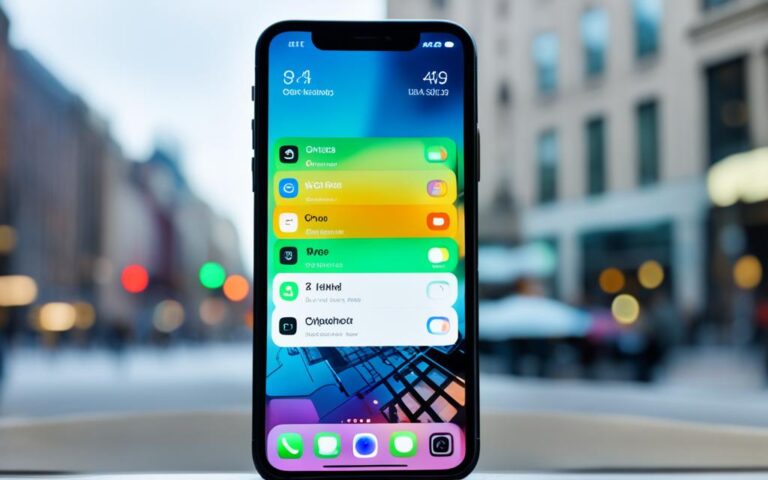Light Sensor Repair for Better Screen Brightness Control on iPhone XS Max
Are you experiencing issues with brightness control on your iPhone XS Max? You’re not alone. Many users have reported that the brightness slider in Settings and Control Center doesn’t seem to have any effect on the actual screen brightness. This problem can occur after a restart or crash, especially during activities like streaming movies or when the battery is low. Some users have even noticed problems with Face ID after encountering this issue. While a factory reset may be a solution, there are troubleshooting steps you can try first.
When facing brightness control problems on your iPhone XS Max, it’s essential to understand the potential causes and explore the available solutions. Troubleshooting the issue and adjusting the display settings can be effective in resolving the problem. However, if these steps don’t work, professional repair services may be necessary. In this article, we’ll guide you through troubleshooting techniques, possible causes of brightness control problems, additional display settings for better control, repair options for light sensor and Face ID issues, user feedback, and recommendations. By the end, you’ll gain valuable insights into resolving brightness control issues on your iPhone XS Max.
Troubleshooting Brightness Control Issues
To troubleshoot the issue with brightness control on your iPhone XS Max, there are a few steps you can take. First, check the auto-brightness feature in the Settings and ensure that it is turned off. Sometimes, this feature can interfere with manual brightness settings.
Next, try adjusting the brightness using the slider in the Settings or Control Center to see if it has any effect on the screen brightness. If the brightness is still not changing, further troubleshooting may be required.
If you are still experiencing issues with brightness control, here are some additional troubleshooting steps you can try:
- Restart your iPhone XS Max: Sometimes, a simple restart can resolve minor software glitches.
- Update your software: Check for any available software updates and install them if necessary. Sometimes, outdated software can cause compatibility issues with brightness control.
- Reset all settings: Go to the Settings, select General, then Reset, and choose Reset All Settings. Keep in mind that this will reset all your settings, so make sure to back up your data before proceeding.
If none of these troubleshooting steps resolve the issue with brightness control on your iPhone XS Max, it may be time to seek professional assistance or contact Apple Support for further guidance.
Possible Causes of Brightness Control Problems
There can be various causes for the brightness control problems on the iPhone XS Max. One user mentioned that the issue occurred when the device became too hot. Allowing the phone to cool down helped in this case. Another possible cause is the “Reduce White Point” setting, which can mute colors and impact brightness. Checking this setting under Accessibility in the Settings may provide a solution.
User Testimonies
“My iPhone XS Max started having brightness control problems when it overheated during heavy usage. I noticed that after it cooled down, the brightness control returned to normal.”
“I discovered that the ‘Reduce White Point’ setting was causing my brightness control issues. Once I disabled it, my iPhone XS Max’s screen brightness became adjustable again.”
Troubleshooting Steps
If you are experiencing brightness control problems on your iPhone XS Max, there are a few troubleshooting steps you can follow:
- Allow your device to cool down if it becomes hot, as overheating can affect brightness control.
- Check the “Reduce White Point” setting under Accessibility in the Settings and make sure it is disabled.
If these steps do not resolve the issue, further investigation or professional assistance may be required.
| Possible Causes | Recommended Action |
|---|---|
| Overheating | Allow the device to cool down before adjusting brightness. |
| “Reduce White Point” setting | Disable the setting under Accessibility in the Settings. |
Additional Display Settings for Brightness Control
Besides using the brightness slider, there are additional display settings that can aid in controlling screen brightness on the iPhone XS Max. These include Dark Mode, True Tone, and Night Shift.
Dark Mode provides a dark color scheme for low-light environments, while True Tone adapts the display’s color and intensity to match the surrounding light. Night Shift, on the other hand, adjusts the display’s colors to warmer tones in the evening.
These settings can be accessed through Control Center or the Display & Brightness section in Settings.
Repair Options for Light Sensor and Face ID Issues
If the troubleshooting steps do not resolve the brightness control and Face ID issues on the iPhone XS Max, it may be necessary to seek professional repair services. Apple Support or authorized service centers can provide assistance in diagnosing the problem and offering appropriate solutions. Before considering a repair, it is essential to back up the device to avoid data loss during the process.
When faced with persistent brightness control and Face ID problems on your iPhone XS Max, it’s time to explore repair options. While troubleshooting can resolve many software-related issues, certain hardware malfunctions require the expertise of certified professionals. Apple Support and authorized service centers possess the knowledge and resources to diagnose the root cause of the problem efficiently.
Professional repair services for iPhone XS Max include comprehensive diagnostics to identify the underlying light sensor and Face ID issues. Once the problem is diagnosed, trained technicians can implement specialized solutions tailored to your device.
Before proceeding with a repair, it is crucial to back up your iPhone XS Max to prevent any potential data loss during the service. This precaution ensures that your valuable files, photos, and documents remain secure throughout the repair process.
Apple’s extensive network of authorized service centers guarantees reliable and authentic repair services for your iPhone XS Max. By entrusting your device to certified professionals, you can have peace of mind knowing that skilled technicians with genuine Apple parts will handle the repair process.
Remember, seeking professional repair services is a viable and recommended option when dealing with persistent light sensor and Face ID issues on your iPhone XS Max. Don’t hesitate to reach out to Apple Support or an authorized service center for efficient and effective solutions.
User Feedback and Recommendations
Users who have encountered brightness control problems on their iPhone XS Max have shared their feedback and recommendations to address the issue. It appears that different solutions have worked for different individuals, so it is advisable to try multiple options to find the one that works best for your specific device.
Changing the Display Zoom
Some users have reported that changing the display zoom setting on their iPhone XS Max has helped restore brightness control. By adjusting this setting, you can customize the size of the icons and text on your device’s screen, which may have an impact on the brightness functionality. To change the display zoom:
- Open the Settings app on your iPhone XS Max.
- Select “Display & Brightness”.
- Tap on “View” and choose either “Standard” or “Zoomed”.
Once you’ve made the selection, test if the brightness control has been restored.
Performing a Factory Reset
Performing a factory reset can sometimes resolve issues with brightness control on the iPhone XS Max. However, it is important to note that this step will erase all data and settings on your device, so it is crucial to create a backup beforehand. To perform a factory reset:
- Go to the Settings app on your iPhone XS Max.
- Select “General”.
- Scroll down and tap on “Reset”.
- Choose “Erase All Content and Settings”.
- Follow the on-screen instructions to complete the reset.
After the factory reset, set up your iPhone XS Max as a new device and test if the brightness control is functioning properly.
Checking for Software Updates
It is also recommended to check for software updates on your iPhone XS Max, as Apple periodically releases updates that address various issues and improve device performance. To check for updates:
- Open the Settings app on your iPhone XS Max.
- Select “General”.
- Tap on “Software Update”.
- If an update is available, follow the on-screen instructions to download and install it.
Updating your device’s software may include bug fixes or enhancements that could resolve the brightness control problem.
Contacting Apple Support
If none of the aforementioned solutions resolve the brightness control issue on your iPhone XS Max, it is recommended to contact Apple Support for further assistance. Apple support technicians are trained to address various hardware and software issues and can provide guidance tailored to your specific situation.
For additional support options, visit the official Apple support website.
Remember, the experiences and recommendations of other users may not directly apply to your device. Therefore, it is essential to try different solutions and consult professional support when needed to ensure optimal brightness control functionality on your iPhone XS Max.
Conclusion
In conclusion, users of the iPhone XS Max may encounter frustrating brightness control issues that can significantly impact their overall viewing experience. While troubleshooting measures like disabling auto-brightness and adjusting settings can help alleviate the problem to some extent, there may be instances where professional repair services become necessary. It is advisable to back up the device before proceeding with any repairs to avoid potential data loss.
Furthermore, taking into account user feedback and recommendations can provide valuable insights into potential solutions for brightness control problems. Individual experiences may vary, so it is recommended to explore different options and try out various suggestions to find the most effective approach for your specific device and circumstances.
Through proper troubleshooting and seeking professional assistance if needed, users can regain control over the brightness settings on their iPhone XS Max, enhancing their overall usage and enjoyment of the device.