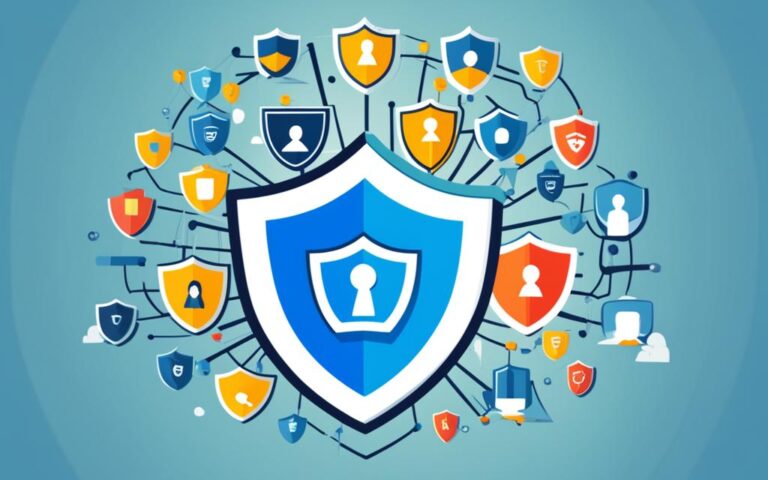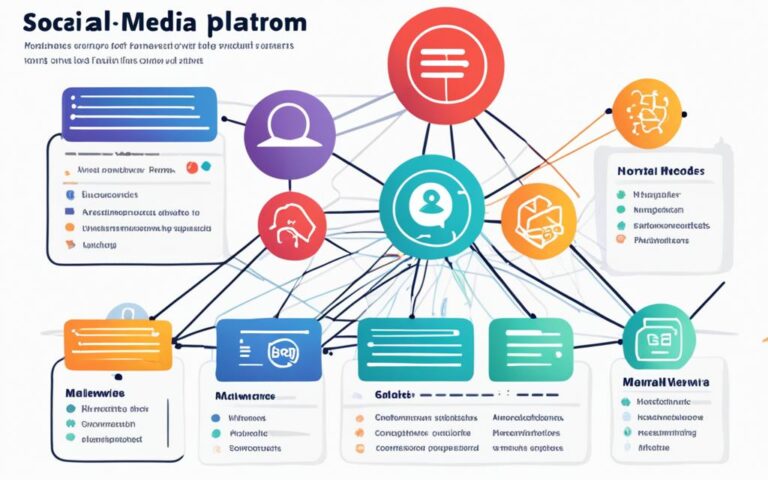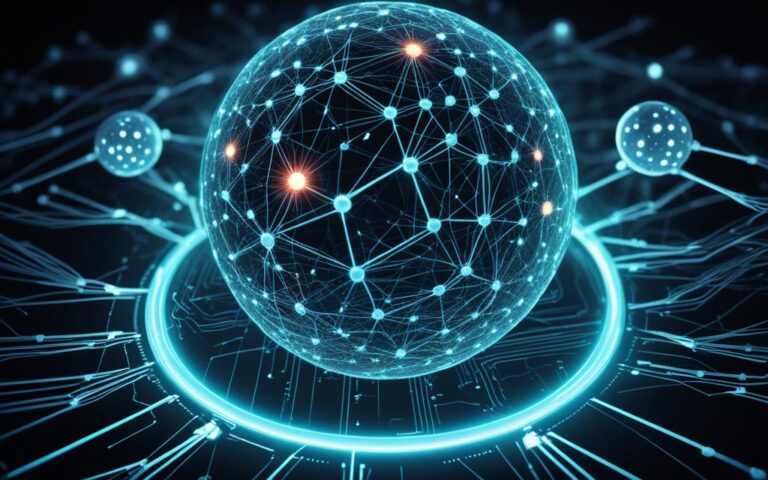Infection Cleanup: Tips for Maintaining a Virus-Free Computer
If you want to keep your computer free from viruses, it’s essential to follow proper virus prevention advice and know how to perform infection cleanup when necessary. Computer viruses can be detrimental, causing file corruption and data theft, but with the right knowledge and tools, you can ensure a virus-free computer and protect your digital environment.
Computer viruses spread through various means, including infected email attachments, malicious links, and vulnerabilities in outdated software. Their presence can be detected through signs such as slow computer performance, frequent crashes, and unusual behavior. Recognizing these symptoms is crucial to taking the necessary steps for virus removal and maintaining a secure computer.
In this article, we will explore the process of removing viruses from both PCs and Macs. For PCs, we will discuss how to download and install antivirus software, run virus scans, and delete or quarantine infected files. For Macs, we will cover installing the latest macOS update, using specialized Mac antivirus tools, and removing suspicious apps and harmful browser extensions.
By following these virus prevention measures and implementing infection cleanup techniques, you can ensure a virus-free computer and protect your valuable data. Let’s delve into the details and take the necessary steps towards maintaining a secure and virus-free digital environment.
What are computer viruses and how do they spread?
Computer viruses are a type of malicious software that injects their own code into programs or files, leading to data corruption or theft. These viruses spread through various channels, exploiting vulnerabilities and deceptive tactics. Understanding how computer viruses spread is essential for safeguarding your digital environment.
-
Email Attachments: Computer viruses often infect systems through infected email attachments. Opening an attachment from an unknown or suspicious source can launch the virus, compromising your computer.
-
Poisoned Macros: Some viruses utilize poisoned macros, hidden within seemingly harmless documents. Enabling macros can activate the virus and compromise your computer.
-
Malicious Links: Clicking on malicious links, whether in emails or webpages, can lead to virus infection. These links may redirect you to dangerous websites or initiate a download of infected files.
-
File Sharing: Viruses can spread through shared files, particularly on peer-to-peer networks. Downloading files from untrusted sources can introduce malicious software to your computer.
-
Software Vulnerabilities: Outdated software often contains vulnerabilities that viruses can exploit to gain access to your system. Regular software updates patch these vulnerabilities and minimize the risk of virus infections.
-
Texts, Emails, and Removable Media: Viruses can be transmitted through text messages, instant messages, or emails, sometimes containing infected files or links. Similarly, viruses can spread through removable media such as USB drives or external hard drives.
-
Malicious Internet Downloads: Downloading files or software from untrusted websites can introduce viruses into your computer. This risk is more prevalent in pirated or cracked software.
Email security plays a crucial role in protecting against the spread of viruses. Be cautious and avoid opening attachments or clicking on suspicious links in emails. Regularly updating software, including operating systems and applications, is vital to patching vulnerabilities and preventing virus infections. By understanding how computer viruses spread and employing proper security measures, you can reduce the risk of virus attacks.
Signs of a computer virus infection
Identifying the signs of a virus infection on your computer is crucial for prompt action and safeguarding your system. Here are some common symptoms to watch out for:
- Slow Performance: Noticeably sluggish response times, delayed startup, or unresponsive applications can be signs of a virus or malware presence.
- Excessive Pop-ups: An increase in unexpected pop-up windows while browsing is often indicative of a virus infection.
- Unfamiliar Programs or Apps: If you come across unfamiliar software or applications that you did not intentionally install, it could indicate a virus infiltrating your system.
- Changed Settings: A virus may alter your computer’s settings, such as homepage, default search engine, or security preferences, without your knowledge or permission.
- Corrupted or Erased Files: Files that become inaccessible, corrupted, or deleted without any action on your part may point to a virus at work.
- Loud Sounds or Fan Noises: Unusual noises coming from your computer, such as loud clicking or excessively loud fan activity, may indicate a virus or hardware issue.
- Overheating: If your computer frequently overheats or experiences sudden temperature spikes, it could be a result of a virus causing excessive processing or straining your system.
- Frequent Crashes and Freezes: Unexpected crashes, freezes, or system errors occurring regularly can be an indication of a virus infection.
- Unusual Behavior: Anomalies like random error messages, unauthorized access attempts, or unusual network activity may signify a virus or hacking incident.
If you experience two or three of these symptoms simultaneously, it is advisable to treat it as a sign of a virus or hacking incident. Taking immediate action to identify and remove the virus is essential to minimize potential damage to your computer and protect your personal information.
“Being able to recognize the signs of a virus infection empowers users to take timely action and prevent further harm to their computers.”
Removing a virus from a PC
When it comes to removing a virus from your PC, the first step is to download and install reliable antivirus software. There are two main types of antivirus programs: real-time scanners and on-demand scanners.
Real-time scanners continuously run in the background, actively monitoring your system for any signs of a virus. On the other hand, on-demand scanners require manual activation, allowing you to run a scan whenever you suspect a virus infection.
Once you have installed the antivirus software, it’s time to run a virus scan. This scan will search your computer for any malicious files or programs and identify them as infected. Depending on the software you use, you will have the option to either delete or quarantine the infected files.
After removing the infected files, it is essential to restart your computer. This ensures that any remaining traces of the virus are completely removed from your system.
If the virus persists even after following these steps, you may need to perform more thorough scans, such as boot-time scans. These scans occur before your operating system fully loads, allowing the antivirus software to target and eliminate persistent viruses.
| Steps to Remove a Virus from a PC |
|---|
| Step 1: Download and install antivirus software |
| Step 2: Run a virus scan |
| Step 3: Delete or quarantine infected files |
| Step 4: Restart your computer |
| Step 5: Perform more thorough scans if needed |
In summary, removing a virus from your PC involves downloading and installing antivirus software, running a virus scan, deleting or quarantining infected files, and restarting your computer. By following these steps, you can effectively remove viruses and ensure the security of your PC.
Removing a virus from a Mac
To ensure a virus-free Mac, it is crucial to promptly remove any malware infections. Follow these steps to effectively remove viruses from your Mac:
- Install the latest macOS update: Updating your operating system ensures that you have the most up-to-date anti-malware protections. It helps safeguard your Mac against the latest threats.
- Use a specialized Mac antivirus tool: Install a reputable antivirus software designed specifically for Mac systems. These tools can scan for and remove malware infections, providing an extra layer of protection.
- Uninstall suspicious apps: Review your installed applications and remove any programs that you suspect might be infected or are unfamiliar. Be thorough in your assessment to ensure complete removal.
- Remove harmful browser extensions: Check your web browsers for any suspicious or unwanted extensions. Remove any extensions that you don’t recognize or that have a questionable reputation.
- Remove recently downloaded software: If you suspect that a virus infection occurred after downloading certain software, uninstall those programs immediately. It’s essential to remove any potential source of infection.
- Delete temporary files: Temporary files can harbor malware. Delete these files regularly to help eliminate any lingering infections and ensure a clean system.
- Consider professional assistance: In some cases, particularly if your Mac is infected with stubborn viruses or malware, seeking professional assistance may be necessary. Professional technicians can provide specialized expertise to thoroughly clean your Mac.
To remove viruses effectively, it’s important to combine these steps with regular virus scans and cybersecurity best practices to ensure ongoing protection for your Mac.
| Benefits of Removing Viruses from a Mac: | Professional Assistance |
|---|---|
| 1. Improved performance and stability | 1. Expertise in dealing with stubborn viruses |
| 2. Enhanced security and data protection | 2. Thorough analysis and system cleaning |
| 3. Peace of mind knowing your Mac is virus-free | 3. Assurance of complete virus removal |
By following these steps, you can effectively remove viruses from your Mac, ensuring a clean and secure computing environment.
Conclusion
Virus prevention is essential for maintaining a secure and virus-free computer. By being proactive and taking necessary precautions, users can significantly reduce the risk of virus infections. Awareness of the signs of a virus infection is the first step towards swift action and virus removal from both PCs and Macs.
To effectively prevent viruses, it is crucial to regularly update software to patch vulnerabilities and utilize reputable antivirus software. Additionally, practicing safe browsing habits, such as avoiding suspicious websites and refraining from clicking on unknown links or attachments, is vital.
Furthermore, maintaining computer security requires proactive measures. Backing up critical data provides a safety net in case of a virus attack. Cleaning up temporary files and uninstalling unused applications not only reduce clutter but also minimize potential entry points for malware. Running regular virus scans allows for early detection and removal of any potential threats.
By adhering to these virus prevention measures, users can create a clean and secure digital environment. With a combination of vigilance, updated software, and diligent maintenance, users can ensure their computers are protected from viruses and enjoy a worry-free computing experience.