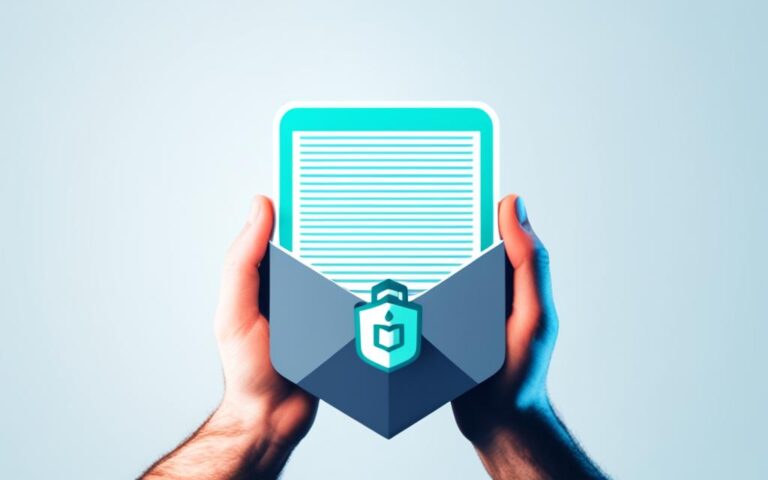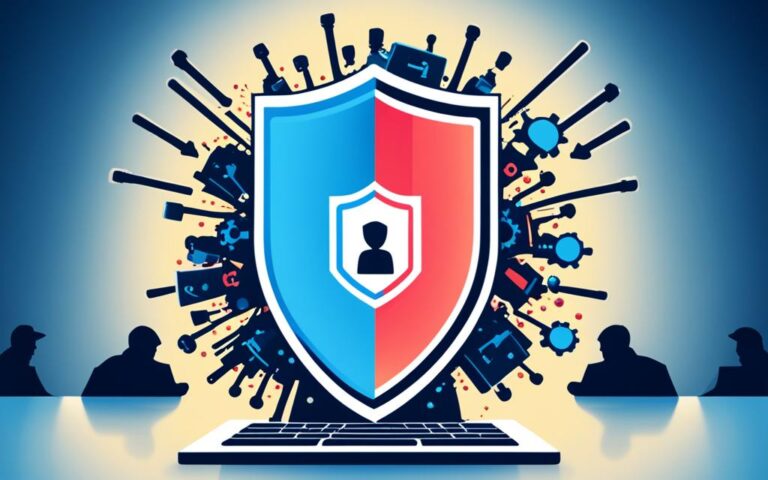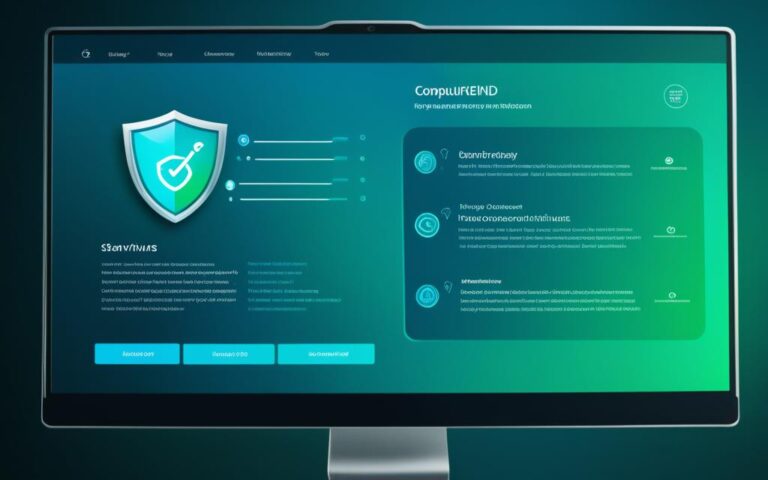The Evolution of Malicious Software Removal Tools
Malicious software, or malware, has always posed a significant threat to computer systems. As technology evolves, cybercriminals continuously develop new and sophisticated forms of malware to target unsuspecting users. To combat this ever-changing landscape of digital threats, there is a constant need for effective malicious software removal tools.
One such tool that has been at the forefront of the fight against malware is the Microsoft Windows Malicious Software Removal Tool (MSRT). Since its launch in January 2005, the MSRT has evolved to keep pace with the advancements in malicious software.
Functionality of the Malicious Software Removal Tool
The Malicious Software Removal Tool (MSRT) developed by Microsoft is an effective tool that plays a vital role in combating malware threats. Although it does not provide real-time protection like traditional antivirus or antimalware products, it offers valuable functionality through on-demand scanning. By specifically targeting prevalent malware families, the MSRT complements existing security measures and enhances the overall protection of Windows computers.
One of the key features of the MSRT is its ability to run in two different modes: detect-only mode and extended scan mode. In detect-only mode, the tool identifies and reports detected infections without removing them. This mode allows users to gain insights into potential threats without taking immediate action. On the other hand, extended scan mode conducts a thorough scan of the computer and automatically removes any infections found. This comprehensive approach ensures the effective removal of malicious software from infected systems.
In addition to its scanning functionality, the MSRT also plays a significant role in data analysis. The tool records anonymized data about detected infections, which is later analyzed by Microsoft to develop insights and improve the overall security ecosystem. This data-driven approach helps identify emerging trends in malware and enables the development of effective countermeasures.
The Functionality of the Malicious Software Removal Tool can be summarized as:
- On-demand scanning for prevalent malware families
- Complementary functionality to existing antivirus or antimalware products
- Detect-only mode for reporting infections without immediate removal
- Extended scan mode for thorough scanning and automatic removal of infections
- Anonymized data collection for analysis and security improvements by Microsoft
By leveraging the functionality of the MSRT, users can ensure the regular detection and removal of malicious software from their Windows computers. Although it is not a standalone solution, the MSRT serves as an essential component in maintaining a secure computing environment.
| Functionality | Description |
|---|---|
| On-Demand Scanning | Scans for prevalent malware families |
| Complementary Tool | Complements existing antivirus or antimalware products |
| Detect-Only Mode | Reports detected infections without removing them |
| Extended Scan Mode | Conducts a thorough scan and automatically removes infections |
| Data Analysis | Records anonymized data about detected infections for analysis |
Availability and Updates
The Malicious Software Removal Tool, often referred to as MSRT, is a crucial component of Microsoft’s commitment to ensuring the security and protection of Windows users. It is released on a regular basis to tackle the ever-evolving landscape of malware threats. Let’s explore the availability and updates of this powerful tool.
One of the key aspects of the Malicious Software Removal Tool is its availability through Windows Update. Microsoft releases updates every second Tuesday of the month, also known as “Patch Tuesday”. This ensures that users have access to the latest version of the tool, equipped with up-to-date threat definitions and detection capabilities. Automatic updates are seamlessly delivered through Windows Update, making it convenient for users to stay protected without any additional effort.
In addition to automatic updates, the Malicious Software Removal Tool is also made available as a standalone download for those who prefer manual installation. This allows users to have control over when and how they update the tool on their systems. By offering multiple avenues for obtaining the tool, Microsoft ensures that users can access it according to their preferences and requirements.
It is important to note that while Microsoft continues to support Windows 7, which includes providing updates through Windows Update, support for older operating systems like Windows 2000 and Windows XP has ended. This reinforces the significance of keeping your operating system up to date to benefit from the latest security advancements and protection against emerging threats.
The Benefits of Automatic Updates
Automatic updates are a convenient way to ensure that your system remains protected against the ever-changing landscape of malware. By integrating the Malicious Software Removal Tool into the Windows Update process, Microsoft enables users to receive regular updates effortlessly. The tool runs automatically in the background, scanning for and reporting any malicious software it detects. This proactive approach allows users to stay ahead of potential threats and take appropriate action promptly.
By making the Malicious Software Removal Tool readily available through both automatic updates and standalone downloads, Microsoft empowers users to protect their systems from malware. Whether you choose to rely on automatic updates or prefer a more hands-on approach with manual installations, the flexibility offered by Microsoft ensures that you can effectively leverage this powerful tool to safeguard your Windows computer.
| Benefits of Automatic Updates | Benefits of Manual Installation |
|---|---|
| 1. Seamless delivery of updates through Windows Update | 1. Control over the installation process |
| 2. Constant access to the latest threat definitions and detection capabilities | 2. Flexibility to update according to individual preferences |
| 3. Proactive protection against emerging threats | 3. Ability to choose the timing of updates |
Impact of the Malicious Software Removal Tool
According to a Microsoft report, the Malicious Software Removal Tool has had a significant impact in combatting malicious software since its release in 2005. The tool has successfully removed millions of instances of malware, safeguarding Windows computers and enhancing cybersecurity.
One of the key indicators of the tool’s effectiveness is its ability to remove malicious software from a substantial number of computers. On average, the Malicious Software Removal Tool eliminates malware from approximately 1 in every 311 computers on which it runs. This demonstrates its wide reach and impact in protecting users from malicious threats.
“The Malicious Software Removal Tool has been a critical component in our ongoing battle against malware. Its extensive deployment and effectiveness in removing malicious software have helped secure millions of Windows systems worldwide.” – Microsoft Security Team
In addition to its overall impact, the Malicious Software Removal Tool has also played a specialized role in combatting specific threats. For instance, it successfully combated the Sefnit botnet by targeting vulnerable versions of the Tor client. As a result, the size of the botnet was significantly reduced, curtailing its ability to carry out malicious activities.
The impact of the Malicious Software Removal Tool extends beyond individual computers. By preventing the spread of malware, it contributes to the overall reduction of cybersecurity risks and the protection of networks. Its role as a second-opinion scanner, combined with regular updates, ensures that users can count on the tool to safeguard their systems.
Impact Summary
The Microsoft Windows Malicious Software Removal Tool has made a significant impact in the fight against malware, removing millions of instances of malicious software and protecting computer systems. Here is a summary of its impact:
| Key Contribution | Impact |
|---|---|
| Instances of Malware Removed | Millions |
| Computers Protected | 1 in every 311 computers |
| Disruption of Specific Threats | Reduced size of the Sefnit botnet |
Overall, the Malicious Software Removal Tool is an essential component in combatting the evolving threats of malware, and its impact will continue to be crucial in maintaining the security and integrity of Windows systems.
How to Use the Malicious Software Removal Tool
To effectively utilize the power of the Malicious Software Removal Tool (MSRT), users have two options: rely on automatic updates through Windows Update or manually download and run the standalone version of the tool.
The MSRT does not install a shortcut in the Start menu, so users must execute it manually. To do so, follow these steps:
- Ensure your computer is connected to the internet.
- Open the Windows Security app by clicking the Start button, selecting Settings, and then clicking on Update & Security.
- In the Windows Security app, click on Virus & threat protection.
- Under Virus & threat protection settings, click on Quick scan, Full scan, or Custom scan.
- Follow the on-screen prompts to complete the scan. The MSRT will automatically remove any detected malicious software.
It’s important to note that the MSRT generates a log file that records its scan results. This log file is located at %windir%\debug\mrt.log. Users can refer to the log file for detailed information about the scan findings.
In addition to its default scanning mode, the MSRT provides users with several options that can be accessed through command-line switches. These options include:
- Quiet mode: This mode runs the tool without displaying any user interface or prompts. It is useful for running the tool silently in the background.
- Detect-only mode: In this mode, the tool reports detected infections but does not remove them. It is helpful for analysis or troubleshooting purposes.
- Extended scan mode: This mode forces a more thorough scan of the computer, ensuring comprehensive detection and removal of infections.
By utilizing these different modes, users can customize their approach to scanning and removing malicious software using the MSRT.
The MSRT is a powerful tool in the fight against malicious software. Its flexibility, ease of use, and ability to work alongside other security solutions make it a valuable asset for Windows users.
Conclusion
The Microsoft Windows Malicious Software Removal Tool is an essential tool in combating the evolving threats of malware. By regularly scanning and removing prevalent malware families, it helps keep Windows computers free from infections. The tool’s effectiveness lies in its ability to complement existing security measures by serving as a valuable second-opinion scanner, offering an additional layer of protection.
While the Malicious Software Removal Tool is not a replacement for full-fledged antimalware solutions, it plays a crucial role in maintaining the security of Windows systems. Users can rely on the tool to identify and eliminate malware that may have slipped past their primary security software. Additionally, the tool’s compatibility with multiple languages ensures that users worldwide can benefit from its capabilities.
Users have the flexibility to choose between automatic updates via Windows Update or manually downloading and running the tool. This versatility allows individuals to tailor their security practices according to their preferences. Regardless of the method chosen, the Malicious Software Removal Tool helps bolster the defense against malicious software and provides peace of mind for users concerned about their system’s security.