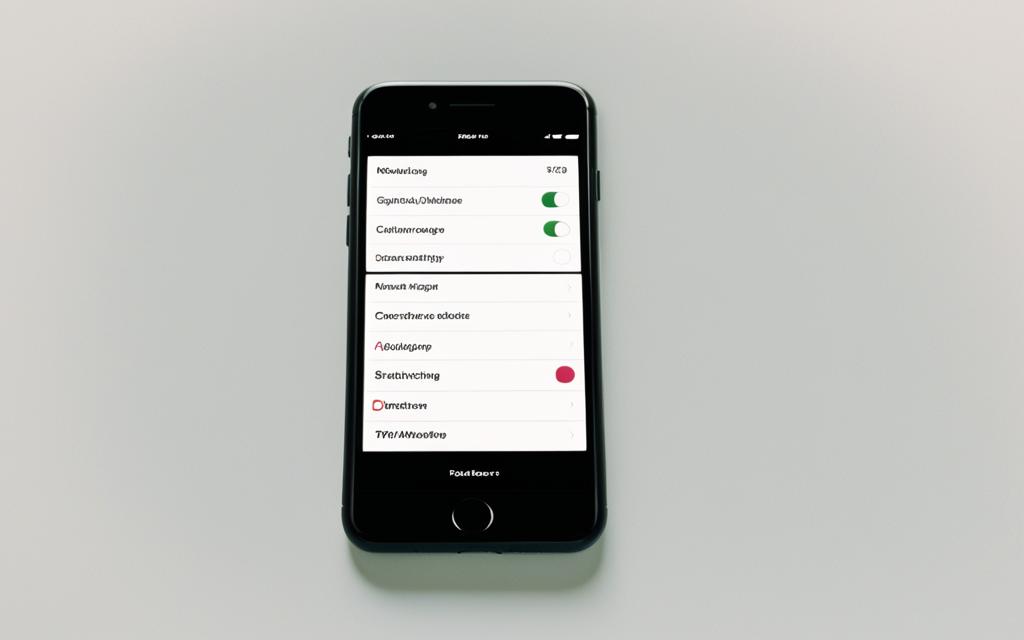iPhone 7 Plus Screen Discoloration: Causes and Solutions
Welcome to our comprehensive guide on iPhone 7 Plus screen discoloration. If you’ve noticed your iPhone 7 Plus screen displaying abnormal colors or a tint that doesn’t seem right, you’re in the right place. In this article, we will explore the various causes of screen discoloration and provide effective solutions to restore the clarity of your display. Whether you’re experiencing slight color variations or significant discoloration, understanding the root causes and implementing the right solutions can help resolve the issue.
In the following sections, we will delve into the specific causes of iPhone 7 Plus screen discoloration, ranging from software glitches to physical damage. We will also provide step-by-step solutions that can be applied to fix these issues. Additionally, we will share preventive measures to minimize the risk of future screen discoloration, as well as cleaning and maintenance tips to ensure the longevity of your iPhone 7 Plus screen.
Remember, a healthy and vibrant display is essential for an optimal user experience. So let’s explore the causes, solutions, and preventive measures for iPhone 7 Plus screen discoloration together.
Stay tuned for the next section, where we will uncover the various causes that can lead to iPhone 7 Plus screen discoloration.
Causes of iPhone 7 Plus Screen Discoloration
Several causes can lead to iPhone 7 Plus screen discoloration. These include:
- Incorrect color filters
- The night shift feature being enabled
- True Tone being turned off
- Glitches in the iOS software
- Exposure to liquid or dust
- Physical damage such as cracks or scratches on the screen
Identifying the specific cause is crucial to finding the appropriate solution for resolving screen discoloration issues.
| Cause | Description |
|---|---|
| Incorrect color filters | The device’s color filters may be misconfigured, leading to distorted colors on the screen. |
| Night shift feature enabled | The night shift feature, which reduces blue light emission, can cause a yellowish tint on the screen if not adjusted properly. |
| True Tone turned off | True Tone, a display technology that adapts to ambient lighting conditions, can result in color discrepancies if it is disabled. |
| iOS glitches | Bugs or software glitches in the iOS operating system can cause screen discoloration issues. |
| Exposure to liquid or dust | When the iPhone 7 Plus comes into contact with liquids or dust, it can damage the screen and result in discoloration or spots. |
| Physical damage | Cracks, scratches, or other physical damage to the screen can affect its performance and lead to color abnormalities. |
Understanding the root cause of the screen discoloration can help in determining the most effective solution for resolving the issue.
Solutions for iPhone 7 Plus Screen Discoloration
Dealing with screen discoloration on your iPhone 7 Plus can be frustrating, but there are solutions available to help restore the normal display. Here are some effective ways to address this issue:
1. Turn off color filters: Access the settings on your iPhone 7 Plus and navigate to “Accessibility” > “Display & Text Size” > “Color Filters.” Make sure the color filters are turned off to restore the accurate color representation on your screen.
2. Perform a force restart: Press and hold the power button and the volume down button simultaneously until the Apple logo appears. This can help resolve any software glitches that might be causing the screen discoloration.
3. Manually adjust the color balance: Open the settings menu and go to “Display & Brightness” > “Color Filters” > “Color Tint.” Adjust the sliders until the screen colors appear balanced and the discoloration is minimized.
4. Reset all settings: If the previous methods didn’t work, you can try resetting all settings on your iPhone 7 Plus. Go to “Settings” > “General” > “Reset” > “Reset All Settings.” Note that this won’t erase your data, but you will need to reconfigure your preferences.
5. Update the iOS software: Keeping your iPhone 7 Plus up to date with the latest iOS software can help address various performance issues, including screen discoloration. Check for updates by going to “Settings” > “General” > “Software Update.”
6. Restore the iPhone: If the previous solutions didn’t fix the issue, you can perform a complete restore of your iPhone 7 Plus. Make sure to back up your data before proceeding. Connect your iPhone to a computer, open iTunes, and follow the restore instructions.
7. Check for physical damage: Inspect your iPhone 7 Plus screen for any cracks, scratches, or damage. If you notice any, it’s best to seek professional assistance for repair or replacement.
| Solution | Description |
|---|---|
| Turn off color filters | Access the settings and disable color filters |
| Perform a force restart | Press and hold the power button and volume down button simultaneously |
| Manually adjust color balance | Navigate to settings and fine-tune the color tint sliders |
| Reset all settings | Reset all settings to default without erasing your data |
| Update the iOS software | Check for and install the latest software updates |
| Restore the iPhone | Perform a complete restore through iTunes |
| Check for physical damage | Inspect the screen for cracks, scratches, or damage |
Trying these solutions should help resolve screen discoloration problems on your iPhone 7 Plus. If the issue persists, it is advisable to seek assistance from authorized service centers or Apple support for further troubleshooting.
Preventive Measures for iPhone 7 Plus Screen Discoloration
To prevent iPhone 7 Plus screen discoloration, it is important to take preventive measures. By following these guidelines, you can maintain the vibrant display of your iPhone and avoid potential issues.
Avoid Contact with Damaging Substances
Minimize contact with substances that may cause stains or damage to your iPhone 7 Plus screen. These include:
- Dirt: Keep your device clean and free from dirt buildup.
- Ink: Avoid exposing your screen to ink or markers.
- Makeup: Be cautious when using your iPhone with makeup on your hands or face.
- Soap: Ensure your hands are clean and dry before using your device.
- Acids: Keep your iPhone away from acidic substances that may cause damage.
- Lotions: Apply lotions and creams before using your device to avoid residue buildup.
Minimize Exposure to Harmful Elements
Reduce the risk of screen discoloration by minimizing exposure to:
- Liquid: Avoid exposing your iPhone to liquids, such as water or other beverages.
- Dust: Keep your device in a clean and dust-free environment.
- Extreme Temperature or Humidity: Avoid exposing your iPhone to extreme heat or cold, as well as high humidity conditions.
Care for Connectors, Ports, and Buttons
Proper care of connectors, ports, and buttons can prevent potential damage that may lead to screen discoloration. Follow these tips:
- Use Compatible Cables: Always use cables and accessories that are compatible with your iPhone 7 Plus.
- Handle with Care: Be gentle when connecting cables and pressing buttons to avoid causing any damage.
By implementing these preventive measures, you can prolong the life of your iPhone 7 Plus screen and maintain its optimal performance.
| Substances to Avoid | Harmful Elements | Care Tips |
|---|---|---|
| Dirt | Liquid | Use Compatible Cables |
| Ink | Dust | Handle with Care |
| Makeup | Extreme Temperature or Humidity | |
| Soap | ||
| Acids | ||
| Lotions |
Cleaning and Maintenance Tips for iPhone 7 Plus Screen
Proper cleaning and maintenance of the iPhone 7 Plus screen can help prevent discoloration and maintain its optimal performance. Follow these tips to keep your screen looking its best:
- Use a soft, slightly damp, lint-free cloth: When cleaning your iPhone 7 Plus screen, it’s essential to use a gentle touch. Dampen the cloth with water (avoid using cleaning products) and wipe the screen in a gentle, circular motion to remove smudges and fingerprints.
- Avoid using cleaning products or compressed air: Harsh cleaning products or compressed air can damage the screen’s protective coating. Stick to a damp cloth and avoid substances that could potentially harm the screen.
- Be gentle when connecting cables and buttons: When plugging in cables or pressing buttons, take care not to apply excessive force or pressure to the screen. This can prevent damage and maintain the screen’s integrity.
- Regularly inspect for kinks, bends, or damage: Check your iPhone 7 Plus screen regularly for any signs of damage, such as kinks or bends in the screen. Promptly address any issues to prevent further damage or discoloration.
- Avoid exposure to excessive heat: Extended exposure to high temperatures can affect the performance and longevity of your iPhone 7 Plus screen. Avoid leaving your device in direct sunlight or in hot environments for prolonged periods.
- Avoid inserting foreign objects into the connectors: To prevent damage to the screen and connectors, refrain from inserting foreign objects into the charging port or headphone jack. This can cause scratches or disrupt the functionality of the screen.
By following these cleaning and maintenance tips, you can help ensure that your iPhone 7 Plus screen stays vibrant, clear, and free from discoloration. Care for your device, and it will continue to provide you with a stunning display.
Conclusion
Dealing with iPhone 7 Plus screen discoloration can be a frustrating experience, but rest assured that there are effective solutions available. By understanding the underlying causes and implementing the appropriate fixes, users can regain a clear and vibrant display on their iPhone 7 Plus.
It is crucial to address the root cause of the discoloration, whether it is incorrect color filters, software glitches, exposure to liquid or dust, or physical damage. By identifying the specific issue, users can take the necessary steps to resolve it.
In addition, preventive measures play a vital role in maintaining the integrity of the iPhone 7 Plus screen. Avoiding contact with substances that may cause stains or damage, as well as minimizing exposure to extreme conditions, can help prevent discoloration issues from arising in the first place.
Regular cleaning and maintenance of the screen are also important. By using a soft, lint-free cloth and avoiding harsh cleaning products, users can ensure their display remains clear and free from discoloration. It is equally important to handle cables and buttons gently, inspect the device for any damage, and avoid exposing it to excessive heat or inserting foreign objects into the connectors.
Remember, taking good care of your iPhone 7 Plus and seeking professional assistance when needed will help ensure a long-lasting, flawless display. Keep these tips in mind and enjoy the full potential of your device.