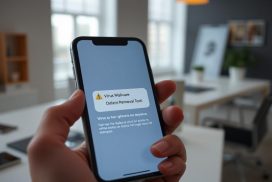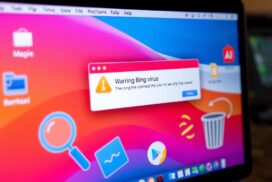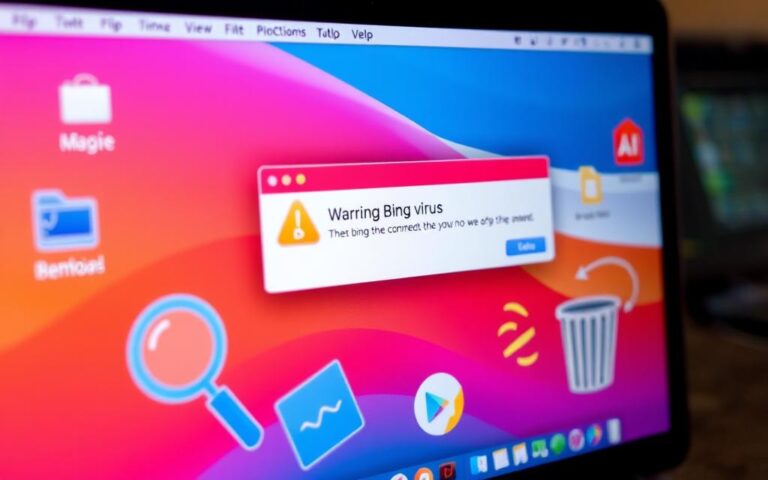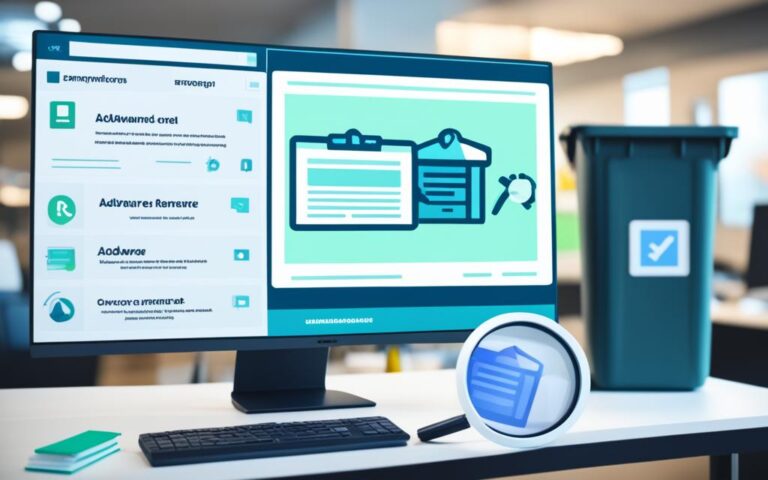Does a Clean Install Remove Viruses? Here’s the Answer
Many people think a clean install of an operating system will get rid of viruses. But it’s important to know that this method doesn’t always work. Some viruses can survive a clean install. They hide deep in the system, in places like recovery partitions or firmware.
While a clean install can make your system work better and remove many viruses, it might not be enough for all threats. Things like keyloggers or viruses in system files might need more work. Using strong scanning tools, like Kaspersky Total Security, and avoiding dodgy downloads helps a lot.
Before you do a clean install, make sure your system is up to date and you have backups. Tools like CleanMyMac can find problems early. This way, you’re better prepared for a clean install.
Understanding Clean Installations
A clean install is crucial in computing, especially when tackling stubborn software problems or a struggling operating system. Understanding the clean install definition helps users make smart choices for their systems. This approach removes old versions of the operating system and user files, setting up a clean slate for better performance.
What is a Clean Install?
A clean install is a full software installation from scratch. It’s different from an upgrade because it removes all old system files before installing a new operating system. Users often go this route to get rid of viruses, Trojans, or too much bloatware that slows down a system. It’s a method that resolves many software issues, making the system feel new again.
When to Perform a Clean Install
Knowing when to opt for a clean install is key to maintaining a reliable system. There are certain times when it’s advisable:
- When files are corrupted or software fixes don’t work.
- When a new user takes over a computer, ensuring they start clean without old risks.
- When facing ongoing software problems, including malware, that only a clean install can fix.
- If the system is much slower due to unwanted software or errors.
It’s important to understand why to perform a clean install. This process boosts computer speed and reliability. It also creates a secure environment by removing harmful software and giving you a fresh operating system.
| Scenario | Reason |
|---|---|
| Corrupted Files | Clean install resolves persistent issues by eliminating faulty data. |
| New User Assignment | Provides a fresh start that eliminates prior configurations or malware risks. |
| Persistent Software Issues | A clean slate is often the best solution for complicated software troubles. |
| Performance Decline | Improves overall speed and functionality by reducing unnecessary background processes. |
Types of Viruses and Malware
It’s vital to know about different malware types to fight computer infections. Malware is any software that wants to harm or access a computer without permission. It includes things like viruses, worms, Trojan horses, and spyware. Each one has its own way of causing trouble and needs a different approach to get rid of it.
Defining Malware and Its Variants
There are many malware types. Viruses attach to files and need a person to spread them. Worms, however, spread all by themselves. Trojan horses look safe but are not, tricking people into getting them. Spyware secretly takes information. Knowing how to spot these helps you get rid of them faster.
Common Types of Viruses
Some common viruses hide in files or mess up how a computer starts. They can delete stuff or make things slow. Often, bad internet habits or risky emails are to blame. If your computer acts strange, like slow programs, odd emails being sent, or too many pop-ups, it might be a virus. Keeping your software up to date and using something like AVG AntiVirus FREE helps keep you safe. Mac users should try AVG AntiVirus for Mac for added security. For tips on virus removal, check out this resource.
Will a Clean Install Remove Viruses?
Performing a clean installation can help fight off various viruses and malware on your computer. It’s vital to understand the clean installation effects and how they deal with different virus types. This knowledge is key for informed decisions in the virus removal process.
Effects of Clean Installation on Different Virus Types
A clean install is quite good at removing most viruses from a computer. It completely clears the hard drive, getting rid of all data, including harmful software. This process can get rid of certain hard-to-find malware that hides within system files. Viruses such as:
- Trojan horses
- Adware
- Spyware
- Common system infectors
However, we should not ignore the limits of clean installs. If your system gets infected from a risky source, like a document with hidden malware, reinstalling might not be enough to stop another infection. This shows how important it is to understand the virus removal limitations that still exist after a clean installation.
Limitations of Clean Installs in Virus Removal
Even with a thorough clean install, some malware types can persist. For example, boot sector viruses or rootkits might not be wiped out if they’re in places the install doesn’t usually touch. Knowing these threats is crucial to avoid undermining the clean installation benefits.
Also, a clean install might result in data loss if you haven’t backed up your files. It’s important to find and eliminate the infection’s source to prevent more issues. Understanding malware persistence can help plan more effective strategies beyond just clean installing.
To wrap it up, a clean installation is very effective against many malware types, but it’s not perfect. Recognising its limits helps users to look for better ways to keep their system safe.
Benefits of a Clean Install
A clean install offers many benefits to enhance your computer use. It wipes the current system and apps, making your PC work better. This is good for solving software problems or getting rid of viruses.
Enhanced System Performance
Doing a clean install greatly improves your PC’s performance. It removes unused files and software clutter. After reinstalling, your PC will work faster and smoother, with quicker start-ups and better speed in opening apps.
Regaining Control Over Your System
A clean install also means you get to choose what goes back on your PC. You can avoid reinstalling programs you don’t use. This makes your PC tidier and safer because fewer unused apps mean fewer ways for hackers to get in. By picking only the software you need, you make your PC fit your current requirements better.

Precautions Before a Clean Install
Before a clean install, it’s key to get ready properly. This means backing up data and picking out vital software. This preparation helps make the transition smooth. Without it, you might face troubles and lose data. So, it’s crucial for anyone about to start this process.
The Importance of Backing Up Data
Backing up data is like having a safety net. Before you reinstall your system, make sure to save all key files. Use an external drive or cloud storage for this. It keeps your personal and important files safe. This includes game saves and project files, which are often unique and irreplaceable.
Backing up regularly also reduces the risk of future data loss. For gamers, preventing save file corruption is vital. Using specific methods, like those outlined here, can keep your progress safe.
Identifying Essential Software and Files
Knowing which apps and files you need after a clean install matters a lot. List down all critical software, product keys, and settings. This process, called essential software identification, includes everything from work tools to games. It ensures you don’t miss anything important during reinstallation.
Having this list makes putting everything back much easier after the install. It helps you quickly get back to using your computer as usual.
The Clean Installation Process
Doing a clean installation on Windows can really help get your system running smoothly and keep it free from malware. This process involves following certain steps carefully. Understanding these steps and knowing extra tips can make a Windows clean install more successful.
Steps to Perform a Clean Install on Windows
To carry out a clean installation properly, you must follow these steps:
- Back up important data to prevent loss.
- Obtain the Windows installation media (USB or DVD).
- Restart the computer and boot from the installation media.
- Choose the “Custom Install” option during the installation wizard.
- Format the hard drive to remove existing partitions and data.
- Follow the on-screen instructions to complete the installation.
- Allow Windows to install necessary drivers automatically after the process.
Tips for a Successful Installation
Here are some tips to help your Windows clean install go smoothly:
- Keep the installation media close to avoid delays.
- Make a list of essential software you’ll need to reinstall later.
- Check your computer’s hardware is compatible with the new operating system.
- Consider upgrading RAM or switching to an SSD for better performance.
- If necessary, adjust your BIOS settings to boot from the installation media first.
Post-Clean Install Considerations
After a clean install, think about how to keep your system at its best. There are key tips to help your system stay safe and run smoothly.
Reinstalling Applications Safely
Be careful when it’s time to put applications back. Only download from sites you trust to avoid bad software. It’s wise to pick only the apps you really need.
Make a list of the apps you had before. This makes it easier to decide which ones to install again. Check each app carefully to make sure it’s safe.
Implementing Reliable Anti-Virus Solutions
Getting a good anti-virus is crucial after setting up your apps. A strong anti-virus tool keeps your system safe from attacks. Make sure it’s updated often.
Choose an anti-virus that watches for dangers all the time. Also, do regular checks to catch any new threats early. This keeps your computer protected well.
Conclusion
A clean install is a strong way to get rid of viruses. It wipes the hard drive clean, offering a fresh beginning. This method works against many viruses, even the hard-to-find ones. Yet, it’s not a cure-all. Some tough malware like rootkits might not be cleared away.
Before starting, you should back up important data. This stops you from losing anything valuable. After the clean install, setting up a good antivirus is key. To keep your computer safe afterwards, update software often and keep an eye on the system’s health. Doing this helps dodge future virus attacks.
To fight viruses best, pair a clean install with other security steps. Use tools like the Windows Malicious Software Removal Tool by Limitless Technology. Be careful with USBs and other external devices too. This way, your computer doesn’t just get clean—it stays healthy.
FAQ
Does a clean install completely remove all viruses?
A clean install can get rid of many viruses, especially those in programs. But, it might not remove tougher ones like firmware viruses. These can come back from files you’ve saved before.
What should I backup before performing a clean install?
It’s very important to save all your data and important files first. This includes documents, photos, and any special software. Doing this makes sure you don’t lose anything important.
What are the common signs that a clean install is necessary?
Signs you might need a clean install include your computer being very slow. Also, if it crashes a lot, shows many virus warnings, or has spoilt files. These issues can stop your computer from working well.
How do I identify the type of malware present on my system?
To find malware, do a full scan with trusted anti-virus software. Look out for warnings that tell you what kind of malware it is. This could be a virus, Trojan, or spyware. Knowing this helps decide how to get rid of it.
Can a clean install improve system performance?
Yes, a clean install can make your computer work better. It removes programs and files you don’t need. This makes your computer run smoother and faster.
What are the best practices after a clean install?
After a clean install, put back only safe apps from trusted places. Also, set up good anti-virus software. Keep your computer safe to avoid future virus problems.
Is there a risk of data loss during a clean install?
Yes, doing a clean install without saving your data first can make you lose it all. Always make sure to backup your important information before you start.
How long does it typically take to perform a clean install on Windows?
A clean install’s time can change, depending on your computer. It usually takes from 30 minutes to a few hours. This includes cleaning the hard drive and putting the operating system back on.
What tools do I need for a clean install?
You need the operating system files on a USB drive or DVD. You might also need a way to save your data. Having a good internet connection is helpful for updates and drivers.