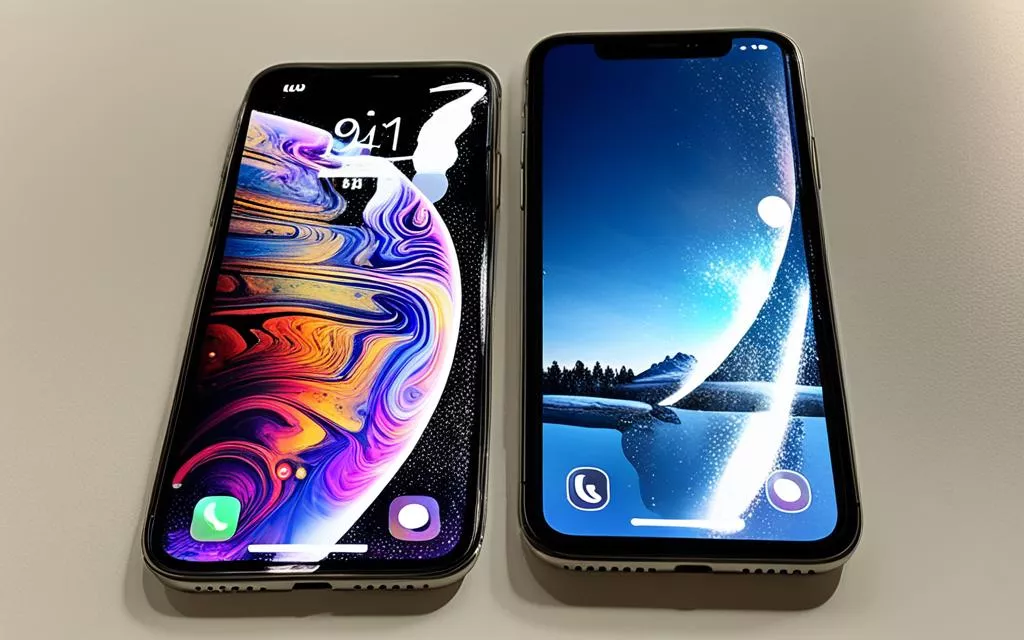Addressing OLED Screen Burn-In on iPhone 11 Pro
OLED screens on the iPhone 11 Pro can be susceptible to screen burn-in. Screen burn-in occurs when static images or user interface elements remain on the screen for extended periods, causing image retention or ghosting. This can lead to faint, shadowy images that overlap the content on the screen. It is important to understand the causes and solutions for screen burn-in to ensure optimal display quality on your iPhone 11 Pro.
All About iPhone Screen Burn-In: Causes and Symptoms
Screen burn-in is a common issue that can occur on OLED screens, including those found on the iPhone 11 Pro. This occurs when high-contrast elements like app icons or navigation buttons are displayed on the screen for extended periods. The continuous use of these elements at high brightness levels can lead to the degradation of individual pixels, resulting in visible burn-in effects.
One of the key symptoms of screen burn-in is the presence of faint residual imprints or “ghost” images on a white or light-colored background. These ghost images can be distracting and reduce the overall display quality of your iPhone 11 Pro. It’s important to understand the causes and symptoms of screen burn-in to effectively address this issue.
Causes of OLED screen burn-in can be attributed to the nature of individual pixel lighting. The prolonged exposure of static high-contrast elements causes certain pixels to age differently, leading to the visible burn-in effects. This issue is particularly noticeable on OLED screens due to their self-emissive properties.
“Screen burn-in occurs when high-contrast elements like app icons or navigation buttons are displayed on the screen for extended periods.”
By being aware of the causes and symptoms of screen burn-in, you can take proactive steps to prevent and address the issue. Understanding the impact of continuous use and high brightness levels on OLED screens is essential in maintaining the longevity and optimal display quality of your iPhone 11 Pro.
Comparison of iPhone Models Prone to Screen Burn-In
| iPhone Model | OLED Display | Burn-In Susceptibility |
|---|---|---|
| iPhone X | Yes | Moderate |
| iPhone XS/XS Max | Yes | High |
| iPhone 11 Pro/11 Pro Max | Yes | High |
| iPhone 12 series | Yes | High |
| iPhone 13 series | Yes | High |
| Upcoming models (e.g., iPhone 14) | Yes | Varies |
As shown in the table above, various iPhone models equipped with OLED screens can be prone to screen burn-in. It’s important to note that burn-in susceptibility may vary between different models. Being aware of the burn-in susceptibility of your iPhone model can help you adopt preventive measures and ensure the longevity of your display.
Next, in Section 3, we will discuss how to detect screen burn-ins before they become more severe.
Detecting Burn-Ins Before It’s Too Late
To prevent long-term damage to your iPhone 11 Pro display, it is crucial to detect screen burn-ins early. By employing effective detection methods, you can identify burn-in issues and take appropriate action promptly. Here are two reliable methods for detecting screen burn-ins:
The Dim Place Method
One simple and practical method is to examine your device in a dimly lit room with low screen brightness. By minimizing external light sources and reducing screen brightness, you create ideal conditions for detecting faint, persistent images or outlines that may indicate burn-in. Take a close look at your iPhone 11 Pro screen, particularly on light-colored backgrounds, and scan for any signs of residual images or ghosting effects.
Burn-In Test Videos
Another effective method for detecting screen burn-ins is using burn-in test videos. These videos, available online, feature high-contrast patterns that can help reveal potential burn-in issues on your iPhone 11 Pro. Play these videos on your device and closely observe the screen for any instances of image retention or ghosting. This method allows for a more systematic examination of your screen’s performance.
Regularly performing these detection checks can provide you with early warnings of burn-in presence on your iPhone 11 Pro. By identifying burn-ins early, you can take proactive measures to prevent further degradation and preserve the optimal performance of your device’s display.
Addressing Screen Burn-Ins: Methods and Solutions
If you detect screen burn-in on your iPhone 11 Pro, there are several methods to address and mitigate the issue. One simple approach is to power off your device for several hours, allowing the affected pixels to regain their normal state. This power off method can help reset the screen and reduce the visibility of burn-ins.
If the power off method doesn’t completely resolve the burn-in issue, you can try using burn-in remover videos specifically designed to address screen burn-ins. These videos display high-contrast patterns that stimulate the affected pixels and help alleviate burn-in effects. You can find burn-in remover videos on platforms such as YouTube or other video sharing websites.
Another option is to explore third-party apps available in the App Store that claim to reduce or eliminate screen burn-ins. These apps utilize various techniques, such as pixel refreshing or screen dimming, to mitigate the impact of burn-ins. However, it’s important to research and choose reputable apps from trusted developers to ensure their effectiveness and compatibility with your iPhone 11 Pro.
If the screen burn-in is severe and persists despite using the above methods, it may be necessary to consider screen replacement. In such cases, it is recommended to consult an Apple-certified technician or authorized service center for further assistance. They can provide professional advice and perform the necessary repairs to address the burn-in issue effectively.
Preventive Measures to Avoid Future Burn-Ins
To prevent screen burn-ins on your iPhone 11 Pro, it is important to adopt proactive measures. By implementing the following preventive measures, you can minimize the risk of burn-ins and ensure the longevity of your device’s display.
Adjust Brightness and Enable Auto-Brightness
One effective way to prevent screen burn-in is to adjust the screen brightness to a comfortable level. Keeping the brightness at a moderate setting reduces the strain on individual pixels, minimizing the chance of burn-ins. Additionally, enabling the auto-brightness feature allows your iPhone to automatically adjust the screen brightness based on ambient lighting conditions, further reducing the risk of burn-ins.
Utilize Dark Mode and Avoid Static Images
Using dark mode on your iPhone can help prevent screen burn-ins as it reduces the amount of time bright, high-contrast elements are displayed on the screen. Dark mode replaces bright backgrounds with black or dark backgrounds, minimizing the stress on individual pixels. It’s also advisable to avoid using static images or user interface elements for prolonged periods, as they can contribute to burn-ins. Regularly changing wallpapers and switching between different apps and screens can help distribute the screen usage evenly, reducing the likelihood of burn-ins.
Set Screen Timeouts
Setting screen timeouts is an effective way to prevent burn-ins by ensuring that the display turns off after a period of inactivity. By setting a relatively short timeout, such as 30 seconds to a minute, you minimize the amount of time static elements remain on the screen. This reduces the risk of burn-ins and helps preserve the overall display quality.
Clean the Screen Regularly
Another preventive measure is to clean the screen of your iPhone 11 Pro regularly. Dust, fingerprints, and smudges on the screen can affect the overall display quality and potentially contribute to burn-ins. To clean the screen, use a microfiber cloth or an appropriate screen cleaning solution. Gently wipe the screen in a circular motion, ensuring all areas are thoroughly cleaned. This helps maintain optimal display performance and reduces the risk of burn-ins.
Monitor Device Health with Dr.Fone
Monitoring the health of your iPhone 11 Pro can help identify and address potential issues, including screen burn-ins. Tools like Dr.Fone provide comprehensive device diagnostics and offer insights into the performance and condition of your device’s display. Regularly checking the health of your iPhone can help you stay proactive in preventing burn-ins and ensure the long-term durability of your device.
By implementing these preventive measures, you can significantly reduce the risk of screen burn-ins on your iPhone 11 Pro. Taking proactive steps to protect your device’s display will help maintain optimal visual quality and ensure a long-lasting user experience.
Understanding OLED Technology and iPhone Models Prone to Burn-In
OLED technology is extensively used in iPhone screens, including the Super Retina display and Super Retina XDR. This advanced technology allows for the creation of high-resolution displays with wide color support and superior color accuracy.
While OLED displays offer exceptional visual experiences, it is important to note that they are susceptible to burn-in due to the nature of individual pixel lighting. Burn-in occurs when prolonged display of static images or high-contrast elements leads to pixel degradation and image retention.
Several iPhone models are equipped with OLED screens and can be prone to burn-in. These models include:
- iPhone X
- iPhone XS/XS Max
- iPhone 11 Pro/11 Pro Max
- iPhone 12 series
- iPhone 13 series
- Upcoming models like iPhone 14
It is essential to be aware of the burn-in susceptibility of these iPhone models to implement appropriate preventive measures and preserve the display quality.
iPhone Models with OLED Screens
| iPhone Model | Display Type |
|---|---|
| iPhone X | OLED |
| iPhone XS/XS Max | OLED |
| iPhone 11 Pro/11 Pro Max | OLED |
| iPhone 12 series | OLED |
| iPhone 13 series | OLED |
| Upcoming models like iPhone 14 | OLED |
The table above presents a comprehensive list of iPhone models equipped with OLED screens, highlighting the prevalence of OLED technology across various iPhone generations. By understanding the burn-in susceptibility of these iPhone models, users can take proactive measures to prevent burn-in and maintain the longevity of their device’s display.
The Role of Apple’s Support and Recommendations for Screen Burn-In
If you experience screen burn-in on your iPhone 11 Pro or have any concerns regarding burn-in issues, it is advisable to contact Apple’s support for guidance and recommendations. Apple provides valuable information and resources on OLED technology, burn-in prevention, and solutions. They can assist with troubleshooting, warranty coverage, and advice on screen replacement if necessary. Contacting Apple Support is the best path forward to address screen burn-in issues effectively and ensure the optimal functioning of your iPhone 11 Pro’s display.
| Apple’s Support for Screen Burn-In | Recommendations for Burn-In Issues |
|---|---|
| Apple provides expert assistance to address screen burn-in effectively. | Apple offers valuable recommendations to mitigate and prevent burn-in issues. |
| Guidance on troubleshooting screen burn-in on iPhone 11 Pro. | Advice on adjusting settings to minimize the risk of burn-ins. |
| Assistance with warranty coverage related to screen burn-in. | Information on using third-party apps to reduce burn-ins. |
| Expert advice on potential screen replacement if necessary. | Insights on preventive measures to avoid future burn-ins. |
Conclusion
Addressing OLED screen burn-in is crucial for maintaining the display quality and longevity of your iPhone 11 Pro. By understanding the causes and symptoms of burn-in and implementing preventive measures, you can minimize the risk of this issue and ensure a visually stunning and vibrant display.
Regularly checking your device for burn-ins in a dimly lit room or using burn-in test videos can help you detect any potential issues early on. Adjusting screen brightness, using dark mode, and setting screen timeouts can also prevent static images from causing burn-ins.
Additionally, keep your iPhone 11 Pro screen clean using a microfiber cloth and consider using monitoring tools like Dr.Fone to ensure the health of your device. By following these recommendations, you can enjoy a burn-in-free experience and maintain the exceptional display quality of your iPhone 11 Pro for years to come.
FAQ
What is screen burn-in on an OLED screen?
Screen burn-in occurs when static images or user interface elements remain on the screen for extended periods, causing image retention or ghosting.
What are the causes and symptoms of screen burn-in on an iPhone 11 Pro?
High-contrast elements such as app icons or navigation buttons that remain on the screen for extended periods can cause screen burn-in. Symptoms include faint residual imprints or “ghost” images on a white or light-colored background.
How can I detect screen burn-ins on my iPhone 11 Pro?
You can examine your device in a dimly lit room with low screen brightness for faint, persistent images or outlines. Additionally, burn-in test videos available online can help identify potential burn-in issues.
What methods can I use to address screen burn-in on my iPhone 11 Pro?
You can power off your device for several hours, use burn-in remover videos, explore third-party apps claiming to reduce or eliminate burn-ins, or consult an Apple-certified technician or authorized service center for screen replacement.
How can I prevent screen burn-ins on my iPhone 11 Pro?
Adjusting the screen brightness, enabling auto-brightness, setting screen timeouts, avoiding static images or user interface elements, periodically changing wallpapers, using dark mode, cleaning the screen with a microfiber cloth, and monitoring the device’s health with tools like Dr.Fone can help prevent screen burn-ins.
Which iPhone models are prone to burn-in due to OLED technology?
Various iPhone models, including iPhone X, XS/XS Max, iPhone 11 Pro/11 Pro Max, iPhone 12 series, iPhone 13 series, and upcoming models like iPhone 14, are equipped with OLED screens and can be susceptible to burn-ins.
What should I do if I experience screen burn-in on my iPhone 11 Pro?
It is advisable to contact Apple’s support for guidance and recommendations. They can assist with troubleshooting, warranty coverage, and advice on screen replacement if necessary.