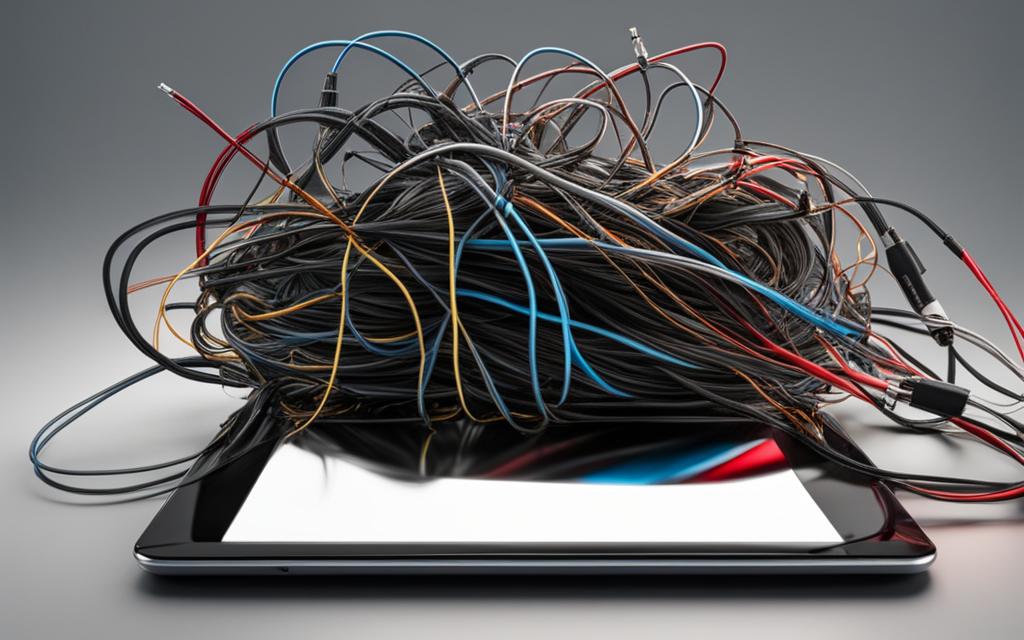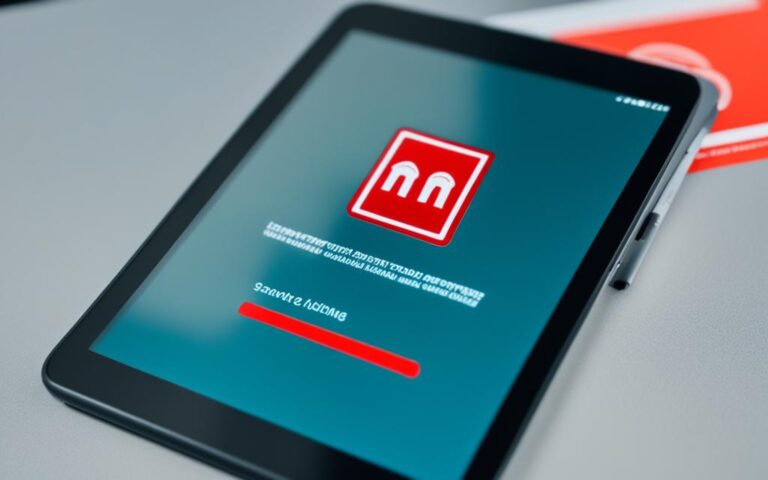Tablet Firmware Update Failures and Fixes
Tablet firmware update issues and failures can be frustrating, interrupting the seamless functioning of your device. However, there are several effective fixes available to address these common problems and ensure a successful update.
One significant obstacle that users encounter during firmware updates is insufficient device storage. Android system updates often require a substantial amount of space, which can cause installation failures if not adequately addressed. It is crucial, therefore, to free up storage space by deleting files, uninstalling unused apps, and clearing the device’s cache.
Freeing Up Device Storage Space
Insufficient device storage is a common cause of firmware update failures. Android system updates can take up a significant amount of space, sometimes gigabytes worth. To resolve this issue, users can free up storage space by deleting unnecessary files, uninstalling unused apps, and clearing the device’s cache.
The process may vary depending on the amount of space needed. Users can access device settings, select “System,” and then tap on “Storage” to manage storage options. By freeing up enough space on the device’s internal memory, users should be able to initiate the firmware update process without any issues.
Deleting Files
To create more space for the firmware update, it’s important to identify and delete files that are no longer necessary. Start by going through your downloads folder and deleting any unwanted files. Also, consider removing old photos, videos, and documents that are taking up valuable storage space.
Uninstalling Apps
Unused apps not only take up storage space but also consume system resources. By uninstalling apps that you no longer need or use, you can free up significant storage space on your device. Head over to the “Applications” or “Apps” section in your device settings and uninstall any unnecessary apps.
Clearing Cache
Clearing the cache of your device can also help free up storage space. The cache contains temporary files and data used by apps and websites. Over time, this cache can accumulate and take up a considerable amount of storage. To clear the cache, go to the “Storage” or “Storage Settings” section in your device settings, locate the cache data, and clear it.
Storage Management Tips
| Tip | Description |
|---|---|
| Delete Unnecessary Files | Identify and remove files that are no longer needed, such as old downloads, photos, and documents. |
| Uninstall Unused Apps | Remove apps that you no longer use or need to free up storage space and system resources. |
| Clear App Cache | Regularly clear the cache of apps to remove temporary files and free up storage space. |
By applying these storage management tips, users can ensure that their device has sufficient storage space to accommodate firmware updates and maintain optimal performance.
Checking and Optimizing Internet Connection
A stable internet connection is crucial when downloading firmware updates, especially updates that add new features. Android system updates can range from 500MB to 1.5GB in size, so having a reliable connection is important. To ensure a smooth update process, it’s essential to check and optimize your internet connection.
Speed Test: Determining the Strength of Your Internet Connection
To start, run a speed test on your phone to determine the strength of your internet connection. This will help you identify any potential issues that may affect download speeds or cause update failures. There are several online tools and apps available that can perform a speed test and provide you with accurate results.
Switching Network Connections: Enhancing Download Speeds
If you’re experiencing slow download speeds or frequent update failures, consider switching to a different network connection. For Wi-Fi connections, switching from the standard 2.4 GHz frequency to the 5 GHz frequency can significantly improve download speeds. The 5 GHz frequency offers faster data transfer rates and reduces interference from other devices, resulting in smoother and faster firmware update installations.
For those who rely on mobile data, ensure that you have a stable cellular connection before initiating a firmware update. Consider switching to a network provider or plan that offers faster download speeds to optimize your update experience.
Optimizing Wi-Fi Signal Strength: Enhancing Stability
In addition to switching network connections, optimizing your Wi-Fi signal strength can also contribute to a stable internet connection. To enhance your Wi-Fi signal, ensure that your device is within range of the Wi-Fi router. Avoid physical obstructions such as walls or large objects that may weaken the signal. Additionally, positioning your device closer to the router can help improve signal strength, resulting in a more stable connection during firmware updates.
Ensuring Sufficient Battery Power
Having sufficient battery power is critical to prevent firmware update failures. If your device doesn’t have enough battery power, it may shut down in the middle of an update, leading to installation issues. To ensure a smooth update process, it is recommended to charge your phone before initiating any updates. Ideally, your device should have at least 50% battery power to prevent unexpected shutdowns.
In addition to charging your phone beforehand, you can also keep your device plugged in during the update process to ensure it doesn’t run out of power. This will provide a stable power source and minimize the risk of interruptions during the update.
By following these steps and ensuring sufficient battery power, you can greatly reduce the chances of encountering firmware update failures.
Correcting Date and Time Settings
Incorrect date and time settings can prevent a device from connecting to update servers, resulting in failed installations. To rectify this, users can configure their device to use the network-provided date and time. By enabling the “Automatic date and time” option in the device’s settings, the device will synchronize with the network and ensure the correct date and time settings are in place. This can help the device connect to update servers and install firmware updates without any issues.
It is crucial to have accurate date and time settings on your device to ensure a seamless firmware update process. When the date and time are incorrect, this can lead to synchronization issues, making it difficult for your device to connect to update servers and complete the installation successfully.
To correct this issue, follow the steps below:
- Open your device’s settings.
- Look for the section related to Date and Time.
- Enable the “Automatic date and time” option.
- Wait for your device to synchronize with the network.
Once the automatic date and time option is enabled, your device will automatically adjust its settings based on the network-provided information. This ensures that the date and time on your device are accurate, allowing it to connect to update servers without any hindrances.
“Enabling the automatic date and time feature helps avoid any discrepancies that may occur due to incorrect settings. This simple step ensures that your device is always up to date and ready for firmware updates.”
By taking the time to correct your device’s date and time settings, you can significantly decrease the chances of encountering firmware update failures. This small adjustment ensures that your device is in sync with the network-provided date and time, creating a smooth and efficient update process.
| Benefits of Correct Date and Time Settings: |
|---|
| 1. Ensures a seamless connection to update servers |
| 2. Avoids installation failures caused by incorrect synchronization |
| 3. Improves overall device performance |
| 4. Minimizes the risk of encountering firmware update issues |
Conclusion
Firmware update issues can be a source of frustration for users, but with the right tips and troubleshooting methods, successful updates are within reach. By following the steps outlined in this article, users can overcome common obstacles and achieve a seamless firmware update experience.
One of the key factors in a successful update is freeing up device storage space. Clearing out unnecessary files, uninstalling unused apps, and clearing the device’s cache can create enough space for the firmware update to be installed without any issues.
Additionally, optimizing internet connections is crucial. Ensuring a stable connection and utilizing faster download speeds can prevent update failures and improve the overall update process. Users can also check and correct their date and time settings to ensure the device can connect to update servers and install firmware updates successfully.
With these tips in mind, users can troubleshoot firmware update failures and increase their chances of a successful update. By taking proactive measures to address common issues such as storage constraints, internet connection problems, and incorrect settings, users can enjoy the benefits of the latest firmware updates for their devices.