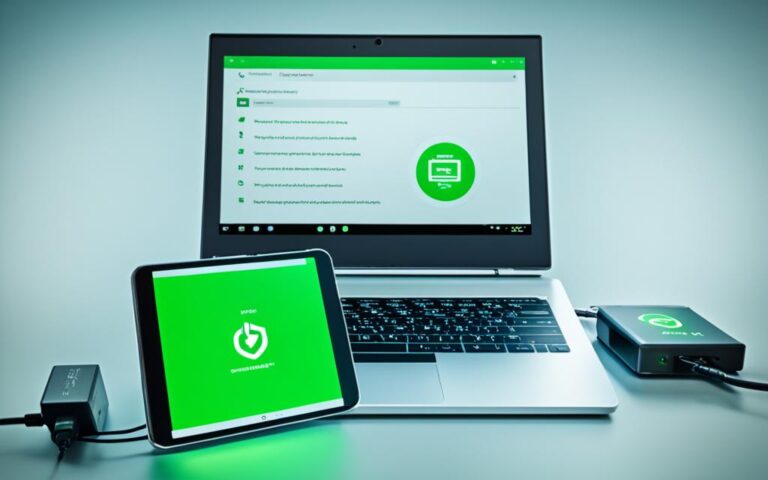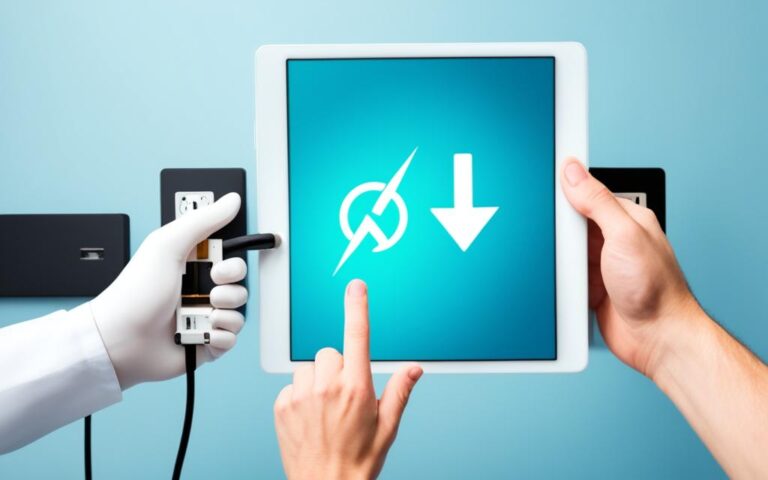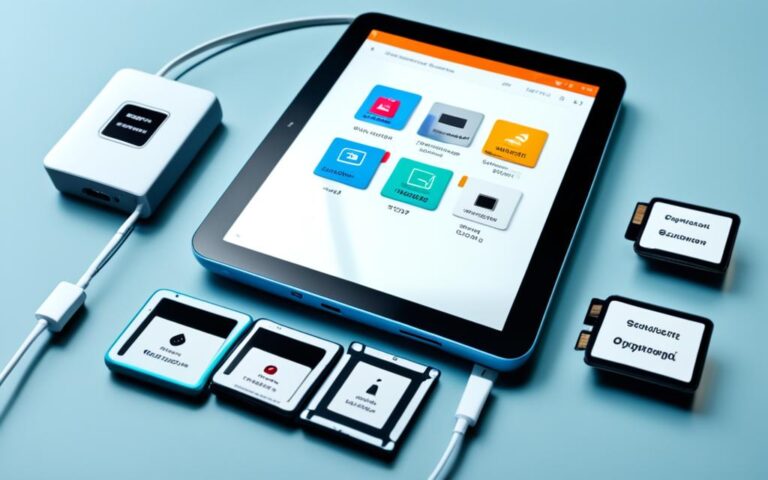How to Replace the Battery in Your Tablet’s Magic Keyboard or Mouse
If you have an Apple wireless keyboard or mouse with replaceable batteries, it is important to know how to properly replace them. The process may vary depending on the type of keyboard or mouse you have. Apple wireless keyboards use two, three, or four AA batteries, while the Magic Mouse has either replaceable batteries or a built-in rechargeable battery. It is crucial to follow the correct steps to ensure a seamless battery replacement and maintain the functionality of your device.
Replacing Batteries in the Magic Keyboard
When it comes to the Magic Keyboard for your tablet, replacing the batteries is a relatively straightforward process. Follow the steps outlined below to ensure a seamless battery replacement and uninterrupted functionality.
- Locate the battery compartment cover on the side of the Magic Keyboard.
- Use a coin to loosen and remove the battery compartment cover.
- Take out the old batteries from the compartment.
- Insert new AA batteries into the compartment, aligning the positive and negative ends correctly.
- Replace the battery compartment cover and ensure it is securely fastened.
- Turn on the Magic Keyboard to resume its functionality.
If your Magic Keyboard was previously connected to your Mac, there is no need to set it up again after replacing the batteries. Simply turn it on, and it should automatically connect.
By following these steps, you can replace the batteries in your Tablet’s Magic Keyboard with ease, ensuring that it continues to operate optimally.
Replacing the batteries in the Magic Keyboard is a simple yet essential task that helps keep your device powered and functional. By regularly checking and replacing the batteries, you can avoid any interruptions to your work or entertainment. Now that you know how to replace the batteries in your Magic Keyboard, you can confidently maintain its performance and enjoy your tablet’s full capabilities.
Replacing Batteries in the Magic Mouse
The process of battery replacement in the Magic Mouse depends on the generation of the device. For the first-generation Magic Mouse, flip the mouse over and push the oblong black tab on the bottom towards the back of the mouse to remove the battery cover. Take out the old batteries and insert new ones, ensuring that the positive and negative ends are properly positioned. Slide the tab on the cover into the battery compartment and push down to secure it.
If you have a second-generation Magic Mouse with a built-in battery, you can charge it using a Lightning cable.
Replacing Batteries in the Magic Trackpad
The process of replacing batteries in the Magic Trackpad is slightly different. The first generation of the trackpad uses replaceable batteries. To begin, insert a coin into the indentation on the tubular battery compartment and turn counterclockwise to remove the cap. This will allow you to access the batteries inside.
Tilt the trackpad slightly to enable the old batteries to slide out. Ensure you insert new batteries, starting with the positive end, into the designated slots. Proper alignment is crucial for optimal performance.
Once you have replaced the batteries, it’s essential to secure the cap by turning it clockwise until it feels snug. This will prevent any accidental dislodging of the cap during use.
The Magic Trackpad 2, however, has a different battery setup. It comes with a built-in rechargeable battery that can be easily charged using a Lightning cable. This eliminates the need for battery replacements altogether, providing a convenient and sustainable solution.
Conclusion
Replacing the batteries in your Tablet’s Magic Keyboard or Mouse is a simple and crucial maintenance task that can breathe new life into your device and ensure its continued functionality. Whether you own a Magic Keyboard, Magic Mouse, or Magic Trackpad, following the correct steps will guarantee a seamless battery replacement process.
Remember to dispose of your old batteries responsibly, in accordance with local laws and regulations. By regularly replacing the batteries in your devices, you can enjoy uninterrupted use and optimize their performance for an extended period.
Keep your Tablet’s Magic Keyboard or Mouse powered up and ready to go with a quick and easy battery replacement procedure. This will ensure a reliable and productive user experience whenever you use your tablet. Say goodbye to battery-related interruptions and hello to hassle-free operation!