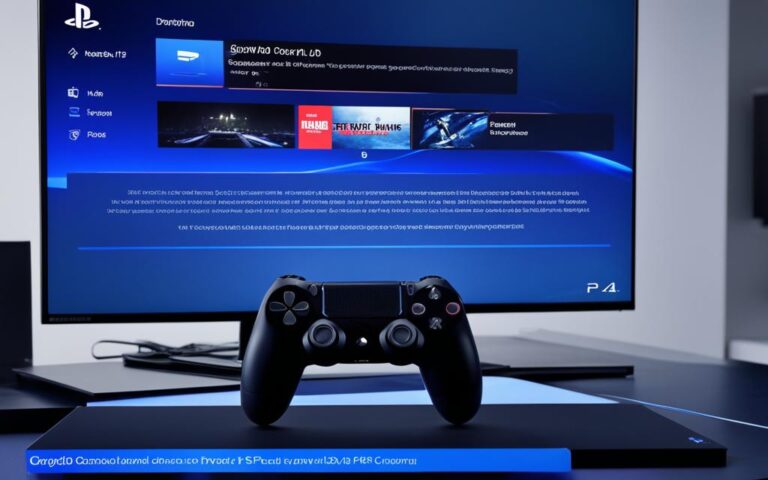PlayStation 4: How to Fix the “Cannot Start the Application” Error
PlayStation 4 (PS4) is a popular gaming console that provides hours of entertainment to gamers. However, like any electronic device, it may encounter errors that can disrupt the gaming experience. One such error is the “Cannot Start the Application” error with the code CE-32930-7, which occurs when users try to launch a game on their PS4 console. This error can be frustrating, but fear not, as there are solutions available to fix it and get back to gaming.
The “Cannot Start the Application” error on PS4 can be caused by various factors, including corrupted game installations or databases, dirty game discs, or hardware failures. Luckily, there are several steps you can take to resolve this error and get your PS4 up and running smoothly again.
One solution is to power cycle the console. Power cycling involves completely turning off the PS4, disconnecting the power cable, waiting for a few minutes, and then plugging it back in and booting the console. This can help resolve the error caused by corrupted temporary data. If power cycling doesn’t fix the issue, you can try reinstalling the problematic game. This solution is effective for cases where the error is caused by a partial game installation or corrupted game files.
If reinstalling the game doesn’t solve the “Cannot Start the Application” error, you can try rebuilding the database in Safe Mode. This solution is beneficial when a corrupted database is causing the error. By turning off the PS4, booting it into Safe Mode, and selecting the Rebuild Database option, you can fix database-related issues and hopefully resolve the error.
Another possible cause of the error is a dirty game disc. Cleaning the game disc properly using a soft, lint-free cloth can help eliminate any dirt or smudges that may be affecting its performance.
Remember, it’s essential to follow the steps carefully and try each solution until the error is fixed. The image below illustrates the steps of fixing the “Cannot Start the Application” error on PS4:
By utilizing these solutions and troubleshooting steps, you can overcome the “Cannot Start the Application” error on your PS4 and enjoy uninterrupted gaming sessions. So, the next time you encounter this error, don’t panic – follow the steps outlined here, and get back to gaming in no time!
Solution 1: Power Cycle the Game Console
One possible solution to fix the “Cannot Start the Application” error on PS4 is to power cycle the game console. This can help resolve the issue caused by corrupted temporary data. To power cycle the console, users need to completely turn off the PS4 by holding the power button for about 10 seconds or until they hear 2 beeps. Then, they should disconnect the power cable and wait for several minutes before plugging it back in and booting the console. Launching the game again after power cycling the console can help determine if the error has been fixed.
Solution 2: Reinstall the Involved Game
If power cycling the console doesn’t resolve the “Cannot Start the Application” error on PS4, users can try reinstalling the problematic game. This solution is effective for cases where the error is caused by a partial game installation or corrupted game files.
To reinstall the game, follow these steps:
- Navigate to the Library on your PS4.
- Select the Games category.
- Choose the problematic game.
- Press the Option button.
- Select Delete from the pop-up menu to uninstall the game.
After uninstalling, you can proceed with reinstalling the game. Simply follow the usual installation process for the game, either from a physical disc or through the PlayStation Store if you purchased it digitally.
Once the game is reinstalled, launch it again and check if the “Cannot Start the Application” error with the code CE-32930-7 disappears.
Reinstalling the involved game can often resolve software-related issues and ensure a smooth gaming experience on your PlayStation 4 console.
Solution 3: Rebuild Database in Safe Mode
Another solution to fix the “Cannot Start the Application” error on PS4 is to rebuild the database in Safe Mode. This solution is effective for cases where a corrupted database is causing the error.
To rebuild the database, users need to turn off the PS4 and wait for at least one minute to ensure it is completely turned off. Then, they should press and hold the power button for about 10 seconds until they hear two beeps and the PS4 boots into Safe Mode.
In Safe Mode, users can select the Rebuild Database option and wait for the process to complete. After restarting the console, they should check if the error code CE-32930-7 has been fixed.
Conclusion
The “Cannot Start the Application” error with the code CE-32930-7 can be frustrating for PS4 users. However, there are several solutions available to fix this error and get back to gaming. By power cycling the console, reinstalling the problematic game, rebuilding the database in Safe Mode, or cleaning the game disc, users can resolve the issues causing this error. It’s important to follow the steps carefully and try each solution until the error is fixed. Taking these steps can help ensure a smooth gaming experience on the PlayStation 4 console.