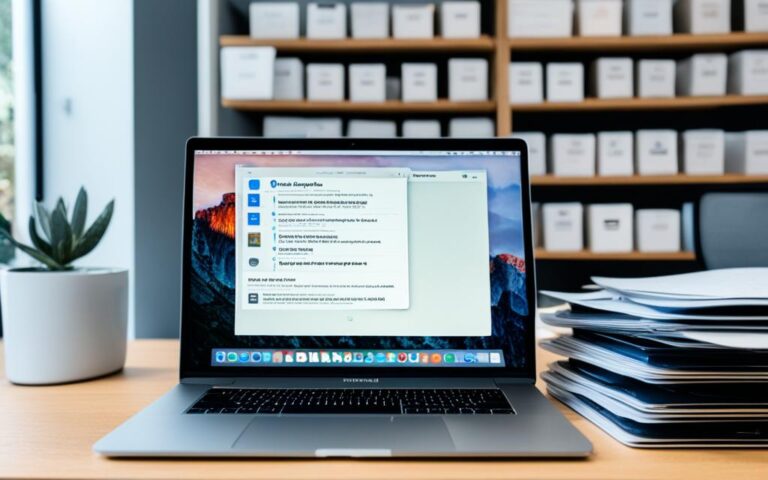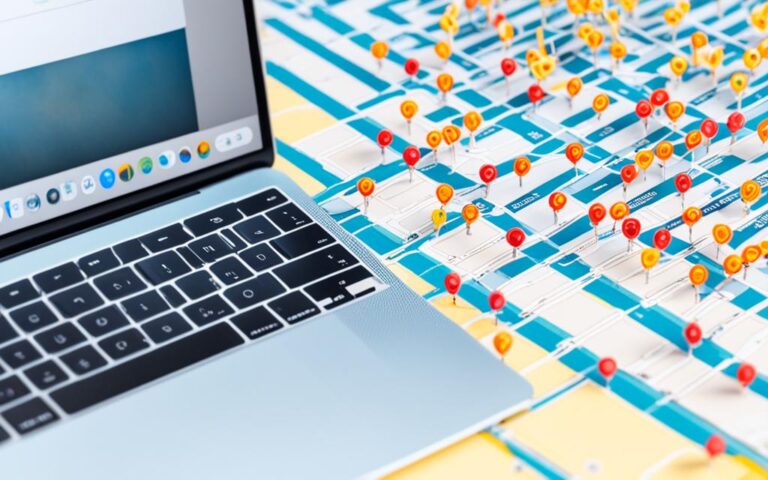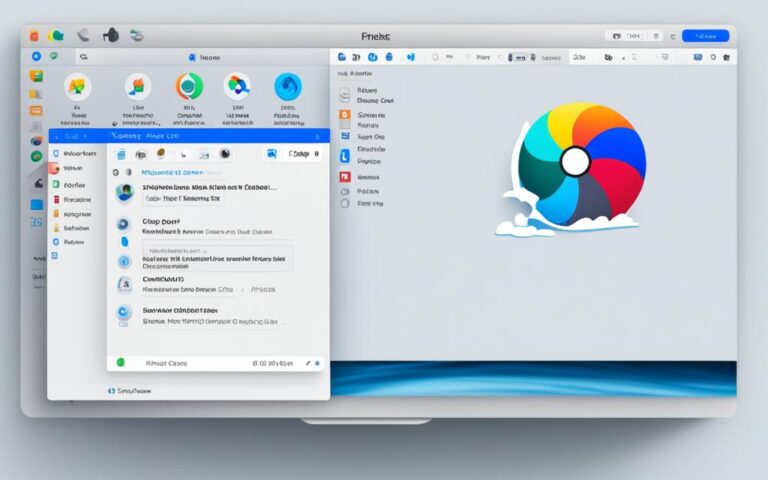MacBook Pro Speaker Crackling Solutions
If you’re experiencing crackling speakers on your MacBook Pro, you’re certainly not alone. This common issue can be caused by a variety of factors, both hardware and software-related. In this article, we will discuss the possible causes of MacBook speaker crackling and provide you with effective solutions to resolve the problem.
Common Causes of MacBook Speaker Crackling
MacBook speaker crackling can be a frustrating issue that hampers your audio experience. Understanding the common causes of this problem is essential in finding an effective solution. Both hardware and software factors can contribute to MacBook speaker crackling.
Hardware Issues:
Physical damage: Any physical damage to the speakers, such as dents or punctures, can interfere with their performance and result in crackling sounds.
Moisture: Exposure to excessive moisture or liquid spills can lead to corrosion and damage the speaker components, causing crackling sounds.
Dust and debris: Accumulated dust and debris on or near the speakers can obstruct sound transmission, leading to crackling or distorted audio.
Software Issues:
Firmware bugs: Firmware bugs in the MacBook’s system software can cause glitches in audio playback, resulting in crackling sounds.
Outdated audio drivers: Using outdated or incompatible audio drivers can lead to compatibility issues and audio anomalies, including speaker crackling.
Incompatible apps: Certain applications on your MacBook may not be fully compatible with the audio system, causing conflicts and resulting in speaker crackling.
Identifying the underlying cause of MacBook speaker crackling is crucial in resolving the issue effectively. Whether it’s a hardware problem, a software glitch, or a combination of both, addressing the root cause will help restore the optimal audio performance of your MacBook.
“Knowing the common causes of MacBook speaker crackling can help you troubleshoot and resolve the issue effectively.”
Fixing Software-Related MacBook Speaker Crackling
When encountering software-related issues causing MacBook speaker crackling, there are several effective steps you can take to address the problem and restore optimal sound quality. Follow the instructions below to troubleshoot and fix the software-related causes of MacBook speaker crackling.
1. Check for macOS Updates and Update Your Apps
To ensure your system is equipped with the latest bug fixes and improvements, regularly check for macOS updates. Additionally, make sure all your applications are up to date. Outdated software can lead to conflicts and audio-related issues.
2. Restart Your Mac
Performing a system restart can help clear temporary files, refresh system processes, and resolve minor software glitches. Restarting your Mac is a simple yet effective troubleshooting step.
3. Check for Background Apps Causing the Issue
Some applications running in the background might utilize excessive system resources, leading to crackling sounds. Use the Activity Monitor utility to identify resource-intensive apps and close them to free up CPU usage.
4. Disconnect Audio Equipment and Adjust the Sample Rate
If you have external audio equipment connected to your Mac, such as headphones or speakers, disconnect them temporarily to check if they are causing the crackling issue. Additionally, you can adjust the sample rate settings in the Audio MIDI Setup utility to see if it improves the sound quality.
5. Monitor CPU Usage
High CPU usage can strain system resources, resulting in audio issues. Use the Activity Monitor to keep an eye on CPU usage while playing audio. If you notice any spikes or consistently high usage, close unnecessary applications or processes to alleviate the strain on your Mac’s resources.
6. Clean the Speaker Grille
Over time, dust and debris can accumulate in the speaker grille, affecting sound quality. Gently clean the speaker grille using a soft cloth or a brush to remove any obstructions and restore clear audio output.
7. Kill the coreaudiod Process or Disable Extensions
In some cases, restarting the coreaudiod process or disabling potentially problematic extensions can resolve audio-related issues. However, exercise caution when modifying system processes or disabling extensions, as this can affect the overall performance and stability of your Mac.
8. Uninstall Problematic Apps and Reinstall if Needed
If you recently installed a new application or update, it might be causing conflicts with your audio settings. Uninstall the application and reinstall it to ensure a clean installation. This process can help resolve compatibility issues that might be responsible for the crackling sound.
If you have followed all the steps above and are still experiencing MacBook speaker crackling, it may indicate a more complex issue. In such cases, it is advisable to seek professional assistance from an authorized service center or Apple Support for further diagnosis and resolution.
Fixing Hardware-Related MacBook Speaker Crackling
If the cause of MacBook speaker crackling is hardware-related, there are limited options for fixing the issue. Cleaning the speaker grille and removing dust can improve sound quality. If the speaker diaphragm is damaged, it may need to be replaced. In some cases, taking the Mac to an authorized service center is necessary to diagnose and repair the issue.
To improve sound quality and eliminate crackling, it’s important to clean the speaker grille and remove any accumulated dust or debris. This simple maintenance task can significantly enhance the performance of your MacBook’s speakers. Ensure your Mac is powered off before cleaning the speaker grille. Gently wipe the grille with a soft, lint-free cloth to avoid scratching or damaging the surface.
If cleaning the speaker grille doesn’t resolve the issue, the crackling may be caused by a damaged speaker diaphragm. The diaphragm is responsible for producing sound vibrations in the speaker, and if it’s compromised, the audio quality can be affected. In such cases, it’s recommended to consult an authorized service center or a professional technician to assess the extent of the damage and determine if a replacement is necessary.
Repairing or replacing the speaker diaphragm requires specialized knowledge and equipment, making it impractical for most users to undertake themselves. Authorized service centers have trained technicians who can accurately diagnose the issue and perform the necessary repairs or replacements, ensuring that your MacBook’s speakers are restored to optimal functionality.
MacBook Hardware-Related Speaker Crackling Fixes
| Fixes | Description |
|---|---|
| Clean the speaker grille | Gently wipe the speaker grille with a soft, lint-free cloth to remove dust and debris. |
| Replace the speaker diaphragm | If the diaphragm is damaged, consult an authorized service center for professional repairs or replacements. |
Preventing MacBook Speaker Crackling
To prevent MacBook speaker crackling, it is important to maintain regular maintenance and care for your Mac. By following these preventive measures, you can help prolong the life and performance of your MacBook’s speakers.
Keep Your Mac Updated
Ensure that you keep your Mac updated with the latest macOS versions and app updates. These updates often include bug fixes and improvements that can help prevent software-related issues, including speaker crackling.
Avoid Excessive Moisture and Extreme Temperatures
Avoid exposing your Mac to excessive moisture or extreme temperatures. Moisture and heat can damage the internal components of your MacBook, including the speakers. Be cautious when using your Mac in humid or hot environments, and avoid placing it near water sources.
Clean the Speaker Grille Regularly
Dust and debris can accumulate on the speaker grille over time, affecting the quality of the sound output. Clean the speaker grille regularly using a soft, lint-free cloth to prevent dust buildup. This simple maintenance step can help ensure optimal speaker performance.
Use Caution with External Audio Equipment
If you use external audio equipment with your MacBook, such as headphones or speakers, ensure that they are compatible with your Mac. Using incompatible or low-quality audio equipment can cause speaker crackling. Additionally, be careful with the volume levels and avoid sudden spikes in sound.
Electronic devices, especially those with complex audio systems like the MacBook, require proper care and attention to maintain optimal performance. By implementing these preventive measures, you can minimize the risk of speaker crackling and enjoy uninterrupted audio on your MacBook.
Conclusion
MacBook speaker crackling can be an annoying issue, but the good news is that it is often fixable. By identifying the underlying cause and following the appropriate steps, you can resolve the problem and enjoy flawless audio on your MacBook Pro.
If you’ve tried all the troubleshooting steps and the issue persists, it is recommended to seek professional help from an authorized service center. They have the expertise to diagnose and repair any hardware or software issues that may be causing the crackling.
Remember, prevention is always better than cure. To avoid future speaker crackling problems, make sure to practice preventive measures. Keep your MacBook updated with the latest software updates, regularly clean the speaker grille to prevent dust accumulation, and use compatible audio equipment.
With a little patience and the right approach, you can resolve MacBook speaker crackling and enjoy a crisp and clear audio experience on your device.