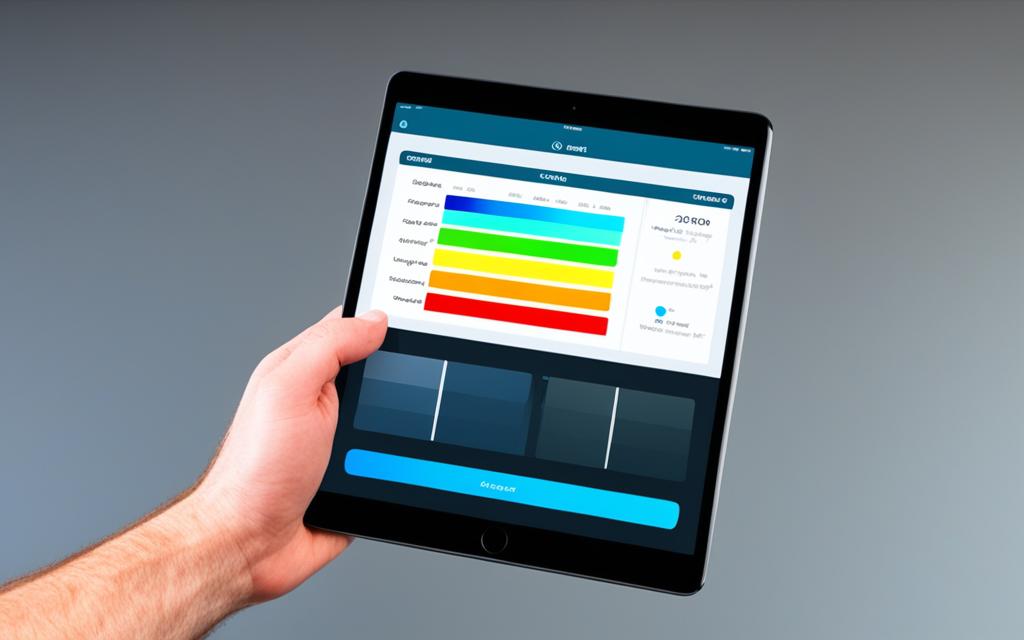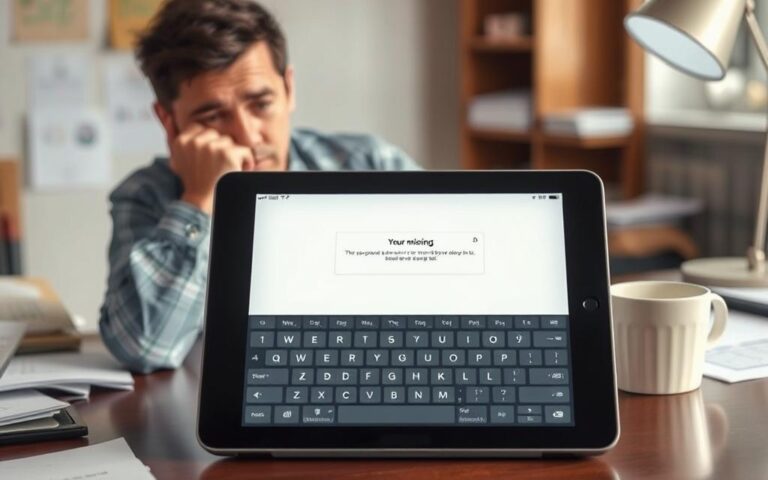iPad Air Screen Color Calibration for Artists
Welcome to our guide on iPad Air screen colour calibration for artists. The iPad Air provides artists with a powerful tool for creating stunning digital artwork. However, to ensure that the colours on your iPad Air are accurate and consistent, screen colour calibration is essential. In this article, we will explore how artists can achieve true-to-life colour accuracy on their iPad Air through the calibration process. By calibrating your screen, you can have confidence that the colours you see on your iPad Air are faithful to your artistic vision.
Enabling Reference Mode on iPad Air
To make use of the powerful Reference Mode on your iPad Air, you’ll need to ensure that you have the right device and operating system. Specifically, you’ll need a 12.9-inch iPad Pro (5th generation or later) running iPadOS 16 or later. Once you have the compatible iPad, you can easily enable Reference Mode by following these steps:
- Go to the Settings app on your iPad Air.
- Select “Display & Brightness.”
- Tap on “Advanced.”
- Toggle the Reference Mode switch to turn it on or off.
When Reference Mode is enabled, your iPad Pro will display reference colors according to various color standards and video formats. These include:
- BT.709
- BT.601 SMPTE-C
- BT.601 EBU
- sRGB
- HDR10 BT.2100 PQ
- BT.2100 HLG Dolby Vision Profile 8.4
- Dolby Vision Profile 5
Reference Mode aims to achieve a D65 white point, providing accurate and consistent color representation. To ensure the highest level of precision, dynamic display adjustments like True Tone, Auto-Brightness, and Night Shift are disabled when Reference Mode is active. However, you have the flexibility to manually adjust the white point and luminance to fine-tune the calibration to your specific needs.
Now that you know how to enable Reference Mode on your iPad Air, you can take advantage of its impressive capabilities for accurate and reliable color reproduction.
Fine-Tune Calibration on iPad Air
The Fine-Tune Calibration feature on the iPad Air allows users to maintain the reference color accuracy of their display by adjusting the white point and luminance. This feature ensures that the colors displayed on the iPad Air remain precise and true-to-life for optimal visual experience.
To utilize Fine-Tune Calibration, users need to follow a simple process:
- Measure a test pattern using an external instrument to obtain the values for white point (x, y) and luminance (cd/m2).
- Note down the measured values for white point and luminance.
- Enter the measured values and desired target values for white point and luminance in the iPad’s Settings app under Display & Brightness > Advanced > Fine-Tune Calibration.
- The iPad Air display will automatically adjust to match the target values, resulting in precise calibration.
By fine-tuning the white point and luminance, artists and users can achieve the desired color accuracy and consistency on their iPad Air, enhancing their creative workflows and visual presentations.
| Process | Description |
|---|---|
| Measure Test Pattern | Use an external instrument to measure the values for white point (x, y) and luminance (cd/m2). |
| Note Measured Values | Write down the measured values for white point and luminance. |
| Enter Values in Settings | Enter the measured values and desired target values for white point and luminance in the iPad’s Settings app under Display & Brightness > Advanced > Fine-Tune Calibration. |
| Automatic Adjustment | The iPad Air display will automatically adjust to match the target values, ensuring precise calibration. |
With Fine-Tune Calibration, users can take full control of their display’s color accuracy by customizing the white point and luminance settings according to their specific requirements. This feature empowers artists and content creators to produce artwork and visual content with unparalleled precision and fidelity.
Using QuickTime Test Patterns for Calibration
Users can utilize QuickTime test patterns from Apple to evaluate and fine-tune the calibration of their iPad Pro display. These test patterns are color-tagged references that allow users to measure and adjust the white point and luminance calibration of their display using an external instrument.
Recommended sets of QuickTime test patterns for iPad Pro include:
- HDR10_ST2084
- SDR_BT601_NTSC_SMPTE_C
- SDR_BT601_PAL_EBU
- SDR_BT709_HDTV
It is crucial that users ensure their measurement instrument is properly aligned to the center of the display, perpendicular to the surface. Additionally, measurements should be taken in a dim or dark environment to prevent stray light or glare, ensuring accurate results.
The test patterns should be measured and fine-tuned in an environment with ambient temperatures of 77°F/25°C or cooler to maintain the integrity of the calibration process.
| QuickTime Test Patterns for iPad Pro |
|---|
Screen Color Adjustment on iPhone and iPad
Users can easily adjust the screen color and appearance on their iPhone or iPad using the Display Accommodations feature in the Accessibility settings. By accessing Settings > General > Accessibility > Display Accommodations (or Color Accommodations for older iOS versions), users gain the ability to enable Color Filters and customize the colors displayed on their devices.
Color Filters allow users to modify the phone’s colors according to their preferences. By selecting Color Tint, users can adjust the intensity and hue sliders to achieve a more color-accurate display. This feature particularly benefits photographers and individuals who value precise color reproduction on their devices.
Adjusting the screen color can significantly enhance the user’s viewing experience when engaging in activities such as photography, browsing social media, and presenting work to clients. By customizing the display’s colors to match individual preferences, users can ensure that every visual element appears just as desired.
Through Display Accommodations, iPhone and iPad users have the flexibility to tailor the screen’s color settings, making their digital experiences more visually pleasing and accurate.
Benefits of Screen Color Adjustment:
- Improved color accuracy for photographers
- Enhanced visual experience while browsing social media
- Precise color representation when showcasing work to clients
Empower yourself with the ability to fine-tune the display’s colors on your iPhone or iPad using Display Accommodations. Take full control of your visual experience to ensure accurate and pleasing colors.
Expert Tip: Adjusting the screen color on your iPhone or iPad can significantly benefit photographers and professionals who rely on accurate color reproduction for their work. By customizing the display, you can create consistent and compelling visuals.
Adjust Screen Colors Step-by-Step:
- Open the Settings app on your device.
- Navigate to General and then Accessibility.
- Select Display Accommodations (or Color Accommodations for older iOS versions).
- Enable Color Filters.
- Choose Color Tint and adjust the intensity and hue sliders according to your preference.
- Enjoy a more personalized and color-accurate display experience on your iPhone or iPad!
Conclusion
The iPad Air offers artists the opportunity to achieve precise and accurate color reproduction through screen color calibration. By using Reference Mode, artists can ensure that their colors are consistent and true-to-life, making it an essential feature for professional content creation workflows.
The calibration process involves enabling Reference Mode on the iPad Air and fine-tuning the white point and luminance for precise calibration. Utilizing QuickTime test patterns allows artists to evaluate and adjust their display’s color accuracy.
Additionally, users can adjust the screen color on their iPhone and iPad using the Display Accommodations feature. This feature is particularly useful for photographers and anyone who values color accuracy on their devices. Calibrating the screen enhances the viewing experience and ensures that the colors displayed are accurate and vibrant.
Whether you’re an artist, photographer, or simply someone who appreciates true-to-life colors, the iPad Air’s screen color calibration and Reference Mode are invaluable tools for achieving the highest level of color accuracy in your creative work. Take advantage of these features and enjoy a stunning visual experience on your iPad Air.
FAQ
What is screen color calibration on the iPad Air?
Screen color calibration on the iPad Air allows artists to achieve true-to-life color accuracy by calibrating the screen to ensure accurate and consistent colors.
Why is screen color calibration important for artists?
Screen color calibration is important for artists because it ensures that the colors they see on their iPad Air are accurate and consistent, making it essential for professional content creation workflows.
What is Reference Mode on the iPad Air?
Reference Mode is a display mode on the iPad Air that enables accurate colors and consistent image quality. It supports common color standards and video formats, allowing artists to work with precise color calibration.
How can I enable Reference Mode on the iPad Air?
To enable Reference Mode on the iPad Air, you need to ensure you have a 12.9-inch iPad Pro (5th generation or later) running iPadOS 16 or later. Reference Mode can be turned on or off in the iPad’s Settings app under Display & Brightness > Advanced.
What is Fine-Tune Calibration on the iPad Air?
Fine-Tune Calibration on the iPad Air allows users to maintain the reference color accuracy of their display by adjusting the white point and luminance.
How do I use Fine-Tune Calibration on the iPad Air?
To use Fine-Tune Calibration, you need to measure a test pattern using an external instrument and note the measured values for white point (x, y) and luminance (cd/m2). These values can then be entered in the iPad’s Settings app under Display & Brightness > Advanced > Fine-Tune Calibration.
How can I utilize QuickTime test patterns for calibration?
You can utilize QuickTime movie test patterns from Apple to evaluate and fine-tune the calibration of your iPad Pro display. These test patterns are color-tagged references that allow you to measure and adjust the white point and luminance calibration of your display using an external instrument.
How can I adjust the screen color on my iPhone or iPad?
You can adjust the screen color and appearance on your iPhone or iPad through the Display Accommodations feature in the Accessibility settings. By enabling Color Filters and accessing options for changing colors, you can achieve a more color-accurate display.
Why should I calibrate the screen color on my devices?
Calibrating the screen color on your iPad Air and iPhone can enhance the viewing experience for artists, photographers, and anyone who values color accuracy, ensuring that the colors are precise and accurate.