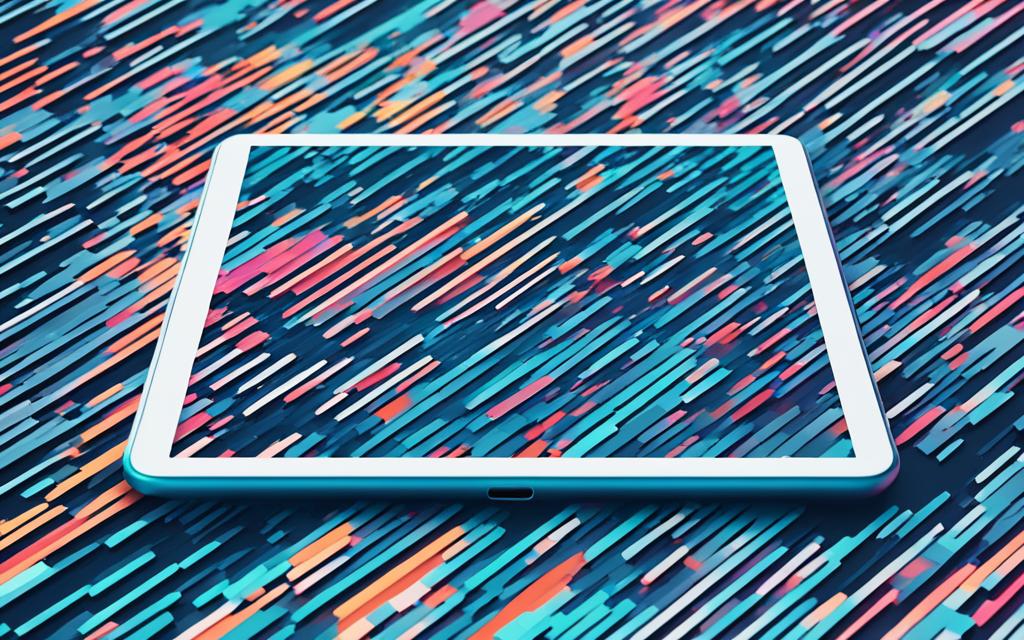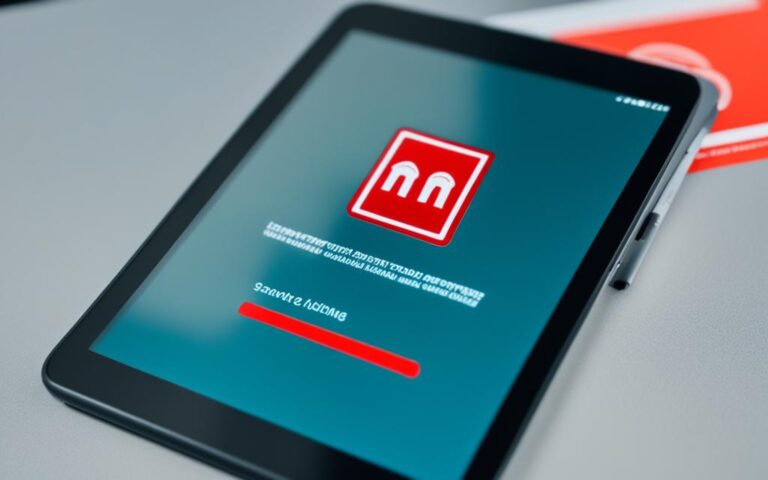How to Deal with Tablet Software Corruption and Recovery
If you’re facing issues with your tablet’s performance or experiencing errors, it could be due to software corruption. Understanding the reasons behind Android system corruption and knowing how to fix it is essential to ensure your device runs smoothly.
Corrupted Android operating systems can be caused by various factors, such as incompatible apps, virus-infected files, storage problems, wrong firmware updates, or incompatible operating system updates.
To fix a corrupted Android phone, you can try booting into safe mode to identify the root cause, performing a hard reset to remove corrupted data and settings (remembering that this will erase all data), or using a reliable third-party tool like ReiBoot for Android to repair the system and handle issues caused by updates.
It’s not just tablets that can suffer from file corruption. This can occur on various devices, leading to data loss or inaccessibility. Physical damage to the hard disk, memory allocation issues, or viruses can all contribute to file corruption.
To fix corrupt files, you can run a check disk on the hard drive, use the CHKDSK command, employ the SFC /scannow command to repair Windows system files, change the file format, or utilize file repair software.
Dealing with corrupted tablet software can be frustrating, but there are effective methods and solutions available. By understanding the reasons behind software corruption and utilizing various recovery methods, you can bring your tablet back to life. Additionally, taking preventive measures such as regular backups and using file repair software can help mitigate file corruption issues on other devices.
Reasons behind Android System Corruption
Android system corruption can occur due to various reasons, leading to a range of issues on your device. Understanding these reasons can help you prevent and troubleshoot problems effectively. Here are some common causes of Android system corruption:
Incompatible App
Installing an incompatible app can disrupt the Android system and cause corruption. Some apps may not be optimized for your device’s hardware or software, leading to conflicts that affect the stability and performance of your device.
Virus-Infected File
Downloading files from untrusted sources or opening email attachments containing viruses can introduce malware to your device. Viruses can corrupt system files, compromise security, and impact overall device functionality.
Storage Issues
If your device’s internal storage is running low or fragmented, it can contribute to system corruption. Insufficient storage space and fragmented files can cause errors, lagging, and instability in the Android system.
Wrong Firmware Update
Incorrectly installing a firmware update meant for a different device model or incompatible firmware version can result in system corruption. It is essential to ensure that firmware updates are appropriate for your specific device to avoid compatibility issues.
Incompatible OS Update
Updating your Android operating system without checking compatibility with your device’s hardware and software can lead to system corruption. Incompatibility between the updated OS and your device’s components can cause various problems, including crashes and instability.
It’s important to address these potential causes of Android system corruption to maintain the performance and functionality of your device. Now let’s explore effective methods to fix a corrupted Android phone in the next section.
Methods to Fix a Corrupted Android Phone
When faced with a corrupted Android phone, it’s crucial to have the right methods to recover your device and bring it back to optimal performance. Here are three effective techniques that can help you resolve software corruption issues.
1. Boot into Safe Mode to Identify the Root Cause
Booting your device into safe mode allows you to isolate and identify any problematic apps or settings that may be causing the system corruption. In safe mode, only the essential system apps and services are loaded, eliminating the interference of third-party applications. To boot into safe mode:
- Hold down the Power button until the power menu appears.
- Long-press the “Power off” option until a pop-up menu appears.
- Select “OK” to reboot your device into safe mode.
2. Perform a Hard Reset to Remove Corrupted Data and Settings
A hard reset, also known as a factory reset, wipes all data and settings from your device, including the corrupted files and configurations. It’s important to note that performing a hard reset will erase all data on your device, so make sure to back up any important files before proceeding. Here’s how to perform a hard reset:
- Go to the Settings menu on your Android device.
- Scroll down and select “System” or “General Management” depending on your device.
- Tap on “Reset” or “Reset options”.
- Select “Factory data reset” or “Erase all data”.
- Follow the on-screen instructions to complete the process.
3. Repair Android System with ReiBoot for Android
If the above methods do not resolve the corruption issue, you can turn to a reliable third-party tool like ReiBoot for Android. This software specializes in repairing the Android operating system and fixing various system-related problems caused by updates or other factors. Follow these steps to repair your Android system using ReiBoot for Android:
- Download and install ReiBoot for Android on your computer.
- Launch the software and connect your Android device to the computer using a USB cable.
- Click on the “Repair Android System” option in ReiBoot for Android.
- Follow the on-screen instructions to initiate the repair process.
- Wait patiently for the software to repair your Android system.
By utilizing the above methods, you can effectively fix a corrupted Android phone and restore its functionality. Whether you choose to boot into safe mode, perform a hard reset, or rely on third-party software like ReiBoot for Android, it’s important to tailor your approach based on the severity of the issue and the convenience of the solution.
Dealing with File Corruption on Other Devices
File corruption can be a frustrating issue that affects various devices and file types. Understanding the reasons behind file corruption and knowing how to fix it can save you from potential data loss and inconvenience. Let’s explore the common causes of file corruption and the different methods to resolve this issue.
Reasons for File Corruption
There are several factors that can lead to file corruption:
- Physical damage to the hard disk can cause data errors and ultimately result in file corruption.
- Allocation of multiple files to the same cluster in memory can lead to conflicts and corruption.
- Viruses or malware marking sectors on the disk as bad can corrupt files stored in those sectors.
Ways to Fix Corrupt Files
When dealing with corrupt files, there are several options you can consider:
- Run a check disk on the hard drive: This Windows utility scans the disk for errors and attempts to repair any corrupted files it encounters. It’s a built-in solution that can help resolve minor file corruption issues.
- Use the CHKDSK command: It performs a similar function to the check disk utility but gives you more control over the scanning and repairing process. This command can be executed via the Command Prompt.
- Repair Windows system files with the SFC /scannow command: This command scans Windows system files for corruption and attempts to repair them automatically. It can be helpful in fixing file corruption caused by system errors.
- Change the file format: Converting the corrupted file to a different format can sometimes help recover the data. However, keep in mind that this may not always work, and there’s a possibility of losing some file properties or quality during the conversion.
- Use file repair software: There are specialized tools available that can help repair corrupt files by analyzing and recovering the data. These software applications can be effective in restoring files from a wide range of formats, including documents, images, videos, and more.
It’s important to note that the effectiveness of these methods may vary depending on the severity of the file corruption and the specific circumstances. Always ensure you have a backup of your important files to mitigate the risk of permanent data loss.
| Method | Description |
|---|---|
| Run a check disk on the hard drive | Scans the disk for errors and repairs corrupted files |
| Use the CHKDSK command | Gives more control over scanning and repairing process via Command Prompt |
| Repair Windows system files with the SFC /scannow command | Automatically repairs corrupted Windows system files |
| Change the file format | Converts the corrupted file to a different format to recover the data |
| Use file repair software | Specialized tools to analyze and recover corrupt files |
By taking appropriate measures and utilizing the right methods, you can effectively deal with file corruption issues, ensuring the integrity of your valuable data.
Conclusion
Dealing with corrupted tablet software can be frustrating, but there are effective methods and solutions available. By understanding the reasons behind software corruption and utilizing methods such as booting into safe mode, performing a hard reset, or using tools like ReiBoot for Android, you can recover and revitalize your device.
When facing file corruption on other devices, it is crucial to take preventive measures such as regular backups and using file repair software. These practices can help mitigate the risk of losing important data and ensure the reliability of your files.
Remember, the key to dealing with corrupted software is to act swiftly and efficiently. By following the recommended recovery methods and relying on reliable solutions, you can overcome software corruption and restore your device’s functionality.