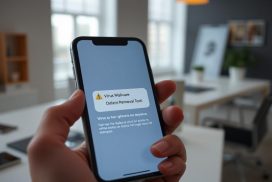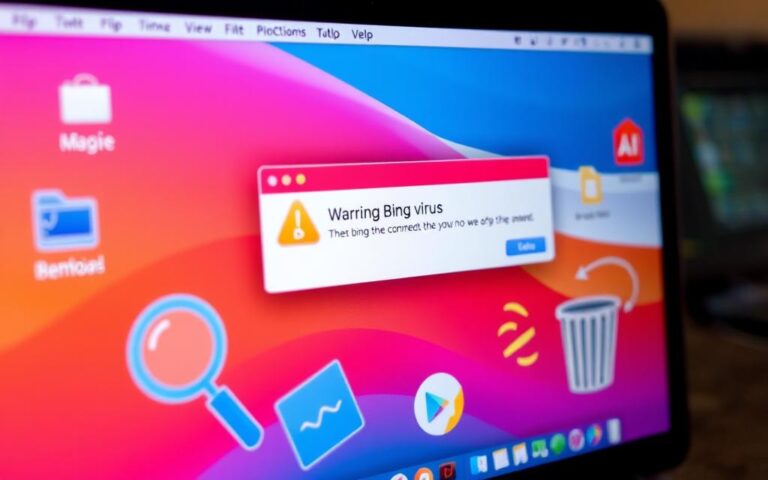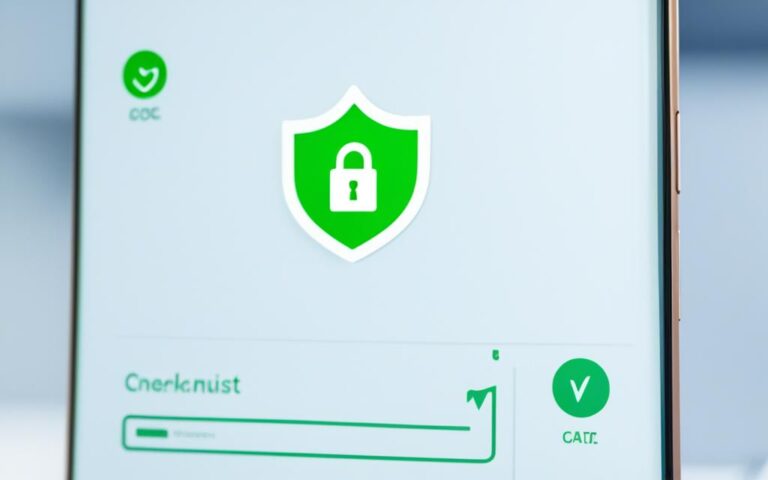Cybersecurity Cleanup: Keeping Your Digital Life Secure
In today’s digital age, our online activities have become an integral part of our lives. Whether it’s social media, online banking, or shopping, our virtual presence is constantly expanding. With this increased exposure, it’s essential to safeguard our digital life and enhance our online security to protect ourselves from potential threats.
Imagine if your personal information fell into the wrong hands or if your data became harder to find due to a cluttered digital workspace. These scenarios can be avoided by taking a few simple steps to protect your digital life. By decluttering your digital presence and implementing security measures, you can ensure a safer and more secure online experience for yourself and your family.
To start, it’s crucial to clean up your passwords. Many of us fall into the trap of using weak or duplicate passwords, making it easier for hackers to gain access to our accounts. Consider using a password manager to generate and store strong, unique passwords for each of your accounts. This simple step can significantly enhance your digital life security.
A strong security feature to enable is multi-factor authentication. By enabling this, you add an extra layer of protection to your key accounts. This security measure alerts you if someone tries to log in, ensuring that only you have access to your online activities.
It’s also important to review the app permissions on your devices. Ensure that apps and services don’t have access to unnecessary information. Regularly updating your software is crucial as it installs important security improvements, protecting your devices from the latest cybercriminal tactics.
Backing up your data is another essential step in securing your digital life. Make copies of your important files and store them in a separate, secure location. Following the 3-2-1 rule can guide you – keep three copies of your important data, save backup copies on two different media types, and keep one of those media types in a separate location.
When it comes to disposing of old devices, take them to an e-waste recycling location. Not only does this prevent environmental harm, but it also ensures that your data is securely wiped from the devices, protecting your privacy.
Lastly, regularly review your online accounts. Delete any that you no longer use and remove unnecessary information from your active accounts. Tune up your web browsers by clearing out old data, which includes stored passwords and autofill information.
By following these steps to enhance your digital life security, you can protect your online activities, safeguard your virtual presence, and reduce the risk of losing your accounts and information to accidents and scams. Remember, keeping your digital life secure requires ongoing maintenance, but the effort is worth it to ensure the safety and privacy of your digital presence.
Stay tuned for the next sections, where we will delve deeper into each step of the cybersecurity cleanup process, offering expert advice and tips to help you bolster your digital life security.
Clean Up Your Passwords and Enable Multi-Factor Authentication
Chances are you have some old, insecure passwords, or you are using the same password for multiple accounts. It is recommended that you consider using a password manager to generate and store strong, unique passwords for each of your accounts. This simple step can significantly enhance your digital life security.
Password managers are an essential tool for keeping your online accounts secure. In addition to storing passwords and generating strong ones for you, they also have the ability to identify if you are using the same password for multiple accounts or if your passwords are not strong enough.
By enabling multi-factor authentication, you can add an extra layer of security to your most important accounts. This means that if someone tries to log in to your account, you will receive a notification and can take action to prevent unauthorized access.
The Importance of Clean Passwords
Having clean passwords is crucial for ensuring the security of your online accounts. Unsecure passwords pose a significant risk as they can be easily cracked by hackers, putting your sensitive information at stake. To mitigate this risk, it is essential to eliminate unsecure passwords from your accounts and replace them with strong, unique ones.
Using the same password for multiple accounts is a common pitfall that many individuals fall into. However, this practice leaves all your accounts vulnerable if one password is compromised. By cleaning up your passwords and ensuring they are unique for each account, you add an extra layer of protection.
The Role of Password Managers
Managing multiple complex passwords can be overwhelming. This is where password managers come in handy. A password manager is a secure tool that stores and organizes your passwords all in one place. With a password manager, you no longer need to remember all your different passwords. Instead, you only need to remember one master password for accessing the password manager.
Furthermore, password managers often have the capability to generate strong, random passwords for you. This eliminates the need to come up with complex passwords on your own while ensuring they meet the highest security standards.
The Benefits of Multi-Factor Authentication
Multi-factor authentication (MFA) is a security feature that adds an additional layer of protection to your online accounts. It requires you, as the account owner, to provide two or more pieces of information to verify your identity. Typically, this includes something you know (e.g. a password) and something you have (e.g. a verification code sent to your mobile device).
Enabling MFA significantly reduces the risk of unauthorized access to your accounts. If someone tries to log in using your password, MFA will trigger a verification process that requires the second factor, such as the verification code generated on your mobile device. This extra level of security ensures that even if your password is compromised, the attacker still cannot gain access to your account.
| Benefits of Cleaning Up Passwords and Enabling Multi-Factor Authentication | Clean Passwords | Password Manager | Multi-Factor Authentication |
|---|---|---|---|
| Enhances account security | ✔ | ✔ | |
| Protects against password reuse | ✔ | ✔ | |
| Increases convenience | ✔ | ||
| Reduces the risk of unauthorized access | ✔ |
“Clean passwords and multi-factor authentication are essential measures to protect your online accounts from unauthorized access and data breaches. By implementing these security practices, you can minimize the risk of compromising your personal information and ensure the safety of your digital presence.” – Security Expert
Check App Permissions and Update Your Software
When it comes to maintaining your digital security, checking app permissions and updating your software are essential steps to protect your devices from cyber threats.
Start by reviewing the privacy and security settings on all the accounts you use. Take the time to understand what permissions your apps have and consider shutting down accounts on any app you don’t use regularly. By limiting the number of apps with access to your personal information, you can minimize the potential risks.
For example, if you have a photo editing app that requests access to your camera, location, and contacts, ask yourself if it truly needs all these permissions to function. If not, revoke unnecessary permissions to ensure your data is protected.
Regularly updating your software is equally important. Software updates often include important security improvements that address vulnerabilities and protect your devices against the latest cybercriminal tactics. These updates are designed to keep up with the evolving threats in the digital landscape, providing you with a stronger defense against potential attacks.
For instance, software updates may include patches for known security vulnerabilities, enhancements to encryption protocols, or the implementation of advanced threat detection mechanisms.
Make it a habit to regularly check for updates on your devices, including smartphones, tablets, computers, and IoT devices. Keep in mind that even applications installed on your mobile devices, such as social media or messaging apps, should be regularly updated for optimal security.
| Benefits of Checking App Permissions and Updating Software |
|---|
| Ensures that apps and services have access only to necessary information. |
| Minimizes the risk of data breaches and unauthorized access. |
| Helps protect your identity and personal information. |
| Keeps your devices up-to-date with the latest security improvements. |
| Enhances your overall digital security posture. |
By being proactive in checking app permissions and updating your software, you can better safeguard your digital life and protect yourself against potential security threats.
Back Up Your Data and Securely Dispose of Old Devices
To protect your data and ensure its safety, one of the essential steps is to back up your important files. By creating copies and storing them in a separate, secure location, you can avoid the risk of losing valuable information. This practice becomes even more critical in the event of data loss, theft, or system failures.
When it comes to backing up data, it is recommended to follow the widely recognized 3-2-1 rule. This rule states that you should keep three copies of your important data, saving backup copies on at least two different media types (such as external hard drives, cloud storage, or DVDs), and keeping one of those copies in a separate physical location. This way, even if one copy is compromised or inaccessible, you still have multiple backups to rely on.
Additionally, it is crucial to securely dispose of old devices that may contain sensitive data. Simply discarding them without proper precautions can lead to potential security breaches and compromise your personal information. Instead, take your old devices to certified e-waste recycling centers, where professionals can ensure that your data is securely wiped from the devices before their responsible disposal. This practice not only protects your privacy but also prevents environmental harm by safely handling electronic waste.
| Backup Data | Securely Dispose of Old Devices |
|---|---|
| Prevents data loss and theft. | Minimizes the risk of security breaches. |
| Ensures availability of important information. | Protects personal and sensitive data. |
| Allows recovery from system failures or disasters. | Avoids unauthorized access to confidential information. |
| Safeguards against accidental deletion or corruption. | Follows ethical and responsible electronic waste management. |
By following these practices, you can effectively safeguard your data and reduce the potential risks associated with data loss and unauthorized access. Remember to regularly back up your data and store it in a secure location, following the 3-2-1 rule. Additionally, prioritize the secure disposal of old devices by taking them to e-waste recycling centers. By implementing these measures, you can ensure the protection of your valuable information while promoting responsible electronic waste management.
Review Your Online Accounts and Tune Up Web Browsers
Keeping track of your online accounts and ensuring your web browsers are optimized is essential for maintaining a secure digital life. Take the following steps to review your online accounts and tune up your browsers:
1. Review and Delete Unused Accounts
Regularly reviewing your online accounts allows you to identify and delete any that are no longer in use. Unused accounts can pose a potential security risk as they may contain personal information that can be exploited by cybercriminals.
Make a list of all your online accounts and go through each one to determine if it is still necessary. Consider deleting accounts from platforms or services that you no longer engage with or find useful.
2. Remove Unnecessary Information
As part of the review process, take the time to remove unnecessary information from your online accounts. This includes saved credit cards, old documents, and any other personal data that is no longer relevant or needed.
By minimizing the amount of sensitive information stored in your accounts, you reduce the risk of exposure in the event of a data breach.
3. Update Devices and Delete Unused Apps
Ensure that all your devices, including smartphones, tablets, and computers, are running the latest software updates. Updates often include security patches that address vulnerabilities exploited by hackers.
In addition, take the time to delete any unused apps from your devices. Unused apps not only take up valuable storage space but can also pose security risks if they are no longer maintained or updated by their developers.
4. Clear Browsing Data
Regularly clearing your browsing data helps protect your privacy and security while using the internet. Browsing data includes your browsing history, cookies, cached files, and stored form data.
Clearing this data ensures that websites cannot track your online activities, helps prevent unauthorized access to your accounts, and improves browser performance.
Follow these steps to clear browsing data on popular web browsers:
| Web Browser | Steps to Clear Browsing Data |
|---|---|
| Google Chrome | Click on the three-dot menu icon > Settings > Privacy and security > Clear browsing data |
| Mozilla Firefox | Click on the menu icon > Options > Privacy & Security > Clear Data |
| Microsoft Edge | Click on the three-dot menu icon > Settings > Privacy, search, and services > Clear browsing data |
| Safari | Click on the Safari menu > Clear History |
Tuning up your web browsers by clearing out old data helps maintain your privacy and keeps your online activities more secure.
With regular reviews of your online accounts and a thorough tune-up of your web browsers, you can enhance the security and privacy of your digital life.
Conclusion
By following these steps to enhance your digital life security, you can protect your online activities, safeguard your virtual presence, and reduce the risk of losing your accounts and information to accidents and scams. Remember to regularly clean up your passwords, enable multi-factor authentication, check app permissions, update your software, back up your data, securely dispose of old devices, and review your online accounts. Keeping your digital life secure requires ongoing maintenance, but the effort is worth it to ensure the safety and privacy of your digital presence.
FAQ
Why is it important to clean up my passwords and enable multi-factor authentication?
Cleaning up your passwords and enabling multi-factor authentication adds an extra layer of security to your key accounts. It helps protect your personal information and alerts you if someone tries to log in using your credentials.
How often should I update my software?
It is important to regularly update your software to install important security improvements that protect your devices against the latest cybercriminal tactics. Check for updates and install them as soon as they become available.
What is the 3-2-1 rule for backing up data?
The 3-2-1 rule recommends keeping three copies of your important data, saving backup copies on two different media types, and keeping one of those media types in a separate location. This ensures that your data is protected and can be recovered in case of any accidents or data loss.
How can I securely dispose of old devices?
To securely dispose of old devices, take them to an e-waste recycling location. This not only prevents environmental harm but also ensures that your data is securely wiped from the devices, reducing the risk of any potential data breaches.
What should I do to review my online accounts?
To review your online accounts, start by deleting any accounts that you no longer use. Remove unnecessary information, such as saved credit cards or old documents, from your accounts. Additionally, update the apps and operating system on all your devices and delete any unused apps. Finally, tune up your web browsers by clearing out old data, such as stored passwords and autofill information.