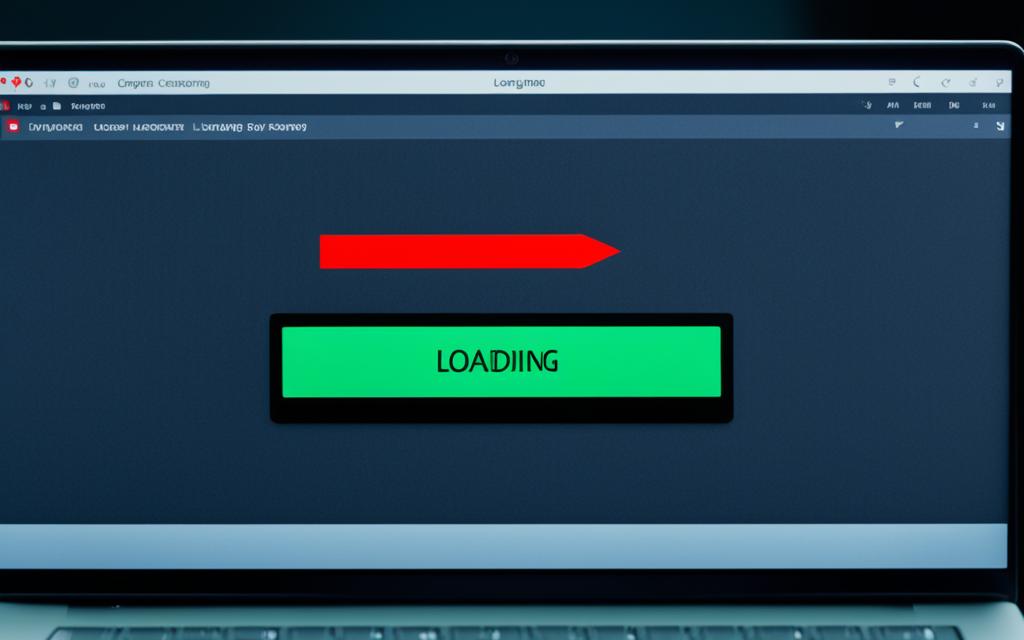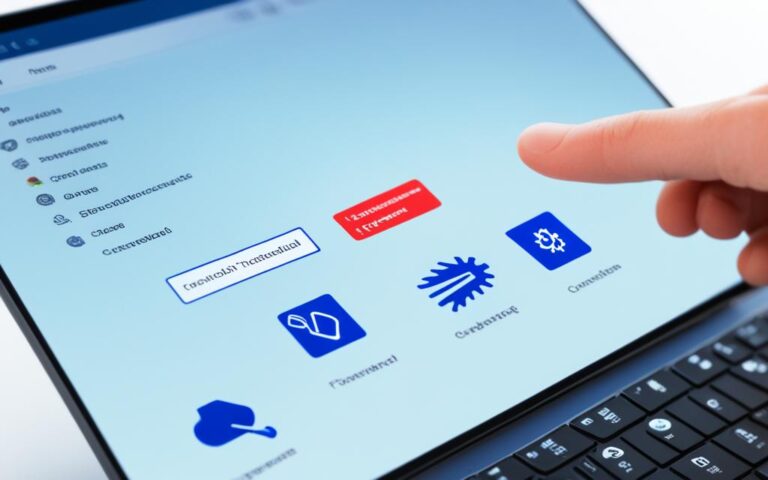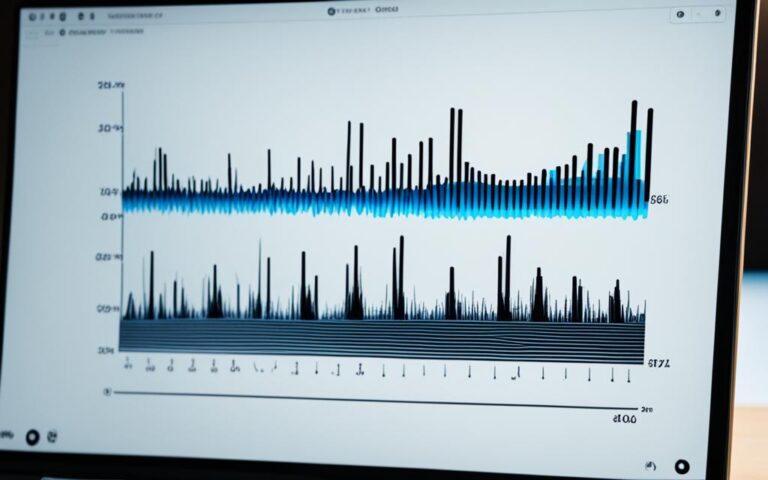Addressing Laptop Boot-Up Problems
When encountering boot-up problems with your laptop, it can be frustrating and worrisome. However, many of these issues have straightforward solutions. There are several potential causes for a laptop not turning on, including power adapter problems, battery issues, screen or display problems, and faulty components on the motherboard. By working through these potential causes, starting with the easiest fixes and progressing to more difficult ones, you can troubleshoot and resolve many laptop boot-up problems.
If your laptop won’t turn on, it’s important to begin by checking the power supply and charging. Confirm that the power adapter is connected properly to the laptop and the power source. Verify that you are using the correct power supply for your laptop, as using the wrong one can prevent it from turning on. Additionally, ensure that the battery has a charge if you are using your laptop unplugged. If the laptop does not receive power or charge, it may be necessary to replace the power supply or battery.
Display issues can also cause laptop boot-up problems. If your laptop screen is not starting up or remains black, double-check that the laptop is actually off by checking if the power light is on. Disconnect any external monitors and try to increase the brightness using the function keys on your keyboard. You can test the display further by connecting a different external monitor to your laptop’s video output port.
Overheating can also be a culprit for boot-up problems. Ensure that all cooling vents are clear from any blockages such as dust or debris by regularly cleaning them. If the laptop experienced a sudden shutdown, it could be due to an electrical shock, leading to a power disconnect. In such cases, try removing the battery, disconnecting the power adapter, and pressing and holding the power button to discharge any residual electricity. If the laptop still does not turn on, there may be a hardware failure that requires professional repair or component replacement.
Troubleshooting and resolving laptop boot-up problems can often be done by following a systematic approach and checking potential causes one by one. However, if the troubleshooting steps mentioned above do not resolve the issue, it might be necessary to seek professional repair services. In some cases, if the laptop is no longer under warranty and the repair fees are high, it may be more cost-effective to consider purchasing a new laptop. Remember to properly dispose of your old laptop by recycling or upcycling it instead of throwing it away.
Checking the Power Supply and Charging
One of the first steps in addressing laptop boot-up problems is to check the power supply. Confirm that the power adapter is connected properly to the laptop and the power source. Verify that you are using the correct power supply for your laptop, as using the wrong one can prevent it from turning on. Additionally, make sure the battery has a charge if you are using your laptop unplugged. If the laptop does not receive power or charge, it may be necessary to replace the power supply or battery.
“Always ensure that you have a reliable power supply for proper laptop functionality.”
To help you diagnose power supply issues, refer to the following table:
| Power Supply Issue | Possible Causes | Solutions |
|---|---|---|
| Laptop not charging | Faulty power adapter, damaged charging port, or defective battery | Try using a different power adapter or charging cable. Clean the charging port gently with compressed air. If the battery is removable, try removing and reinserting it. If necessary, replace the power adapter or battery. |
| Intermittent power supply | Loose wiring, damaged power cord, or faulty power socket | Check the connections for any loose wiring. Inspect the power cord for any signs of damage, such as fraying or exposed wires. Try plugging the power adapter into a different power socket to ensure it is not the cause of the issue. |
| Power adapter not recognized | Compatibility issues or faulty power management software | Verify that the power adapter is compatible with your laptop model. Restart your laptop and check for any available updates for the power management software. |
By following these troubleshooting steps and referring to the table above, you can effectively address power supply and charging issues that may be impacting your laptop’s boot-up process.
Troubleshooting Display Issues
Sometimes, when facing laptop boot-up problems, you may encounter display issues. If you find yourself with a black laptop screen, double-check if the laptop is actually off by observing the power light. Ensure the laptop is unplugged from any external monitors and try increasing the screen brightness using the function keys on your keyboard. If the screen remains black, it’s worth testing the display by connecting a different external monitor to the laptop’s video output port.
If the alternative display works, it suggests that the problem lies with the laptop’s screen or display adapter. At this point, seeking the expertise of a professional computer technician is recommended.
Remember, diagnosing and troubleshooting laptop display issues can be complex, and it’s best to rely on knowledgeable professionals to resolve the problem effectively.
| Common Display Issues | Possible Solutions |
|---|---|
| Black screen | Check power light, detach external monitors, increase brightness, test with different monitor. |
| Image distortion or artifacts | Update graphics driver, check display settings, run diagnostic tests. |
| No signal on external monitor | Verify connections, adjust display settings, try different cables/adapters. |
| Flickering screen | Update graphics driver, adjust refresh rate, check for interference. |
Resolving Overheating and Component Issues
Overheating can be a common cause of boot-up problems in laptops. When a laptop overheats, safety circuits may shut down the computer to prevent damage to the internal components. If you are experiencing boot-up issues with your laptop, it’s important to address any potential overheating problems.
One of the first steps in preventing overheating is to ensure that the cooling vents of your laptop are clear from any blockages such as dust or debris. Over time, these vents can accumulate dust, which restricts airflow and leads to overheating. Regularly clean the vents using compressed air to remove any buildup and maintain proper cooling.
If your laptop has recently experienced a sudden shutdown, it could be due to an electrical shock that caused a power disconnect. In such cases, it often helps to perform a power reset. Start by removing the laptop’s battery and unplugging the power adapter. Then, press and hold the power button for about 10-15 seconds to discharge any residual electricity. Reconnect the battery and power adapter, then try turning on the laptop again.
However, if your laptop still does not turn on after addressing the overheating and power issues, it may indicate a hardware failure. In such situations, it is best to seek professional repair services or consider replacing the faulty component. Attempting to fix hardware issues without proper expertise can lead to further damage and may void any existing warranties.
Remember that preventing laptop overheating is crucial for avoiding future boot-up problems. Regularly clean the cooling vents, use a laptop cooling pad for additional ventilation, and avoid using the laptop on soft surfaces that can block airflow.
By following these steps, you can help ensure that your laptop stays cool, extends its lifespan, and avoids hardware failures that can disrupt your computing experience.
Conclusion
Troubleshooting and resolving laptop boot-up problems can often be done by following a systematic approach and checking potential causes one by one. However, if the troubleshooting steps mentioned above do not resolve the issue, it might be necessary to seek professional laptop repair services. In some cases, especially if the laptop is no longer under warranty and the repair fees are high, it may be more cost-effective to consider laptop replacement.
When facing persistent laptop boot-up problems, it is crucial to evaluate the overall condition of the laptop. If the repair costs outweigh the value of the laptop, purchasing a new laptop may be the more practical solution. Many reputable brands, such as Dell, HP, and Lenovo, offer a wide range of laptops with various specifications to suit different needs and budgets.
Remember, after replacing your laptop or resolving the boot-up problem through professional laptop repair, it is essential to dispose of the old laptop responsibly. Recycling or upcycling the laptop helps to minimize electronic waste and contributes to a more sustainable future. Visit local recycling centers or electronic waste disposal facilities to ensure proper recycling and safe disposal of your old laptop.