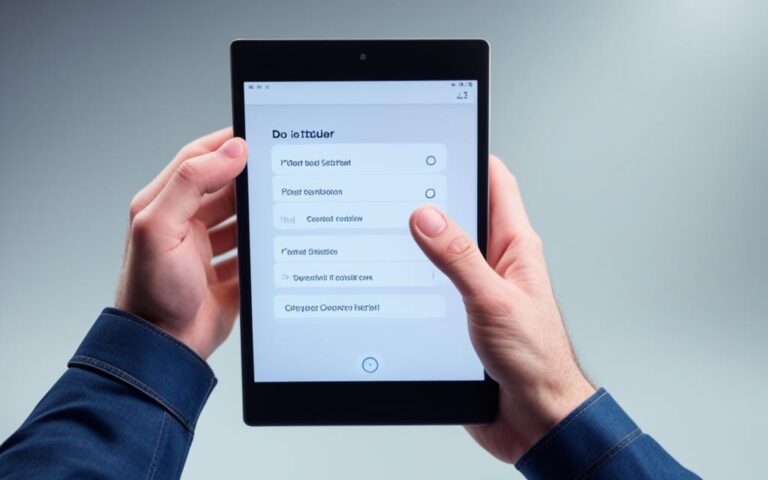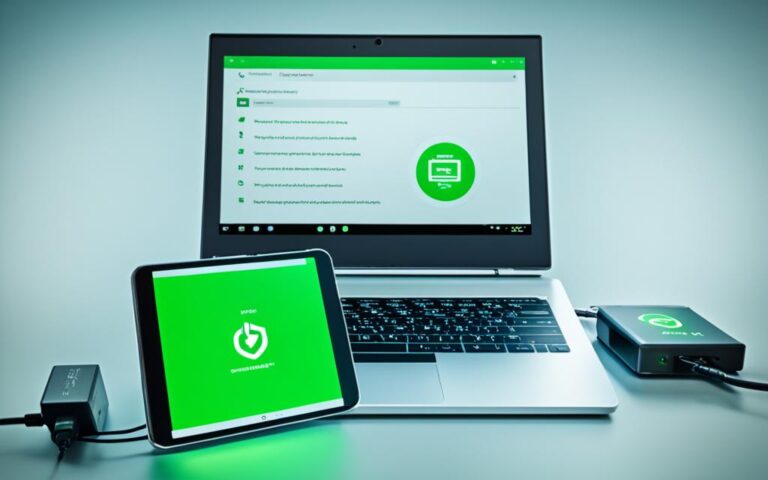Recovering Data from a Crashed Tablet Hard Drive
Losing data from a tablet can be a frustrating experience, especially if the tablet is damaged or crashed. Whether it’s important documents, cherished memories, or essential files, the thought of losing them can be distressing. However, there is hope. This article will guide you through the process of tablet data recovery and provide valuable insights into recovering data from a crashed tablet hard drive.
Before delving into the various recovery methods, it is important to emphasize the significance of expert’s choice recovery tools. These tools are designed to retrieve data efficiently and accurately, ensuring that your precious files are not lost forever. We will explore these tools in greater detail later in the article.
Things to Consider Before Restoring Data from a Broken Tablet
Before attempting to restore data from a broken tablet, it is crucial to assess the extent of the damage and prioritize the safety of your device. This section provides a comprehensive checklist of considerations for a successful data recovery process, ensuring that you make the right decisions in a challenging situation.
Assessing the Level of Damage:
- Examine the physical condition of the tablet, including any visible cracks, dents, or water damage.
- Check for any signs of internal damage, such as loose connections or non-functioning components.
- Assess the impact on the tablet’s storage drive, which may be crucial for data recovery.
Checking Display and Touchscreen Functionality:
- Ensure that the tablet’s display is operational, without any black spots, flickering, or distorted images.
- Test the touchscreen responsiveness to determine if you can navigate through the device’s interface.
- Verify if the tablet can connect to a computer or other external devices for data transfer.
Understanding the Limitations of Recovery Methods:
Awareness of the limitations associated with different recovery methods allows you to set realistic expectations and choose the most suitable approach. Consider the following:
Some recovery methods may require specialized tools or software, making them more suitable for advanced users or professionals.
Different tablets may have varying degrees of compatibility with recovery software or external devices.
Recovering data from a severely damaged tablet may require professional assistance from certified data recovery experts.
By carefully considering these factors, you can ensure that your data recovery efforts remain focused and effective. Remember, each broken tablet presents unique challenges, so tailoring your approach to your specific situation is key to maximizing your chances of successful data restoration.
Expert Tip:
If you are uncertain about the extent of the damage or unsure of the appropriate recovery method, it is recommended to consult with a reliable data recovery service provider. They can assess your tablet and provide expert guidance on the best course of action.
How to Recover Data from a Broken Android Tablet (Expert’s Choice)
When a tablet is broken, recovering data can seem like an overwhelming task. But with the right approach and tools, the process can be manageable and successful. In this section, we will guide you through the recommended method for recovering data from a broken Android tablet, using the expert’s choice recovery tool – iMyFone D-Back Data Recovery. This tool boasts a high success rate and a user-friendly interface, making it a reliable option for retrieving your important files.
The iMyFone D-Back Data Recovery Tool
The iMyFone D-Back Data Recovery tool is specifically designed to recover data from broken Android devices, including tablets. With its advanced algorithms, it can effectively scan the tablet’s internal storage and extract various types of data, such as contacts, messages, photos, videos, and more.
Notable features of iMyFone D-Back Data Recovery:
- Supports broken Android tablets of all brands and models.
- Recovers data lost due to accidental deletion, system crashes, water damage, and more.
- Allows selective data recovery, so you can choose specific files to retrieve.
- Enables previewing of recoverable files before the actual recovery process.
With these features, iMyFone D-Back Data Recovery stands out as the expert’s choice for recovering data from broken Android tablets.
Data Recovery Steps using iMyFone D-Back Data Recovery
Follow these step-by-step instructions to recover data from a broken Samsung tablet using iMyFone D-Back Data Recovery:
- Step 1: Download and Install iMyFone D-Back Data Recovery on your computer.
- Step 2: Launch the software and select the “Broken Android Data Extraction” option.
- Step 3: Connect your broken Samsung tablet to the computer using a USB cable.
- Step 4: Follow the on-screen instructions to enter the Download Mode on your tablet.
- Step 5: The software will start analyzing and scanning your tablet’s data.
- Step 6: Once the scan is complete, you can preview the recoverable files.
- Step 7: Select the desired files and click on the “Recover” button to save them to your computer.
By following these simple steps, you can effectively recover various types of data from your broken Samsung tablet and easily transfer them to a new device.
The image above illustrates the process of recovering data from a broken Android tablet using iMyFone D-Back Data Recovery.
“iMyFone D-Back Data Recovery is the go-to tool for recovering data from broken Android devices. Its ease of use and powerful features make it a top choice for users who want to retrieve their important files.” – Expert Recommendation
Recover Deleted Photos from Broken Android Tablet Using Google Backup
If the screen of an Android tablet is unresponsive, there is still a possibility to recover photos from a broken Android tablet using Google backup. By leveraging the power of Google backup and Google Drive, you can retrieve your precious memories and restore them to a new device.
Here are the steps to restore data from Google Drive and recover your deleted photos:
- Login to the same Google account on a new device.
- Open the Google Drive app or visit the Google Drive website using a browser.
- Locate the Backup and Sync folder, where your device’s data is automatically backed up.
- Browse the folders and files within Backup and Sync to find the backup of your photos.
- Select and download the photos you want to recover from the broken Android tablet.
- Transfer the downloaded photos to your new device for safekeeping.
It’s important to note that using Google backup to recover photos from a broken Android tablet has its limitations. For example, if you didn’t enable the backup feature before the tablet got damaged, there may not be any data available in the backup folder. Furthermore, the availability and accessibility of the backup may depend on factors such as network connectivity and the status of your Google account.
Table:
| Pros | Cons |
|---|---|
| Convenient and free option for data recovery | Data availability depends on backup settings |
| Accessible through Google Drive on any device | Relies on network connectivity for data transfer |
| Easily transferable to a new device | Data restore may not include all file types |
While Google backup provides a convenient option to recover deleted photos from a broken Android tablet, it may not be suitable for all situations. Consider exploring alternative recovery methods or seeking professional assistance from data recovery experts for more complex cases.
Other Options to Recover Data from a Broken Tablet
In addition to the recommended data recovery methods, there are other options available to recover data from a broken tablet. One alternative method is to take the tablet to a reputable repair shop specialized in data recovery services. These professionals have the expertise and tools required to extract data from a damaged tablet. They can diagnose the issue, repair the tablet if possible, and retrieve the valuable data that may have seemed inaccessible.
Another option to consider is improving the performance of your Android tablet. By optimizing its performance, you can reduce the likelihood of data loss in the future. Here are a few practical tips:
- Regularly update your tablet’s operating system and applications to ensure you have the latest bug fixes and security patches.
- Clear unnecessary files and cache to free up storage space and improve the overall performance.
- Manage your tablet’s battery usage efficiently by adjusting settings and using power-saving features.
- Install security software to protect against malware and potential data breaches.
By following these alternative options for data recovery and implementing performance enhancements, you can increase your chances of retrieving your precious data and prevent future data loss.
| Option | Advantages | Disadvantages |
|---|---|---|
| Repair Shop for Data Recovery | Expert assistance and specialized tools | Costly and may not be suitable for severe damage |
| Improving Tablet Performance | Prevents future data loss | May not recover data already lost |
Conclusion
In conclusion, recovering data from a crashed tablet hard drive is possible with the right tools and methods. This article has provided valuable information on considerations before starting the recovery process, expert’s choice recovery tools, alternative options, and tips for improving tablet performance.
By following the suggested steps and guidelines, users can salvage their lost files and avoid the frustration of data loss. It is important to note that prevention is key, and backing up important data regularly is essential to prevent future loss.
With the wide range of options available, such as using expert’s choice recovery tools like iMyFone D-Back and leveraging Google backup, there is a suitable solution for different scenarios. Additionally, seeking professional help from a repair shop can further increase the chances of successful data recovery.
Ensure the safety of your tablet, understand the limitations of your chosen recovery method, and take proactive measures to improve tablet performance. By doing so, you can confidently navigate the data recovery process and retrieve your valuable files.