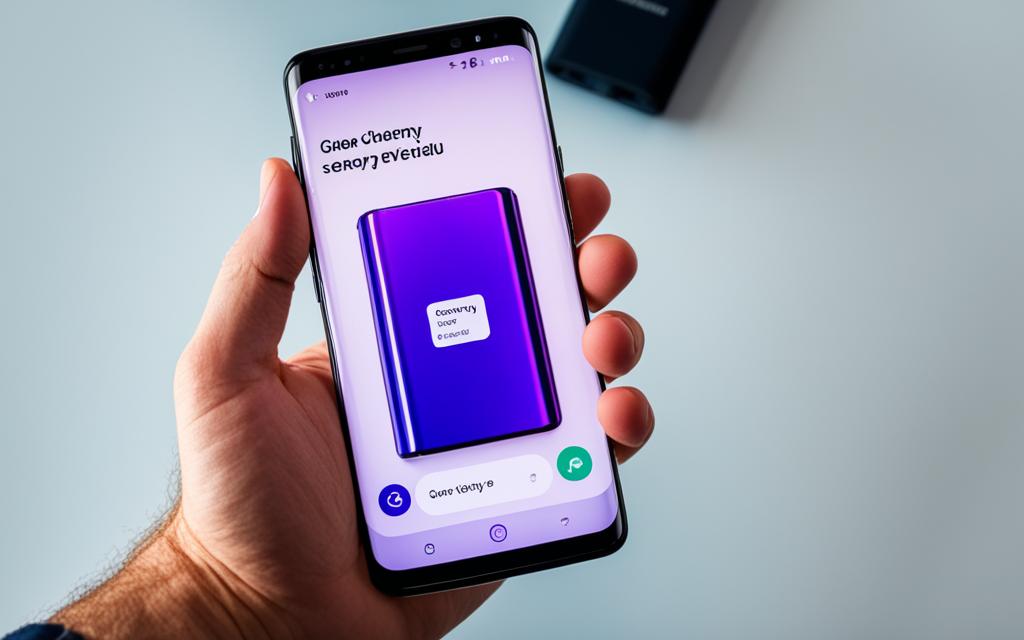Extending Battery Life in Samsung Galaxy S9 with Effective Repairs
Are you tired of your Samsung Galaxy S9’s battery draining quickly? Don’t worry, there are several effective tips and repairs that can help you extend the battery life of your device. Maximizing battery life is essential to ensure uninterrupted usage and improve overall user experience.
The battery life of your Samsung Galaxy S9 depends on various factors such as usage patterns and settings. To optimize your device’s battery performance, it is crucial to take a proactive approach and make adjustments accordingly.
In this article, we will provide you with valuable insights and practical tips to extend the battery life of your Samsung Galaxy S9. By implementing these recommendations, you can enjoy longer usage time and reduce the need for frequent charging.
Let’s dive into the different sections that will help you enhance the battery life of your Samsung Galaxy S9:
Section 1: Adjust Display Settings and Disable Unused Apps
Section 2: Manage Always On Display (AOD)
Section 3: Disable Wi-Fi, Bluetooth, and GPS
Section 4: Activate Power Saving Mode
Section 5: Tips for Battery Maintenance and Extended Lifespan
Section 6: Conclusion
Are you ready to take control of your Samsung Galaxy S9’s battery life? Keep reading to discover effective repairs and optimizations that will prolong your device’s battery life and enhance your overall user experience.
Adjust Display Settings and Disable Unused Apps
To maximize battery life on your Samsung Galaxy S9, it’s essential to optimize display settings and manage apps effectively. By making a few simple adjustments, you can significantly extend the battery life of your device.
- Reduce Display Brightness: Lowering the screen brightness can have a significant impact on battery consumption. Adjust the display brightness to a level that is comfortable for your needs and saves power in the process.
- Modify Screen Timeout Settings: Adjusting the screen timeout duration ensures that your device doesn’t stay awake for longer than necessary. Set a shorter timeout period so that the screen turns off quickly when it’s not in use.
- Uninstall or Disable Unused Apps: Unused apps can continue to run in the background and drain your battery. Remove any apps that you no longer need or disable them to prevent them from consuming unnecessary power.
By taking these steps, you can optimize your Samsung Galaxy S9’s display settings and prevent unnecessary power drain from unused apps. This will help you maintain a longer battery life and enjoy a more efficient smartphone experience.
Manage Always On Display (AOD)
Always On Display (AOD) is a prominent feature of the Samsung Galaxy S9 that enhances user convenience and accessibility by providing key information at a glance. However, this feature can consume power from the battery, affecting overall battery life. To optimize battery usage, there are two ways to manage AOD: turning it off completely or setting a schedule for it to turn on/off.
Turning Off AOD
If you find that AOD is contributing to battery drain and you don’t require its constant presence, you can turn it off. Here’s how:
- Go to the “Settings” menu on your Samsung Galaxy S9.
- Select “Lock screen and security.”
- Tap on “Always On Display.”
- Toggle the switch to turn off AOD.
By disabling AOD, you conserve battery life and ensure that the display activates only when necessary, helping the device operate more efficiently.
Setting an AOD Schedule
Alternatively, you may prefer to keep AOD active during specific times, such as during work hours or when your phone is placed face-down on a table. To set an AOD schedule, follow these steps:
- Access the “Settings” menu on your Samsung Galaxy S9.
- Navigate to “Lock screen and security.”
- Select “Always On Display.”
- Tap on “Scheduled.”
- Choose the preferred time range for AOD to be active.
- Save the settings.
This way, AOD will automatically turn on and off as per your chosen schedule, conserving battery power during periods when the feature is unnecessary.
Properly managing AOD on your Samsung Galaxy S9 allows you to strike a balance between convenience and battery optimization. By turning off AOD or setting a schedule, you can extend your device’s battery life without compromising on important information and notifications.
Disable Wi-Fi, Bluetooth, and GPS
When it comes to conserving battery power on your Samsung Galaxy S9, one effective strategy is to disable Wi-Fi, Bluetooth, and GPS when they are not in use. These features constantly scan for signals, which can drain your battery unnecessarily.
Turning off Wi-Fi can be especially beneficial when you’re not connected to a wireless network. If you’re out and about or simply not using the internet, toggling off Wi-Fi will prevent your device from constantly searching for available networks.
In a similar vein, disabling Bluetooth when you’re not actively using it can also help extend your battery life. Bluetooth connections require power, so if you’re not currently using any Bluetooth devices, it’s best to keep it turned off.
Additionally, GPS is another feature that can consume a significant amount of battery power. While it can be handy for navigation or location-based services, keeping GPS turned on all the time may not be necessary. Simply activate it when needed and toggle it off when you’re done to optimize your battery life.
To disable Wi-Fi, Bluetooth, and GPS on your Samsung Galaxy S9, follow these steps:
- Swipe down from the top of your screen to open the notification panel.
- Find the Wi-Fi, Bluetooth, or GPS icons and tap on them to toggle them off.
Remember, you can always enable these features again when you need them. By taking control of your device’s connectivity settings, you can effectively conserve battery power and enjoy longer usage times without compromising on functionality.
| Connectivity Feature | Battery Impact |
|---|---|
| Wi-Fi | High |
| Bluetooth | Moderate |
| GPS | High |
Activate Power Saving Mode
One of the most effective ways to conserve battery life on your Samsung Galaxy S9 is by activating the power saving mode. This feature limits CPU performance, reduces screen brightness, and closes unnecessary apps, all of which contribute to extending your device’s battery life.
By activating power saving mode, you can significantly reduce the power consumption of your Samsung Galaxy S9, ensuring that you can use your device for longer periods without worrying about running out of battery.
You have the option to manually activate power saving mode when needed or set it to automatically activate when the battery level is low. This allows you to customize your device’s power management to suit your usage patterns and optimize battery conservation.
| Power Saving Mode Features | Benefits |
|---|---|
| Limits CPU performance | Reduces power consumption by optimizing processor usage |
| Reduces screen brightness | Minimizes display power usage without compromising visibility |
| Closes unnecessary apps | Prevents background processes from draining battery power |
To activate power saving mode on your Samsung Galaxy S9, follow these simple steps:
- Swipe down from the top of the screen to access the notification shade.
- Tap on the Settings icon, represented by a gear-shaped symbol.
- Scroll down and tap on Battery.
- Select Power mode.
- Choose Mid or Max to enable power saving mode.
By utilizing power saving mode on your Samsung Galaxy S9, you can prolong your device’s battery life and enjoy extended usage without the need for frequent recharging.
Tips for Battery Maintenance and Extended Lifespan
Proper battery maintenance is crucial to ensure a long lifespan for your Samsung Galaxy S9. By following these tips, you can optimize your device’s battery performance and charge on the go without any worries.
Avoid Extreme Temperatures
Extreme heat or cold can have a detrimental effect on your device’s battery life. Avoid exposing your Samsung Galaxy S9 to direct sunlight or extremely cold environments for prolonged periods. Protect your device by keeping it within the recommended temperature range.
Avoid Fully Discharging the Battery
Contrary to popular belief, it’s not necessary to fully discharge your smartphone’s battery before recharging it. In fact, modern lithium-ion batteries, like the one in your Samsung Galaxy S9, perform best when kept above 20% charge. Avoid letting your battery level drop to zero and aim to recharge before it reaches critical levels.
Maintain a Minimum Battery Level
When not using your device for an extended period, make sure it has at least 50% battery charge before storing it. This helps prevent the battery from fully discharging and ensures it retains a healthy charge when you need it.
Charge with Original Samsung Chargers
Using third-party chargers can sometimes result in slower charging speeds and potential damage to your device’s battery. To maintain optimal charging performance, it’s recommended to use the original Samsung charger that came with your Galaxy S9.
Regularly Update Device Software
Software updates often include optimizations and bug fixes that can improve battery life on your Samsung Galaxy S9. Make sure to regularly check for and install software updates to keep your device operating at its best.
| Battery Maintenance Tips | Benefits |
|---|---|
| Avoid extreme temperatures | Prevents battery damage and deterioration |
| Avoid fully discharging the battery | Preserves battery health and capacity |
| Maintain a minimum battery level when storing | Ensures a healthy charge when needed |
| Charge with original Samsung chargers | Optimizes charging speed and battery performance |
| Regularly update device software | Improves battery life and overall device performance |
Incorporating these battery maintenance tips into your routine can help extend the lifespan of your Samsung Galaxy S9’s battery and ensure optimal performance when you need it most. Take care of your device, and it will take care of you.
Conclusion
By implementing these tips and undertaking the necessary repairs, Samsung Galaxy S9 users can effectively extend the battery life of their device while enhancing its overall performance.
Properly managing device settings and staying vigilant about battery health play a crucial role in optimizing the user experience. Adjusting display settings, such as reducing screen brightness and adjusting screen timeout, can significantly conserve battery power. Uninstalling or disabling unused apps prevents unnecessary background processes from draining the battery.
Additional measures like turning off the Always On Display feature or setting a schedule for its activation can further extend the battery life. Turning off unused wireless features such as Wi-Fi, Bluetooth, and GPS when not in use helps conserve power. Using the power saving mode intelligently can limit CPU performance, reduce screen brightness, and close unnecessary apps to maximize battery performance.
In addition to these tips, maintaining the battery’s lifespan is essential. Avoid exposing the device to extreme temperatures, avoid fully discharging the battery, and ensure the device has at least 50% battery when not in use. Charging the device with original Samsung chargers and regularly updating the device software also contribute to maintaining battery life.
By following these steps and adopting effective repairs, Samsung Galaxy S9 users can enjoy a longer-lasting battery and an improved user experience.