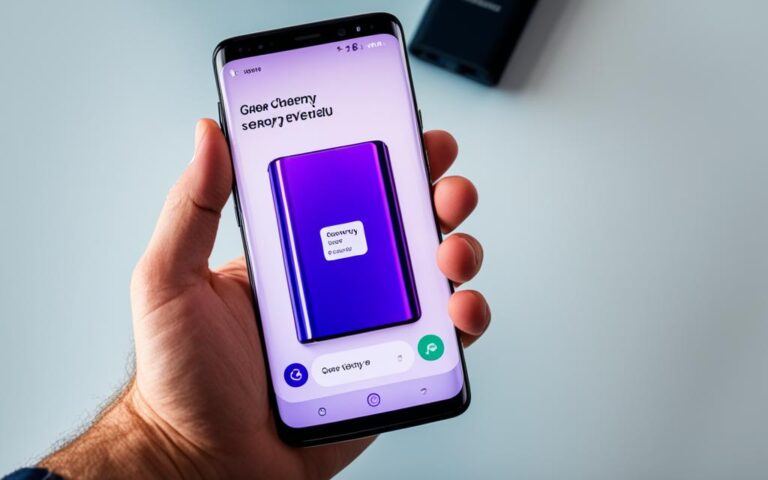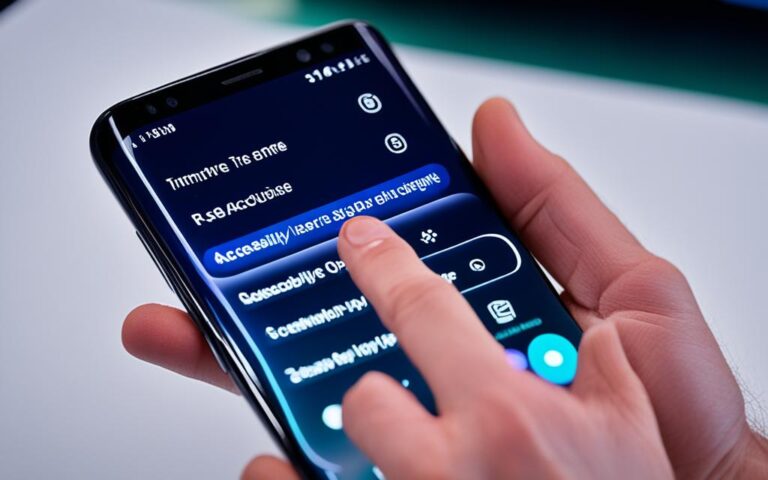Cooling System Repairs for High-Performance Samsung Galaxy Note 10+ Models
Welcome to our guide on Samsung Galaxy Note 10+ cooling system repair! In this article, we will discuss how to maintain the high-performance functionality of your Samsung Galaxy Note 10+ by addressing cooling system issues. By understanding the potential causes of heat and implementing effective solutions, you can ensure that your device operates optimally and delivers an exceptional user experience.
As a proud owner of a Samsung Galaxy Note 10+, you appreciate its superior performance capabilities. To sustain this level of performance, it’s crucial to address any cooling system concerns that may arise. Overheating issues can hinder your device’s performance and impact its longevity. Whether you’re using your device for work, gaming, or multimedia consumption, maintaining a well-functioning cooling system is essential.
In this comprehensive guide, we will delve into the potential causes of heat on Samsung Galaxy Note 10+ devices and explore the steps you can take to resolve overheating issues. We will also introduce self-repair options for the cooling system and discuss warranty and safety considerations for those who prefer a hands-on approach. Additionally, we will highlight the benefits of setting up Galaxy Light Mode to reduce heat generation and enhance battery efficiency.
By following the recommendations provided in this article, you can ensure that your Samsung Galaxy Note 10+ operates at its best performance, allowing you to enjoy all the incredible features and capabilities it has to offer.
Potential Causes of Heat on Samsung Galaxy Note 10+ Devices
There are several potential causes of heat on Samsung Galaxy Note 10+ devices. It’s crucial to understand these factors to prevent excessive heat buildup and ensure optimal performance. Here are some common causes to be aware of:
1. Processor-Intensive Apps
Using processor-intensive apps like games and streaming services can generate a significant amount of heat on your Samsung Galaxy Note 10+. These apps often require increased processing power, leading to higher energy consumption and heat production. To minimize heat buildup, consider limiting the usage of such apps or taking regular breaks to allow the device to cool down.
2. Restoring or Transferring Large Amounts of Data
Restoring or transferring large amounts of data, such as during device setup or file transfers, can put a strain on the device’s processor and storage system. This can result in increased heat generation. If you find your Samsung Galaxy Note 10+ becoming hot during data restoration or transfers, consider dividing the tasks into smaller portions or performing them in a cooler environment.
3. Uploading or Downloading Large Files
Uploading or downloading large files, especially over a network connection, can cause your Samsung Galaxy Note 10+ to heat up. This is because the device utilizes the processor and network components intensively during these operations. If you frequently engage in large file transfers, consider allowing the device to cool down between transfers or using a device cooling accessory to help dissipate heat more effectively.
4. Using the Device While Charging
Using your Samsung Galaxy Note 10+ while it is charging can cause heat to accumulate. This is because the device’s processor and battery are simultaneously working at a higher capacity, generating more heat. To prevent excessive heat buildup, avoid using processor-intensive apps or high-performance features while the device is charging. Instead, let it charge undisturbed to reduce the risk of overheating.
By being aware of these potential causes of heat and taking appropriate measures, you can ensure that your Samsung Galaxy Note 10+ remains within its optimal temperature range, enhancing its overall performance and longevity.
| Causes of Heat on Samsung Galaxy Note 10+ Devices | Preventive Measures |
|---|---|
| Processor-Intensive Apps | Limit usage or take breaks to allow cooling |
| Restoring or Transferring Large Amounts of Data | Divide tasks or perform them in a cooler environment |
| Uploading or Downloading Large Files | Allow device cooling between transfers or use cooling accessories |
| Using the Device While Charging | Avoid using processor-intensive apps or high-performance features while charging |
Heat Caused by External Environmental Conditions
Samsung Galaxy Note 10+ devices can also experience increased heat due to external environmental conditions. These conditions include areas with high ambient temperatures, direct sunlight, limited heat dissipation environments (such as under a blanket or in a bag), and areas with poor or no signal reception. It’s recommended to avoid using the device for extended periods in these situations to prevent overheating.
In areas with high ambient temperatures, the Samsung Galaxy Note 10+ may struggle to dissipate heat efficiently. This can lead to elevated internal temperatures and potential overheating. Similarly, exposing the device to direct sunlight intensifies heat absorption and can cause the device’s temperature to rise quickly.
In limited heat dissipation environments like under a blanket or in a bag, the device’s cooling system may not effectively regulate its temperature. This can result in heat buildup and increased risk of overheating. Furthermore, using the phone in poor signal areas places additional strain on the device as it tries to maintain connectivity. The constant effort to establish and maintain a signal can contribute to an increase in temperature.
To avoid these issues, it’s important to be mindful of the external conditions in which you use your Samsung Galaxy Note 10+. Limiting exposure to high temperatures and direct sunlight can help prevent unnecessary heat accumulation. Additionally, refrain from using the device for extended periods in environments with limited heat dissipation or poor signal reception.
Resolving Overheating Issues on Samsung Galaxy Note 10+ Devices
If your Samsung Galaxy Note 10+ is experiencing overheating, there are several effective solutions that can help you resolve the issue. By following these steps, you can ensure your device operates optimally and avoid any potential performance issues.
1. Install Software Updates Regularly
One of the first things you should do is check for any available software updates for your Samsung Galaxy Note 10+. These updates often include bug fixes and performance improvements, which can help address overheating issues. Make it a habit to regularly install these updates to keep your device running smoothly.
2. Limit Background App Usage
Background apps can contribute to overheating by consuming system resources and processing power. Exit any unnecessary apps running in the background and limit the usage of processor-intensive applications, such as games or video streaming services. This can significantly reduce the strain on your device, preventing overheating.
3. Ensure Proper Charging Precautions
When charging your Samsung Galaxy Note 10+, it’s important to take proper precautions to avoid overheating. Always use a compatible Samsung charger and USB cable to ensure a safe and efficient charging process. Avoid using damaged accessories or third-party chargers, as they may not provide the necessary voltage and current regulation. Additionally, be cautious when using wireless charging and remove any objects between the device and the charger to prevent heat buildup.
4. Optimize Background App Usage
In addition to limiting background app usage, you can further optimize your device’s performance by managing how apps run in the background. Check your device settings to see if there are any specific options to optimize background app usage or limit their activity. By doing so, you can reduce the strain on your device’s resources and minimize the risk of overheating.
5. Avoid Extreme Environmental Conditions
Samsung Galaxy Note 10+ devices may be more susceptible to overheating in extreme environmental conditions. Avoid using your device for extended periods in areas with high ambient temperatures, direct sunlight, or poor ventilation. Additionally, using your device in areas with limited or no signal reception can cause increased heat due to the device’s efforts to maintain a connection. Be mindful of these environmental factors to prevent overheating.
“By following these simple yet effective solutions, you can resolve overheating issues on your Samsung Galaxy Note 10+ and ensure optimal performance.”
Remember, if you consistently experience overheating issues with your Samsung Galaxy Note 10+, it’s always a good idea to contact Samsung support for further assistance or professional advice. Taking proactive measures to resolve overheating can help prolong the lifespan of your device and enhance your overall user experience.
Self-Repair Options for Samsung Galaxy Note 10+ Cooling System
Samsung understands the importance of providing self-repair options for its users. Owners of supported Samsung products, including the Galaxy Note 10+, can access a range of resources to repair their devices themselves. By opting for self-repair, users have the flexibility to address cooling system issues and restore their devices to optimal performance.
Through the Samsung website, users can access genuine Samsung parts, specialized tools, and self-guided repair manuals. These resources are designed to assist users in the repair process and ensure that the cooling system of the Galaxy Note 10+ operates at its best. Utilizing genuine parts is crucial for achieving optimal results and ensuring the longevity of the device.
Benefits of Self-Repair:
- Cost-effectiveness: Self-repair allows users to save on repair costs and eliminate the need to seek professional assistance.
- Convenience: By repairing the cooling system themselves, users can avoid the hassle of sending the device to a service center and experiencing prolonged downtime.
- Empowerment: Self-repair empowers users to take control of their device’s maintenance and gain a deeper understanding of its internal workings.
It’s important to note that proper guidance is crucial when engaging in self-repair. Samsung’s self-guided repair manuals provide step-by-step instructions, guiding users through the repair process. By following these repair guides meticulously, users can ensure that the repair is carried out correctly and avoid any potential damage to the device.
“Self-repair can be a rewarding and empowering experience. By utilizing the self-repair options provided by Samsung, users can not only resolve cooling system issues but also develop valuable skills and knowledge in device maintenance.” – [Insert Expert Name], [Insert Designation]
When embarking on self-repair, it’s important to use genuine Samsung parts for optimal results. Genuine parts are specifically designed for Samsung devices and ensure compatibility and reliability. Users can rest assured that their repaired devices will function at their best when utilizing genuine Samsung parts.
Self-repair options also provide users with the flexibility to address cooling system issues at their convenience. By having access to the necessary tools and resources, users can quickly resolve problems and restore their devices’ cooling capabilities, ensuring seamless performance.
| Benefits of Self-Repair | Considerations |
|---|---|
| Cost-effectiveness | While self-repair can save on repair costs, it’s important to assess personal repair capabilities to avoid potential damage. |
| Convenience | Self-repair eliminates the need to send the device to a service center, reducing downtime. However, users should carefully follow repair guides to avoid complications. |
| Empowerment | Self-repair allows users to take control of device maintenance, but it’s crucial to acquire the necessary knowledge and skills before attempting repairs. |
As with any repair process, it’s essential to adhere to safety precautions and prioritize personal well-being. Users are advised to follow the safety guidelines outlined in the self-guided repair manuals, including the use of demagnetized tools and appropriate safety equipment, to minimize the risk of accidents or injuries.
By utilizing the self-repair options provided by Samsung, owners of Galaxy Note 10+ devices can take control of their device’s cooling system repair. With genuine parts, comprehensive repair guides, and the right tools at their disposal, users can ensure that their devices operate at optimal performance levels.
Warranty and Safety Considerations for Self-Repair
When performing self-repair on a Samsung Galaxy Note 10+, it’s essential to understand the warranty and safety considerations. Samsung genuine repair parts purchased through the self-repair program are covered by a 90-day limited warranty. However, self-repair attempts that cause damage may void the warranty. It’s crucial to follow safety precautions provided in repair guides, use demagnetized tools, and wear appropriate safety equipment during the repair process.
The Importance of Warranty and Safety
When it comes to self-repairing your Samsung Galaxy Note 10+ cooling system, being aware of the warranty terms and safety precautions is paramount. Samsung offers a self-repair program that allows owners to purchase genuine repair parts directly from the company’s website. These parts come with a 90-day limited warranty, ensuring peace of mind in case of any defects or issues.
However, it’s crucial to note that attempting self-repair without following the provided guidelines can potentially void the warranty. If damage occurs during the repair process, it may not be covered under the warranty. Therefore, it’s essential to exercise caution and act in accordance with the repair guides provided by Samsung.
Safety Precautions for Self-Repair
Repairing the cooling system of your Samsung Galaxy Note 10+ requires careful attention to safety precautions. Utilize demagnetized tools to avoid damaging any internal components or causing electrical malfunctions. It’s also recommended to wear appropriate safety equipment, such as gloves and safety glasses, to protect yourself while handling sensitive parts.
“Following the safety precautions provided by Samsung ensures a smooth and risk-free self-repair process. Remember that prevention is always better than cure, and with the right tools and safety measures, you can successfully repair your Galaxy Note 10+ cooling system without any complications.” – Samsung Support Team
Warranty Comparison
| Repair Option | Warranty Coverage |
|---|---|
| Samsung Self-Repair Program | 90-day limited warranty on genuine repair parts |
| Third-Party Repair | Varies depending on provider |
| Manufacturer Repair Service | Varies depending on warranty terms |
Setting up Galaxy Light Mode for Heat Reduction
Galaxy Light Mode is a feature available on the Samsung Galaxy Note 10+ that can significantly reduce heat generation and optimize battery efficiency. This feature adjusts the maximum processing speed of the device’s AP, allowing it to operate at lower temperatures without compromising performance. By enabling Light Mode in the device settings, users can effectively minimize heat generation and enhance the overall cooling system of their Samsung Galaxy Note 10+.
Reducing heat generation is crucial for maintaining the optimal performance of the device and preventing potential damage. With Galaxy Light Mode, users can enjoy extended usage times and enhanced device longevity, as it helps manage the heat generated by processor-intensive tasks and resource-demanding applications.
To set up Galaxy Light Mode on your Samsung Galaxy Note 10+ and experience the benefits of reduced heat generation, follow these simple steps:
- Unlock your Samsung Galaxy Note 10+ and access the device settings.
- Navigate to the “Performance” or “Battery” section, depending on your device’s software version.
- Look for the “Galaxy Light Mode” option and toggle it on.
- Once activated, Galaxy Light Mode will automatically adjust the processing speed to optimize performance while minimizing heat generation.
- Enjoy a cooler device and improved battery efficiency with Galaxy Light Mode.
With Galaxy Light Mode activated, users can confidently engage in processor-intensive tasks, such as gaming or multimedia streaming, without worrying about excessive heat generation. This feature demonstrates Samsung’s commitment to providing innovative solutions that enhance user experiences while maintaining the performance and longevity of their devices.
By utilizing Galaxy Light Mode, Samsung Galaxy Note 10+ users can take proactive steps to ensure their device’s cooling system operates optimally and mitigate the risk of overheating issues. Whether for work or entertainment, a cooler device contributes to a more enjoyable and stress-free user experience.
Stay Cool with Galaxy Light Mode
Here’s a visual representation of the steps to set up Galaxy Light Mode on your Samsung Galaxy Note 10+:
| Step | Instructions |
|---|---|
| 1 | Unlock your Samsung Galaxy Note 10+ and access the device settings. |
| 2 | Navigate to the “Performance” or “Battery” section, depending on your device’s software version. |
| 3 | Look for the “Galaxy Light Mode” option and toggle it on. |
| 4 | Once activated, Galaxy Light Mode will automatically adjust the processing speed to optimize performance while minimizing heat generation. |
| 5 | Enjoy a cooler device and improved battery efficiency with Galaxy Light Mode. |
Conclusion
Taking care of the cooling system of your Samsung Galaxy Note 10+ is crucial for ensuring optimal performance. By following the recommended precautions, resolving overheating issues, and utilizing self-repair options when needed, you can maintain the device’s cooling system and enjoy high-performance functionality.
Remember to use genuine Samsung parts for any repair needs, as they are specifically designed to restore the cooling system to its original efficiency. Regularly updating your device’s software is also essential to ensure compatibility with the latest cooling system optimizations.
Additionally, be mindful of external environmental factors that can impact your Galaxy Note 10+’s temperature. Avoid using the device in hot or direct sunlight areas, as well as in limited heat dissipation environments. By implementing these measures, you can keep your device operating within its optimal temperature range and enhance its overall performance.