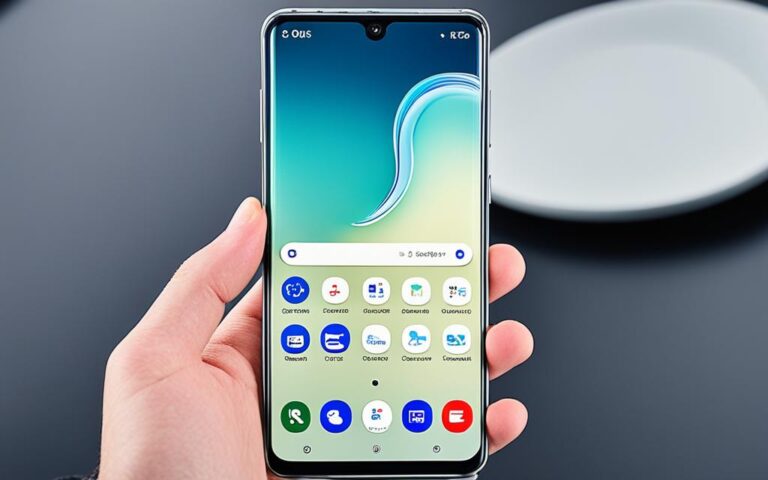Data Recovery Strategies for Samsung Galaxy S20+
When it comes to your smartphone, data loss can be a nightmare. Losing important files, contacts, or photos can have a significant impact on your personal and professional life. That’s why it’s crucial to have effective data recovery strategies in place for your Samsung Galaxy S20+.
Fortunately, Samsung provides several options to help you recover your data and safeguard it from potential loss. Whether you accidentally delete files or experience a system failure, having a backup plan can save the day.
One of the simplest ways to back up and restore your Samsung Galaxy S20+ is through a Samsung account. By linking your device to your Samsung account, you can effortlessly create backups of your data. These backups can then be used to restore your device whenever needed.
Another option is to utilize your Google account. By syncing your device with your Google account, you can ensure that your important data, such as contacts and calendar events, are automatically backed up and stored securely in the cloud.
The Smart Switch app is yet another powerful tool for data recovery on your Samsung Galaxy S20+. With Smart Switch, you can transfer and back up your data to a PC or Mac, making it easy to restore your device if necessary.
To ensure continuous data protection, it’s advisable to set up automatic backups. By enabling this feature, your Samsung Galaxy S20+ will regularly back up your data, minimizing the risk of data loss.
No matter which method you choose, it’s vital to understand the specific steps involved in backing up and restoring your device. The process may vary slightly depending on your device’s operating system.
For devices running Android 12, you can find the backup and restore options in the settings menu. For previous versions of Android, such as Nougat, Oreo, Marshmallow, Lollipop, KitKat, and Pie, follow the designated steps to create backups and restore your data.
By implementing these data recovery strategies for your Samsung Galaxy S20+, you can have peace of mind knowing that your important files are protected. Don’t risk losing valuable data—start backing up today.
Restoring Data from a Samsung Account Backup
If you have created a backup using a Samsung account, you can easily restore your data. The steps for restoring data from a Samsung Account backup will be different based on the version of Android you are using.
For devices running Android 12, you can find the restore option in the backup and restore settings. Simply navigate to the settings menu, locate the backup and restore section, and select the restore option. From there, follow the on-screen instructions to restore your data.
If you are using an older version of Android such as Nougat, Oreo, Marshmallow, Lollipop, or KitKat, the steps for restoring data may vary slightly. It’s important to consult the specific instructions provided for your version of Android to ensure a successful restoration process.
Note: It is recommended to follow the backup and restore instructions provided by Samsung for each respective Android version to avoid any potential issues.
For users on the Pie version of Android, you have the option to choose the specific apps you want to restore. After initiating the restore process, you will be prompted to select the apps you wish to restore. Once you have made your selections, simply proceed with the installation process.
Restoring data from a Samsung Account backup provides you with a convenient way to retrieve your important files and settings. Whether you are using the latest Android 12 or an older version like Nougat or KitKat, Samsung offers a seamless process to help you get your data back.
Backing up Your Device with Smart Switch and Find My Mobile
When it comes to safeguarding your smartphone data, two reliable options to consider are Smart Switch and Find My Mobile. Both of these features offer convenient ways to back up your Samsung Galaxy S20+ and ensure that your valuable information is protected.
Smart Switch: Seamlessly Transfer and Back Up Data
Smart Switch is a versatile tool that supports both Android and iOS devices, making it a comprehensive solution for transferring and backing up your data. Whether you’re upgrading to a new Samsung smartphone or simply want to create a backup on your PC or Mac, Smart Switch makes the process quick and effortless.
To back up your Samsung Galaxy S20+ using Smart Switch, follow these steps:
- Connect your phone to a Wi-Fi network or mobile network.
- Ensure that you’re signed in to your Samsung Account.
- Download and install the Smart Switch app on your new Samsung device or PC/Mac.
- Open the Smart Switch app and select the backup option.
- Choose the data you want to back up, such as contacts, messages, photos, and apps.
- Initiate the backup process and wait for it to complete.
By following these steps, you can rest assured that your important files and settings are securely stored, ready to be restored whenever needed.
Find My Mobile: Another Option for Data Backup
Find My Mobile is a feature that not only helps you locate your lost or stolen device but also allows you to back up your Samsung Galaxy S20+ remotely. For this option to work, you’ll need to ensure that certain conditions are met:
- Your device must be connected to a Wi-Fi or mobile network.
- You should be signed into your Samsung Account.
- Find My Mobile must be enabled in your device settings.
Once you’ve met these requirements, you can use Find My Mobile to back up your device by following these steps:
- Visit the Find My Mobile website or launch the Find My Mobile app on another device.
- Sign in to your Samsung Account.
- Select your lost device from the list.
- Navigate to the Back up data section.
- Choose the data you want to back up and click on the Back up button.
This process will initiate a remote backup of your Samsung Galaxy S20+, ensuring that your data is protected even if the device is lost or stolen.
Feature Comparison
| Features | Smart Switch | Find My Mobile |
|---|---|---|
| Platform Compatibility | Android and iOS | Android only |
| Data Backup | Yes | Yes |
| Remote Backup | No | Yes |
| Lost/Stolen Device Tracking | No | Yes |
Data Recovery Methods for Samsung Galaxy S20+
When it comes to data recovery for your Samsung Galaxy S20+, there are several methods you can rely on to retrieve your important files. These methods include using Samsung Cloud, Samsung Kies, and Samsung Smart Switch.
Samsung Cloud
One option for data recovery is Samsung Cloud, a cloud storage service provided by Samsung. If you have enabled the automatic sync option for your deleted data and files, you can easily restore them from the backups stored in Samsung Cloud.
Samsung Kies
Another official tool for data backup and restore is Samsung Kies. If you have a backup file saved in Samsung Kies, you can restore your data back to your Samsung Galaxy S20+. This is a useful method if you prefer to have a local backup stored on your computer.
Samsung Smart Switch
Samsung Smart Switch is an efficient tool for backing up and restoring your data. If you have a Smart Switch backup, you can easily restore your phone from the backup, ensuring you can recover your files and settings.
By utilizing these data recovery methods, you can confidently protect and retrieve your important data on your Samsung Galaxy S20+.
Conclusion
Data loss can be a major problem for Samsung Galaxy S20+ users, but with the right data recovery strategies, you can minimize the risk of losing important files. Creating backups of your data using methods like Samsung Cloud, Samsung Kies, or Smart Switch is essential. By following the specific steps provided for each method, you can easily back up and restore your Samsung Galaxy S20+ data. Remember to regularly create backups and take proactive measures to prevent data loss on your device.