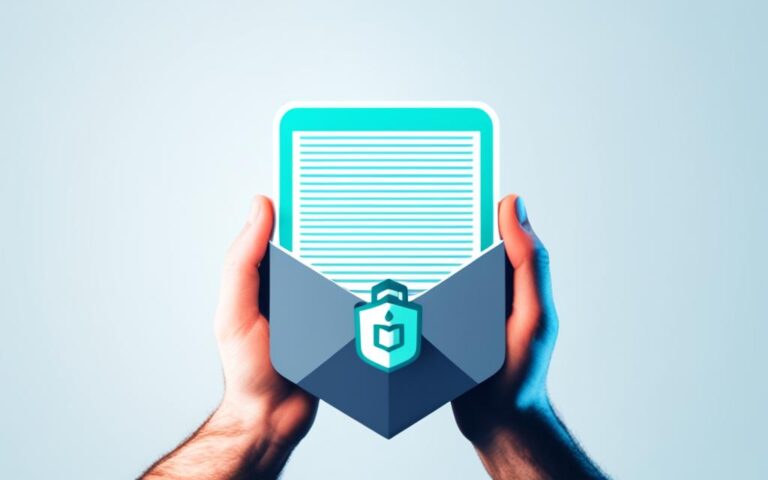Comprehensive Computer Disinfection: A Step-by-Step Process
Welcome to our comprehensive computer disinfection guide, where we will take you through a detailed step-by-step process to ensure your computer remains protected against cyber threats. Proper cleaning and maintenance of your computer workstation are vital for optimal performance and longevity. By following these expert tips and techniques, you can achieve a thoroughly disinfected workstation that promotes productivity and minimizes health risks.
Throughout this guide, we will cover various aspects of computer workstation cleaning, including screens, keyboards, mice, desks, chairs, and floors. It is essential to pay attention to every detail, as even seemingly small areas can harbor dust and dirt particles that may compromise your computer’s functionality.
By the end of this guide, you will have all the knowledge necessary to maintain a clean and well-organized computer workstation. Let’s dive into the first section, where we will discuss the cleaning of screens and keyboards, two crucial components of your work environment.
Cleaning Screens and Keyboards
When it comes to computer workstation cleaning, screens and keyboards are often the areas most prone to dust and dirt accumulation. Regular cleaning and maintenance of these components are essential to ensure a clean and hygienic workstation environment. In this section, we will provide you with detailed instructions on how to clean screens and keyboards effectively.
Wiping Screens to a Crystal-Clear Finish
To clean screens, it is important to use the right cleaning solution and technique to avoid any damage or smudging. Follow these steps to achieve clean screens:
- Start by turning off the screen to prevent any accidental key presses.
- Gently wipe the screen using a soft microfiber cloth and a suitable glass cleaner. Make sure to spray the cleaner on the cloth rather than directly on the screen.
- Using gentle circular motions, wipe the screen from top to bottom, ensuring all smudges and fingerprints are removed.
- For stubborn marks or smudges, dampen the cloth slightly with distilled water and continue wiping until the screen is crystal-clear.
By following these steps, you can keep your screens looking clean and free from smudges for optimal viewing pleasure.
Vacuuming Keyboards for a Crumb-Free Workspace
Keyboards are notorious for trapping dust, crumbs, and debris between the keys. Regular vacuuming of your keyboard is crucial to maintain cleanliness and prevent any hygiene issues. Here’s how you can effectively clean your keyboard:
- Start by unplugging your keyboard from the computer or turning off your wireless keyboard.
- Gently tilt the keyboard upside down and shake it to dislodge any loose debris.
- Using a small brush attachment on your vacuum cleaner or a mini vacuum designed for keyboards, carefully vacuum between the keys to remove crumbs and dust.
- For stubborn debris or stains, you can use compressed air or a cotton swab dipped in isopropyl alcohol to carefully clean the affected areas.
Regularly vacuuming your keyboard will help maintain a hygienic workspace and ensure smooth and comfortable typing.
“Clean screens and keyboards are essential for a productive and enjoyable computer workstation. Regular cleaning not only enhances the visual experience but also promotes good hygiene.” – Dr. Lisa Moore, Workplace Hygiene Expert
With these cleaning techniques, you can keep your screens crystal-clear and keyboards crumb-free, creating a clean and comfortable workspace for optimal productivity and satisfaction.
Cleaning Mice and Desks
In order to maintain a clean and organized computer workstation, it’s crucial to pay attention to two key components: mice and desks. Cleaning these areas regularly will not only enhance the longevity of the equipment but also promote a hygienic and pleasant working environment.
Cleaning Mice
When it comes to cleaning mice, it’s essential to focus on the bottom part where dust and grime tend to accumulate. To effectively clean the mouse, follow these steps:
- Gently turn the mouse upside down to expose the bottom.
- Use a cloth dampened with glass cleaner or isopropyl alcohol to wipe the bottom surface.
- Pay attention to any plaque that may have formed and clean it thoroughly.
- Ensure the mouse is completely dry before reconnecting it to the computer.
Cleaning Desks
Desks often harbor hidden dust and crumbs, making regular cleaning a necessity. Here’s how you can effectively clean and maintain desks:
- Start by clearing the desk of any clutter or unnecessary items.
- Wipe the entire desk surface using a microfiber cloth, paying attention to corners and edges.
- For stubborn stains, use a mild cleaner or a mixture of water and vinegar.
- Ensure the desk is completely dry before placing any items back on it.
By incorporating the cleaning of mice and desks into your computer workstation maintenance routine, you can ensure a clean and comfortable workspace. Not only will this contribute to the longevity of your equipment, but it will also create a more productive and enjoyable working environment.
“A clean and organized workspace promotes productivity and enhances overall well-being.” – Jane Smith
Cleaning Chairs and Floors
When it comes to computer workstation cleaning, chairs and floors are often overlooked. However, maintaining clean chairs and floors is essential for a complete and hygienic workspace. In this section, we will provide you with step-by-step instructions on how to effectively clean your chairs and floors, ensuring a pristine and comfortable environment.
Cleaning Chairs
Regularly cleaning your chairs not only enhances their appearance but also prolongs their lifespan. Follow these steps to achieve chairs that are free from dust, stains, and odors:
- Start by vacuuming the chair to remove loose dirt and debris. Pay attention to the corners and crevices where dirt often accumulates.
- Use a mild detergent or upholstery cleaner diluted with water to gently scrub the chair’s fabric or leather upholstery. Test the cleaner on a small, inconspicuous area first to ensure it doesn’t cause any damage.
- Rinse the fabric or leather with a clean, damp cloth to remove any residue.
- If your chair has removable seat covers, follow the manufacturer’s instructions for washing and drying to keep them fresh.
- For wooden or metal chairs, wipe them down with a soft cloth dampened with a gentle cleaner to remove dust and fingerprints. Polish the surface if desired for added shine.
- If your chair has wheels, check for any hair or debris that may be clogging them. Remove any obstructions and consider replacing the wheels if they have become worn or damaged.
Remember, regular maintenance is key to keeping your chairs clean and in top condition.
Cleaning Floors
Vacuuming or mopping the floor beneath your desk is essential for maintaining a clean and inviting workspace. Follow these steps to ensure your floors are free from dust, dirt, and allergens:
- If you have a carpeted floor, start by vacuuming the area thoroughly. Use a vacuum cleaner with a brush attachment to effectively remove dirt and dust from the carpet fibers.
- For hard floors such as wood, laminate, or tile, begin by sweeping the area to remove loose dirt and debris. Use a microfiber mop or a damp mop with a mild floor cleaner to thoroughly clean the surface.
- Pay special attention to the areas around your desk and chair, as these tend to accumulate more dirt and dust. Use a small handheld vacuum or a brush attachment to remove any hard-to-reach debris.
- Allow the floor to dry completely before returning any furniture or equipment to its original position.
By regularly cleaning your chairs and floors, you can create a cleaner and more comfortable workspace for optimal productivity.
| Cleaning Chairs | Cleaning Floors |
|---|---|
| Vacuum the chair to remove loose dirt and debris | Vacuum or sweep the floor to remove loose dirt and debris |
| Clean upholstery with a mild detergent or upholstery cleaner | Mop the floor with a mild floor cleaner |
| Rinse the upholstery with a damp cloth | Pay special attention to the areas around the desk and chair |
| Remove and wash seat covers if applicable | Allow the floor to dry completely |
| Wipe down wooden or metal surfaces with a gentle cleaner | |
| Check and clean chair wheels |
Arranging and Straightening
An organized and well-maintained workspace can have a significant impact on productivity and overall well-being. When your desk is clutter-free and everything is in its rightful place, you can focus better and get more done. Here are some tips for arranging and straightening your computer workstation to create a tidy and welcoming environment.
1. Tidy up Your Desk
Start by removing any unnecessary items from your desk. Take a moment to sort through papers, files, and office supplies, keeping only the essentials within reach. Use drawer dividers or desk organizers to separate and categorize items, making them easier to find when needed.
2. Create Zones
Consider dividing your desk into different zones based on function. For example, designate one area for your computer and essential gadgets, another for paperwork, and a separate space for personal items or decorations. This simple division can help you maintain order and prevent clutter from spreading across your entire workspace.
3. Cable Management
Cables can quickly become tangled messes and make your workstation look messy. Use cable clips or cable sleeves to keep them neat and organized. Consider investing in a cable management box to hide any excess cords and adapters.
4. Optimize Storage Space
If your desk has drawers, use them wisely to store items that are not frequently used. Keep them organized with labeled folders or containers. Utilize vertical space by adding shelves or wall-mounted organizers if needed.
5. Maintain a Clean Surface
Regularly wipe down your desk surface with a cleaning solution to remove dust and grime. Use a microfiber cloth or antibacterial wipes to sanitize frequently touched areas such as your keyboard, mouse, and phone.
By incorporating these tips into your routine, you’ll be able to arrange and straighten your computer workstation effectively. Not only will this create a visually pleasing environment, but it will also help you stay focused and organized, ultimately improving your productivity and well-being.
Quote:
“A well-organized desk is the foundation for a productive day.”
Conclusion
In conclusion, implementing a comprehensive computer disinfection guide and following proper maintenance tips is crucial for protecting against cyber threats and ensuring the longevity of computer workstations. Regular and thorough cleaning of screens, keyboards, mice, desks, chairs, and floors is essential to maintain a clean and safe working environment.
By diligently following the step-by-step process outlined in this article, users can significantly reduce the risk of cyber attacks and keep their computer systems running smoothly. Remember to use appropriate cleaning products, such as glass cleaner and isopropyl alcohol, to effectively remove dirt, dust, and smudges from screens, keyboards, mice, and desks.
Additionally, don’t forget the often overlooked components of computer workstations – chairs and floors. Regularly cleaning and vacuuming chairs, as well as ensuring clean and well-maintained floors, contribute to a more hygienic and pleasant working environment.
For commercial maintenance needs, it is advisable to seek the assistance of professional services to ensure thorough disinfection and maintenance. By taking these preventive measures, individuals and businesses can better protect themselves from cyber threats and ensure the optimal performance of their computer workstations for years to come.