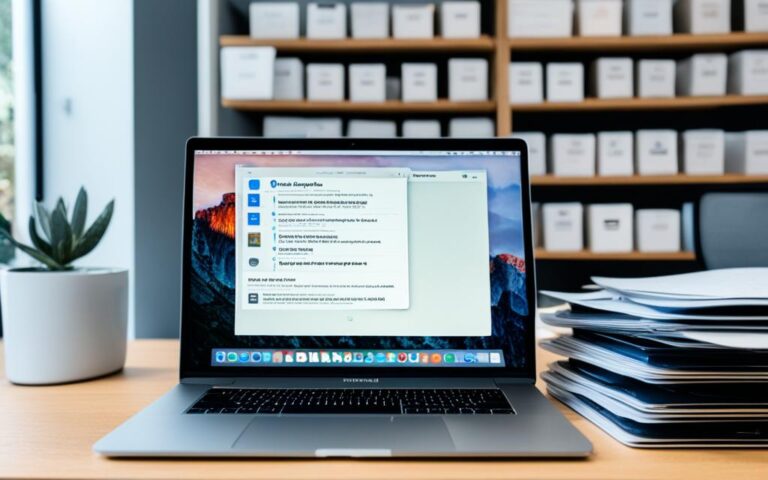Addressing MacBook Air Overcharging
Welcome, UK users, to our comprehensive guide on MacBook Air overcharging. In this article, we will discuss common concerns related to overcharging, provide solutions, and offer valuable tips to ensure the longevity and optimal performance of your MacBook Air battery.
MacBook Air users often wonder whether leaving their laptops plugged in for extended periods can harm the battery. Let’s delve into this topic to provide you with accurate information and put any worries to rest.
At MacBook, we strive to provide the best user experience by implementing smart charging technology in our devices. This means your MacBook Air will charge in the optimum way and only when necessary. It’s important to note that being plugged in does not necessarily mean your MacBook Air is actively charging.
The intelligent hardware and software collaboration within MacBook Air ensures that leaving it plugged in will not damage the battery in any way. Our lithium-ion batteries are designed to charge hundreds of times without affecting their overall lifespan.
Continue reading to discover useful tips and explore best practices to maintain your MacBook Air’s battery health and optimize its performance. Let’s ensure your MacBook Air is always ready to accompany you on your ventures!
Can Keeping a MacBook Plugged in Hurt Battery Life?
There has been a long-standing concern among MacBook users regarding the impact of keeping their laptops plugged in on battery life. Should you unplug your MacBook once it’s fully charged? Will leaving it connected to the charger damage the battery? Let’s delve into these questions and separate fact from fiction.
First and foremost, it is important to debunk the myth that keeping a MacBook plugged in after it is fully charged can overcharge or harm the battery. This is simply not true. MacBook laptops, like many modern devices, use lithium-ion batteries. These batteries are designed to charge hundreds of times without negatively impacting battery life.
How does the MacBook prevent overcharging? Inside a lithium-ion battery, there is an internal circuit that controls the charging process. Once the battery reaches full capacity, this circuit automatically stops the charging process to prevent overheating or any potential hazards. Therefore, you can rest assured that leaving your MacBook plugged in overnight or keeping it connected to the charger throughout the day will not result in overcharging or damage to the battery.
However, it is worth mentioning that consistently keeping the battery on the charger may not optimize its battery life in the long run. Lithium-ion batteries perform best when they undergo regular charge cycles, which means discharging to a certain level and then recharging. If you consistently keep your MacBook plugged in and rarely allow the battery to discharge, it may lead to the battery not fully exercising its potential capacity.
To summarize, you can keep your MacBook plugged in without worrying about overcharging or damaging the battery. However, to optimize the battery’s lifespan, it is recommended to allow it to undergo regular charge cycles by occasionally unplugging the device and letting the battery discharge before recharging it.
“Consistently keeping the battery on the charger may not optimize its battery life in the long run.”
| Keeping MacBook Plugged in | Battery Life Optimization |
|---|---|
| Continuously plugged in | Battery may not exercise full potential capacity over time |
| Allowing discharge-charge cycles | Optimizes battery lifespan |
By following these guidelines, you can strike a balance between convenience and battery longevity, ensuring that your MacBook’s battery performs optimally for an extended period of time.
Tips for Maintaining MacBook Battery Health
When it comes to preserving the battery health of your MacBook, there are several tips and practices you can follow to ensure optimal performance and longevity. By implementing these strategies, you can help extend the lifespan of your MacBook battery and maximize its overall efficiency.
- Minimize Full Charge Cycles: To minimize wear on your MacBook battery, it is recommended to keep the battery level between 20% and 80% whenever possible. By avoiding frequent full charge cycles, you can help prolong the battery’s lifespan.
- Enable macOS Energy Saver Settings: By enabling the Energy Saver settings in macOS, you can optimize power consumption and reduce unnecessary battery usage. This feature adjusts various system settings to conserve energy and improve battery life.
- Avoid Extreme Temperatures: Exposing your MacBook to extreme temperatures, whether hot or cold, can have a detrimental effect on battery health. High temperatures can accelerate battery degradation, while low temperatures can cause temporary performance issues. It is important to store and use your MacBook in a temperature-controlled environment.
- Regularly Check Battery Health: Utilize the built-in battery health monitoring tools provided by macOS or consider using third-party applications to monitor the health of your MacBook’s battery. Regular checks can help you identify any potential issues and take appropriate actions to maintain optimal battery performance.
- Disconnect External Devices: When external devices such as USB drives or peripherals are not in use, it is recommended to disconnect them from your MacBook. These devices can draw power from the battery, even in standby mode, and contribute to unnecessary battery drain.
- Keep Software Up-to-Date: Regularly updating your MacBook’s software, including macOS updates, is crucial for optimizing power management features and improving battery efficiency. These updates often include enhancements that are designed to extend battery life and address any battery-related issues.
- Calibrate the Battery: Occasionally calibrating the battery can help recalibrate the MacBook’s power management system, ensuring accurate battery level readings and maximizing battery performance. Follow the manufacturer’s guidelines or consult the Apple Support website for instructions on how to calibrate your MacBook’s battery.
- Enable Battery Health Management: For compatible MacBook models, enabling Battery Health Management can help preserve battery health by adjusting charging patterns based on your usage patterns. This feature can assist in reducing the rate of chemical aging and prolonging the overall lifespan of your MacBook battery.
By incorporating these tips into your routine, you can maintain the battery health of your MacBook and enjoy prolonged battery life, ensuring optimal performance for years to come.
Best Practices for MacBook Battery Care
When it comes to taking care of your MacBook’s battery, following best practices is crucial for ensuring optimal performance and longevity. By implementing the right habits and strategies, you can preserve your MacBook’s battery health and maximize its lifespan. Here are some key recommendations:
- Avoid fully charging or draining the battery: Contrary to popular belief, keeping your MacBook’s battery constantly at full charge or completely drained can adversely affect its capacity over time. Instead, aim to keep the battery charge between 30% and 80%, as this range is considered optimal for prolonging battery life.
- Regularly update MacBook software: Keeping your MacBook’s software up to date is not only important for security reasons but also for benefiting from energy-saving technologies. Regular software updates often include optimizations that can help improve battery efficiency.
- Gain insights with Apple Watch app: If you own an Apple Watch, accessing the battery usage information through the app can provide valuable insights into your energy consumption habits. By reviewing this data, you can identify any patterns that may be causing excessive battery drain and make adjustments accordingly.
- Use Apple’s official charger: It is recommended to use Apple’s official charger for your MacBook. These chargers are designed to provide a safe and optimized charging experience, ensuring compatibility and reliability.
By incorporating these best practices into your battery care routine, you can enhance the performance and lifespan of your MacBook’s battery. Remember to be mindful of your charging habits and stay updated with the latest software releases for optimal battery health.
Following these guidelines can help you make the most out of your MacBook’s battery life and ensure smooth operations for years to come.
How to Optimize MacBook Battery Life
Optimizing the battery life of your MacBook is essential for ensuring its longevity and maximizing its performance. By following these tips and best practices, you can enhance your MacBook’s battery life and enjoy extended hours of usage without worrying about running out of power.
Avoid Overcharging and Keep Software Updated
Overcharging can potentially degrade the battery life of your MacBook. Therefore, it is recommended to unplug the charger when the battery is fully charged. Additionally, regularly updating your MacBook’s software ensures that you have the latest battery optimization features and performance enhancements.
Minimize CPU and GPU Usage
Closing unnecessary apps and processes running in the background helps reduce the strain on the CPU and GPU, leading to lower power consumption and improved battery life. Make it a habit to close apps that you are not actively using to conserve battery power.
Adjust Keyboard Lighting, Sleep Settings, and Screen Brightness
Lowering the keyboard lighting intensity, adjusting the sleep settings to activate after a shorter period of inactivity, and reducing the screen brightness all contribute to optimizing your MacBook’s battery life. These adjustments require minimal effort while delivering noticeable results.
Charge New MacBooks for at Least 24 Hours
When you first purchase a new MacBook, it is advisable to charge it for at least 24 hours before initial use. This allows the battery to calibrate and reach its maximum capacity, ensuring better long-term battery life.
Maintain Battery Level Between 20% and 80%
Keeping your MacBook’s battery level between 20% and 80% can help prolong its overall battery life. This range avoids stress on the battery caused by frequent full charge cycles and allows for optimal charging and discharging patterns.
Remove Battery If MacBook is Plugged in Most of the Time
If you primarily use your MacBook while plugged in or if you won’t be using it for a month or more, it is recommended to remove the battery. This prevents the battery from constantly being charged and helps maintain its health and longevity.
Avoid Exposure to Extreme Temperatures
Extreme temperatures can negatively impact your MacBook’s battery life. Avoid exposing it to excessive heat or cold environments, as these conditions can accelerate battery degradation. It’s best to use your MacBook in a comfortable temperature range.
| Tip | Description |
|---|---|
| Avoid Overcharging and Keep Software Updated | Unplug the charger when the battery is fully charged and regularly update your MacBook’s software. |
| Minimize CPU and GPU Usage | Close unnecessary apps and processes running in the background to reduce power consumption. |
| Adjust Keyboard Lighting, Sleep Settings, and Screen Brightness | Lower the keyboard lighting intensity, adjust sleep settings, and reduce screen brightness to save battery power. |
| Charge New MacBooks for at Least 24 Hours | Charge a new MacBook for a minimum of 24 hours before initial use to calibrate the battery. |
| Maintain Battery Level Between 20% and 80% | Keep the battery level between 20% and 80% to avoid frequent full charge cycles. |
| Remove Battery If MacBook is Plugged in Most of the Time | Remove the battery if the MacBook is primarily used while plugged in or won’t be used for an extended period. |
| Avoid Exposure to Extreme Temperatures | Avoid exposing your MacBook to extreme heat or cold, as it can impact battery health. |
By implementing these strategies and being mindful of your MacBook’s battery usage, you can optimize its battery life and enjoy long-lasting performance for years to come. Taking care of your MacBook’s battery is an investment in its overall longevity and your productivity.
Conclusion
Taking proper care of a MacBook’s battery is essential for maximizing its lifespan and ensuring optimal performance. By following the tips and best practices mentioned in this article, users can preserve their MacBook battery’s health, prolong its overall longevity, and have a reliable and efficient performance over time.