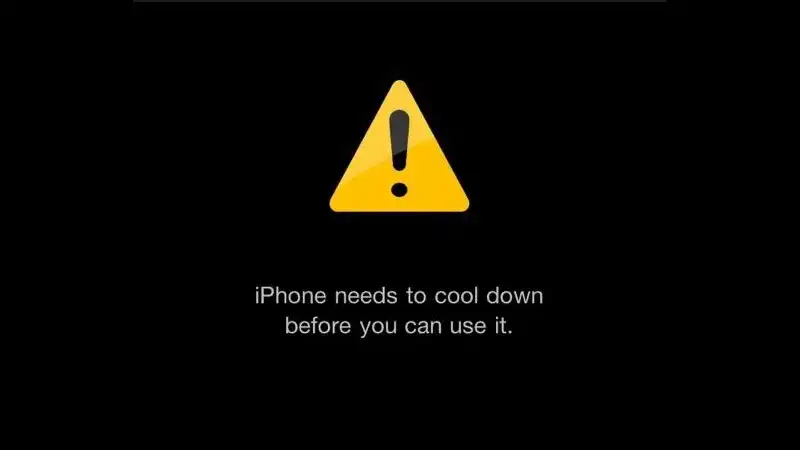A guide to understanding error messages on iPhones and Android phones.
Error messages on iPhones and Android phones can often be perplexing and frustrating for users. Whether it’s a cryptic “Error 404” or a dreaded “Unfortunately, the app has stopped,” these messages can disrupt your mobile experience and leave you scratching your head. This guide aims to demystify common error messages you may encounter on your iPhone or Android device, offering actionable troubleshooting steps and insights into what these messages actually mean. From software issues to error codes, we’ll cover it all to help you navigate the labyrinth of mobile operating system quirks.
Common Error Messages on iPhones
“iPhone is Disabled, Connect to iTunes”
This error message usually appears after multiple failed attempts to unlock the device. The solution involves connecting your iPhone to iTunes and performing a restore. Be aware that this will erase all data on the device, so it’s crucial to have a backup ready. If you’ve enabled iCloud backup, you can restore your data after the process is complete.
“No SIM Card Installed”
This error is self-explanatory but can be frustrating. It usually requires you to reinsert the SIM card or replace it if it’s damaged. Sometimes, a simple restart can also resolve the issue. If the problem persists, you may need to contact your service provider for a new SIM card.
“Cannot Verify Server Identity”
This message often pops up when trying to connect to a Wi-Fi network or while using email apps. It’s usually a certificate issue and can be resolved by going to Settings > General > About > Certificate Trust Settings. Make sure to verify the certificate to avoid any security risks.
Common Error Messages on Android Phones
“Unfortunately, the App Has Stopped”
This is one of the most common error messages Android users encounter. It usually means the app has crashed. Clearing the app’s cache or reinstalling the app often solves the problem. If the issue persists, you may need to check for updates or contact the app’s support team for assistance.
“Insufficient Storage Available”
This error occurs when your device is running low on storage space. Deleting unused apps or moving files to an SD card can free up space. Some Android devices also offer a built-in cleaning feature that can help you manage your storage more effectively.
“Authentication Required”
This message appears when you’re trying to connect to a secured Wi-Fi network. You’ll need to enter the correct password to gain access. If you’ve forgotten the password, you may need to reset the router or contact your network administrator for assistance.
Troubleshooting Tips for Error Messages
Navigating the maze of error messages on your smartphone can be a daunting task. But don’t worry, we’ve got you covered with some straightforward troubleshooting tips.
For iPhone Users
The Good Old Reset Trick
You’d be surprised how many issues a simple reset can solve. If your iPhone is acting up, hold down the power button and the volume down button simultaneously until the Apple logo graces your screen. It’s like giving your iPhone a quick nap to rejuvenate.
Keep Your Software Up-to-Date
We can’t stress this enough: always keep your iPhone’s software updated. Apple frequently releases updates that fix bugs and improve performance. To check for updates, head over to Settings > General > Software Update. If there’s an update available, don’t hesitate to install it.
When in Doubt, Call Apple
If you’ve tried everything and the error message still haunts you, it might be time to bring in the experts. Apple Support is just a call or a click away, and they can provide specialized guidance tailored to your issue.
For Android Users
Clearing Cache and Data: Your First Line of Defense
If an app keeps crashing and throwing error messages at you, try clearing its cache and data. Navigate to Settings > Apps > [App Name] > Storage and hit ‘Clear Cache’ and ‘Clear Data.’ This is like giving the app a fresh start.
The Safe Mode Detective Work
Safe Mode is your Android phone’s way of telling you if a third-party app is the culprit behind the error messages. To enter Safe Mode, hold down the power button and select ‘Safe Mode’ from the options. Your phone will restart without any third-party apps running, allowing you to identify any misbehaving apps.
The Last Resort: Factory Reset
If all else fails and you’re still plagued by persistent errors, a factory reset might be your last option. But be warned: this will erase all your data, so make sure you’ve backed up everything important.
FAQs: Your Questions Answered
Q: How do I know if an error message is serious?
A: The severity of an error message can vary. If the message persists or affects the functionality of your device, it’s best to consult a professional or the device’s support team.
Q: Can I ignore software updates?
A: It’s not advisable to ignore software updates as they often contain fixes for bugs and errors. Keeping your device updated ensures optimal performance.
Q: What should I do if I can’t resolve an error message on my own?
A: If you’ve tried all troubleshooting steps and the error message still appears, it’s time to seek professional help. Visit an authorized service center or contact the device’s customer support for assistance.
Q: Are there any apps that can help me diagnose error messages?
A: Yes, there are diagnostic apps available for both iPhones and Android phones that can help identify issues. However, use these apps cautiously and only download from trusted sources.
Conclusion
Navigating the world of error messages on iPhones and Android phones can be a challenging endeavor. From cryptic codes to vague pop-ups, these messages often leave us puzzled and frustrated. However, understanding the meaning behind these messages and knowing how to troubleshoot them can make a world of difference. Whether it’s keeping your software updated, performing simple resets, or seeking professional help, there are various routes you can take to resolve these issues.
This guide aimed to provide you with a comprehensive understanding of common error messages and practical troubleshooting tips. We’ve covered everything from software issues to error codes, and even provided additional resources for those who want to delve deeper into the subject.
So the next time you’re faced with an error message on your smartphone, don’t panic. Refer back to this guide, follow the troubleshooting steps, and you’ll likely find a solution that works for you. And remember, when in doubt, don’t hesitate to seek professional advice. After all, it’s better to be safe than sorry when it comes to the complex world of smartphones.
Further Reading and Resources
If you’re keen on diving deeper into the subject of troubleshooting smartphone errors, this comprehensive guide from CNET covers a wide range of common Android problems and their solutions. It’s a valuable resource for anyone looking to become a self-sufficient smartphone user.