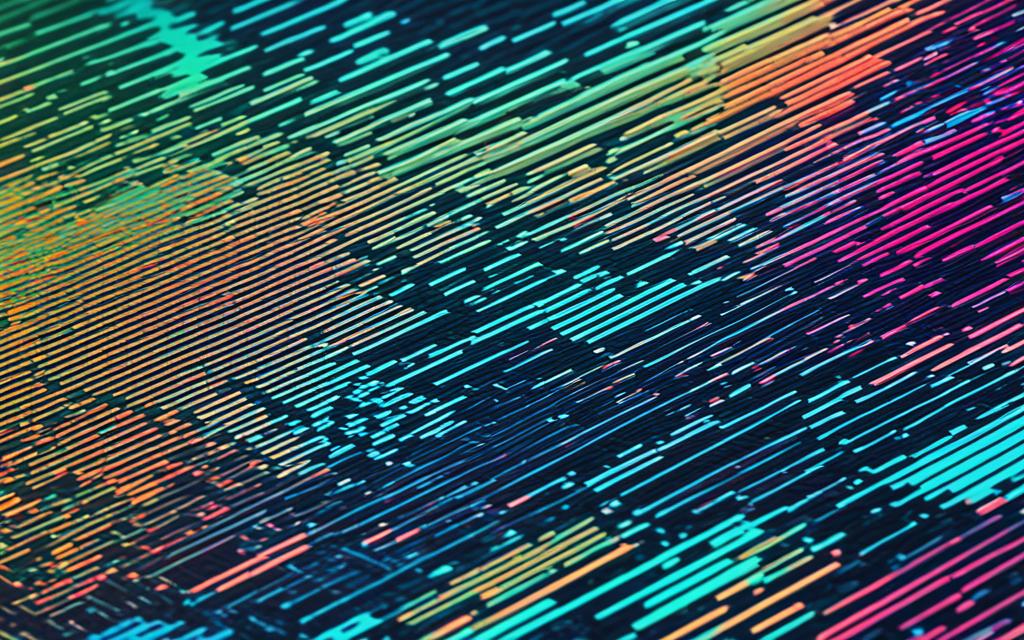Troubleshooting Desktop Graphics Card Artifacts
Are you experiencing visual glitches on your desktop? Perhaps you’re seeing strange colors, pixelation, or even freezing and crashing? These issues can be frustrating, especially when you’re in the middle of an important task or gaming session. But fear not, there are ways to fix graphics card artifacts on your desktop.
Graphics card artifacts, also known as visual anomalies, can occur due to various factors, such as overheating, outdated drivers, hardware defects, or software conflicts. To troubleshoot and resolve these issues, it’s important to understand what causes them and how to fix them.
In this article, we will explore the common causes of graphics card artifacts and provide troubleshooting steps to help you fix them. Whether you’re a gamer, a graphic designer, or simply someone who uses their desktop extensively, this guide will equip you with the knowledge you need to tackle artifact issues effectively.
So, let’s dive into the world of troubleshooting desktop graphics card artifacts and learn how to restore your visuals to their full glory.
What is GPU Artifacting?
GPU artifacting refers to visual anomalies that occur during the rendering process on your computer screen. These can manifest as strange lines, odd textures, screen flashes, or even large, misplaced shapes in your game’s scenery. While sometimes these artifacts are barely noticeable, they can also be so disruptive that they make gameplay or graphic work nearly impossible.
When you’re engrossed in a game or immersed in a graphic design project, the last thing you want is your experience to be hindered by unexpected visual glitches. GPU artifacting can significantly impact the quality of your visuals and hinder your ability to enjoy seamless performance. Whether you’re a gamer or a graphic designer, understanding GPU artifacting is critical to troubleshooting issues and finding solutions.
“GPU artifacting refers to visual anomalies that occur during the rendering process on your computer screen.”
The rendering process, which is responsible for generating and displaying images on your screen, involves complex calculations and data processing by your graphics card’s processor. However, sometimes errors can occur during this process, resulting in visual artifacts. These artifacts are essentially the visual manifestations of the errors, appearing as unusual, distorted, or incorrect elements in the rendered image.
Visual anomalies can vary in severity, ranging from minor distortions that are barely noticeable to glaring visual glitches that hinder your ability to interact with your computer. These anomalies can disrupt your gaming experience, compromise the accuracy of your design work, or even cause crashes and freezing.
Some common examples of GPU artifacting include:
- Strange lines or flickering pixels on the screen
- Ghosting or blurring of images and textures
- Sudden flashes or stutters during gameplay or graphic-intensive tasks
- Misplaced textures or objects in games or graphical applications
The specific manifestations of GPU artifacting can vary depending on various factors, such as the gaming or design software you’re using, the hardware configuration of your computer, and the specific graphics card you have installed.
Understanding GPU artifacting and its visual anomalies is crucial for diagnosing and resolving issues related to your graphics card. In the following sections, we will explore the common causes of GPU artifacting and provide practical steps to fix and prevent them.
Common Causes of GPU Artifacting
GPU artifacting can be caused by various factors that impact the performance of your graphics card. Understanding these common causes can help you identify and resolve the issue effectively. Let’s explore the key culprits behind GPU artifacting:
1. Overclocking and High Graphics Settings
One common cause of GPU artifacting is overclocking, which involves increasing the clock frequency of your GPU to achieve higher performance. While overclocking can enhance gaming experiences, it also generates additional heat that may surpass the card’s limits. This can lead to overheating and result in artifacts displayed on the screen. Similarly, running games or applications on high graphics settings that exceed your GPU’s capabilities can cause strain and overheating, leading to artifacting.
2. GPU Damage and Wear
Physical damage or wear and tear to the GPU can also contribute to artifacting. Accidental drops, exposure to excessive heat or moisture, or improper handling can lead to damaged components within the graphics card. Over time, this damage can impact the card’s ability to process graphics accurately, resulting in artifacting issues.
3. VRAM Issues
The Video RAM (VRAM) is a critical component of your GPU responsible for storing and accessing visual data. If there are issues with the VRAM, such as errors or corruption, it can manifest as distorted images, color shifts, or unusual artifacts on your screen. Insufficient VRAM capacity can also cause problems when running graphics-intensive applications, leading to artifacting.
4. Hardware Issues
In some cases, hardware issues within the GPU itself can be the root cause of artifacting. Faulty components, poor soldering, or manufacturing defects may result in computational errors that produce visual anomalies. While hardware issues are less common compared to other causes, they should not be overlooked when troubleshooting artifacting problems.
5. Software Conflicts and Bugs
Although less frequent, software conflicts or bugs can contribute to GPU artifacting. Incompatibilities with certain applications, outdated or improperly installed drivers, or conflicting background processes can cause the graphics card to malfunction, resulting in artifacts on the screen. However, it’s important to note that hardware-related causes are generally more prevalent when it comes to artifacting occurrences.
6. Playing Games on Ultra Settings
Playing games on ultra graphics settings can put a significant strain on your GPU, especially if it lacks the necessary horsepower to handle the demanding workload. Running graphics-intensive games on higher settings than your GPU can handle may result in overheating and subsequent artifacting issues.
7. Dust Buildup and Overheating
Accumulated dust and debris inside your computer can hinder proper cooling, leading to overheating of the GPU. Overheating is a common cause of artifacting, as it affects the performance and stability of the graphics card. Regularly cleaning your PC, especially the fans and heatsinks, helps maintain optimal airflow and prevents overheating-related artifacting.
“Regularly cleaning your PC, especially the fans and heatsinks, helps maintain optimal airflow and prevents overheating-related artifacting.”
| Cause | Explanation |
|---|---|
| Overclocking and High Graphics Settings | Increased heat generation and strain on the GPU due to overclocking and running games on high graphics settings can result in artifacting. |
| GPU Damage and Wear | Physical damage or wear and tear on the GPU can impact its ability to process graphics, leading to artifacting. |
| VRAM Issues | Errors or corruption in the Video RAM can cause distorted images and color shifts, resulting in artifacting. |
| Hardware Issues | Faulty components or manufacturing defects within the GPU can lead to computational errors and visual anomalies. |
| Software Conflicts and Bugs | Incompatibilities, outdated drivers, or conflicting processes can disrupt GPU function and cause artifacting. |
| Playing Games on Ultra Settings | Inadequate GPU performance when running games on ultra settings can lead to overheating and artifacting. |
| Dust Buildup and Overheating | Accumulated dust inside the PC can impede cooling and result in GPU overheating, contributing to artifacting. |
How to Fix GPU Artifacting
If you’re experiencing GPU artifacting, don’t worry. There are steps you can take to fix the issue and get your graphics card back to optimal performance. Here are some effective methods to address GPU artifacting:
- Update drivers: Begin by updating your graphics card drivers to ensure compatibility and resolve any driver-related issues. Outdated drivers can often cause visual anomalies, so staying up-to-date is crucial.
- Check GPU temperature: Overheating is a common cause of artifacting. Use monitoring software to check your GPU’s temperature regularly. If it’s running too hot, consider improving your cooling system or reducing the workload to prevent overheating.
- Underclock GPU: If your GPU is running at higher clock speeds, it may generate more heat and increase the risk of artifacting. Try underclocking your GPU slightly to reduce heat and stabilize performance.
- Assess VRAM: Damaged Video RAM (VRAM) can also lead to artifacting. Use diagnostic tools to assess the condition of your VRAM. If any issues are detected, you may need to replace your graphics card or seek professional assistance.
- Maintain GPU health: Regular maintenance is key to preventing artifacting. Avoid pushing graphics settings too high, as this can put unnecessary strain on your GPU. Additionally, regularly clean your computer to prevent dust buildup and ensure proper ventilation. A functioning cooling system is essential for maintaining GPU health.
By following these steps and implementing appropriate fixes, you can effectively resolve GPU artifacting and enjoy smooth, glitch-free graphics on your computer.
Engaging the Reader
Have you ever been in the middle of an intense gaming session or working on a graphic design project when suddenly, strange lines or shapes appeared on your screen? It’s a jarring experience, isn’t it? You might wonder if your GPU is on its last legs or if you’ve accidentally changed a setting. The good news is, in many cases, GPU artifacting is fixable, and understanding the causes can help you prevent it in the future.
When you’re fully immersed in a gaming session or deeply focused on a graphic design project, the last thing you want is for technical glitches to disrupt your flow. These visual anomalies, known as GPU artifacting, can be frustrating and distracting. But fear not – by delving into the underlying causes and implementing the appropriate fixes, you can maintain a smooth and uninterrupted experience.
Let’s explore how you can address GPU artifacting and take preventative measures to ensure uninterrupted gaming sessions and seamless graphic design projects.
Incorporating Analogies and Metaphors
Think of your GPU like a high-performance car. Just as a car needs regular maintenance, appropriate fuel, and a good cooling system to run smoothly, your GPU requires similar care. Overclocking your GPU without adequate cooling is like revving your car’s engine in the red zone – it might work for a short while, but eventually, it’s going to overheat and break down.
When it comes to your GPU, regular maintenance is key. Just like you would change the oil and filters in your car, cleaning your GPU and ensuring it has good airflow is crucial for optimal performance. Dust and debris can clog the cooling system, causing your GPU to overheat and potentially lead to artifacting issues.
Regular maintenance:
- Check for dust and debris buildup regularly and clean your GPU using compressed air and a soft brush.
- Ensure that all fans are functioning properly and replace any faulty ones.
- Monitor your GPU’s temperature with software tools and make sure it stays within safe limits to avoid overheating.
- Update your GPU drivers regularly to ensure compatibility with the latest software and games.
- Avoid overclocking your GPU beyond its recommended limits without proper cooling.
Just as a high-performance car needs the appropriate fuel to run efficiently, your GPU also relies on the proper power supply. Ensure that you have a reliable power source that can provide enough power to support your GPU’s needs.
By following these maintenance practices, you can keep your GPU running smoothly and avoid any potential issues, such as artifacting or performance degradation. Remember, taking care of your GPU is like taking care of a high-performance car, and the rewards are well worth the effort.
Conclusion
GPU problems can be frustrating and disruptive to your gaming or graphic design experience. From the dreaded black screen to visual artifacts, poor performance, and overheating, these issues can significantly impact your productivity and enjoyment. However, by understanding the common causes of GPU artifacting and implementing the appropriate troubleshooting steps, you can effectively resolve these problems and maintain a smooth-running system.
Troubleshooting Steps
- Restarting the graphics driver: Sometimes, a simple restart of the graphics driver can resolve minor issues and restore normal functionality.
- Checking connections and cables: Ensure that all connections between your GPU and other components are secure and free from any damage or looseness.
- Updating drivers: Regularly update your graphics card drivers to the latest versions, as outdated drivers can often result in performance issues.
- Monitoring GPU temperatures: Overheating is a common cause of GPU problems, so make sure to monitor the temperature and take necessary steps to improve cooling if needed.
- Disabling overclocks: If you have overclocked your GPU, consider reverting it to its default clock speeds, as overclocking can sometimes lead to stability issues and artifacting.
- Improving cooling: Ensure that your PC’s cooling system is functioning optimally, clean any dust or debris from the fans and heatsinks, and consider additional cooling solutions if necessary.
- Considering hardware replacements: If all else fails and you continue to experience persistent GPU problems, it may be necessary to consider replacing your graphics card or other hardware components.
By following these troubleshooting steps and addressing the root causes of GPU artifacting, you can resolve the issues that cause black screens, visual artifacts, poor performance, and overheating. This will ultimately enhance your overall computing experience and allow you to fully enjoy your gaming sessions or graphic design projects without interruption.
It’s crucial to address GPU problems promptly to avoid further damage and preserve the performance and longevity of your system.
Maintaining Your GPU’s Health
Keeping your GPU in optimal condition is crucial for preventing artifacting and ensuring smooth performance. There are several key measures you can take to maintain your GPU’s health and extend its lifespan.
First and foremost, it’s important to avoid pushing your graphics settings too high. While it may be tempting to maximize graphics quality for the best visual experience, doing so can put excessive strain on your GPU and increase the risk of artifacting. Find a balance between visual quality and performance to prevent unnecessary stress on your graphics card.
Regular cleaning is also vital to prevent dust buildup, which can obstruct airflow and lead to overheating. Use compressed air to carefully remove dust from your computer’s components, paying special attention to the GPU and its cooling system. This simple maintenance task can significantly improve heat dissipation and reduce the chances of artifacting.
Another important aspect of GPU maintenance is updating your graphics card drivers. Manufacturers often release driver updates to optimize performance, improve compatibility, and address potential issues. By keeping your drivers up to date, you ensure that your GPU operates smoothly and efficiently, minimizing the likelihood of artifacting.
Finally, monitoring your GPU’s temperature is essential for its long-term health. Overheating is a primary cause of artifacting, so regularly checking the temperature can help you detect potential issues early on. Utilize software tools to monitor the temperature and adjust fan speeds or cooling configurations if necessary. By maintaining proper cooling, you can safeguard your GPU from overheating and reduce the risk of visual glitches and artifacts.