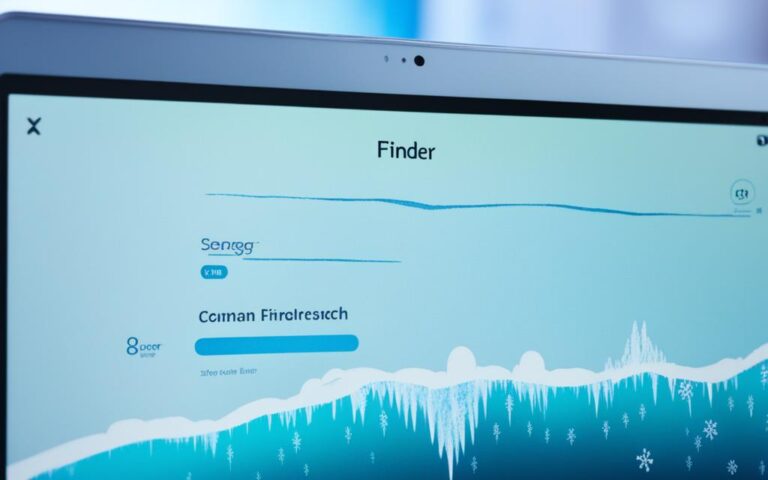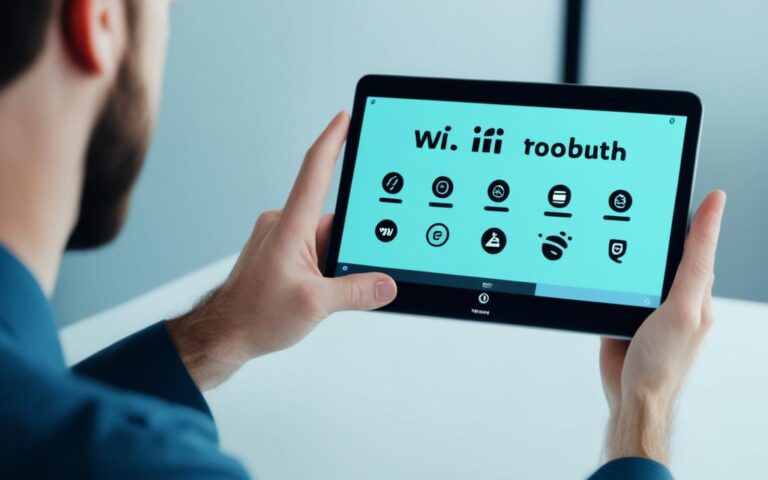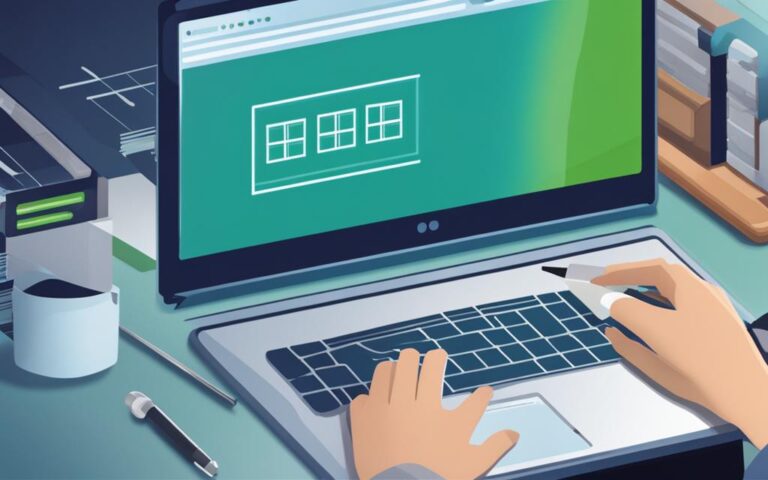Tablet Bluetooth Connectivity Fixes
If you’re struggling with tablet Bluetooth connectivity issues, there are several expert fixes you can try to seamlessly pair your devices and enhance your gadget’s performance. Here are some troubleshooting steps you can take:
If you’re facing Bluetooth connectivity issues with your tablet, here are some troubleshooting steps you can follow:
Troubleshooting Steps for Tablet Bluetooth Connectivity
If you’re facing Bluetooth connectivity issues with your tablet, don’t worry. There are troubleshooting steps you can follow to resolve the problem and get your devices connected seamlessly.
- Check Bluetooth Settings: Start by going to your tablet’s settings and ensuring that Bluetooth is turned on. Sometimes, it may inadvertently be switched off, causing connectivity issues.
- Restart Devices: Try turning off both your tablet and the Bluetooth device you’re trying to connect it to. Then, turn them back on and attempt the pairing process again.
- Forget and Re-Pair: If you’re still having trouble, go to your tablet’s settings and forget the Bluetooth device you’re having issues with. Then, attempt to pair them again as if it were a new connection.
- Update Firmware: Ensure that both your tablet and the Bluetooth device have the latest firmware updates installed. Outdated firmware can sometimes cause compatibility issues.
- Clear Bluetooth Cache: On your tablet, go to the Bluetooth settings and clear the cache for Bluetooth. This can help refresh the connection and resolve any temporary issues.
- Reset Network Settings: If all else fails, try resetting your tablet’s network settings. This will reset all network-related configurations, including Bluetooth, and may help resolve any underlying issues.
By following these troubleshooting steps, you can increase the chances of resolving Bluetooth connectivity issues on your tablet. If the problem persists, it may be worth reaching out to the manufacturer or checking for any specific guidance provided in the device’s user manual.
Troubleshooting Tips:
“A common mistake is forgetting to turn on Bluetooth before attempting to pair devices. Always double-check that Bluetooth is enabled to avoid unnecessary connectivity issues.” – Tablet Expert, Sarah Jones
Common Bluetooth Connectivity Issues on Android Phones
When it comes to Android phones, Bluetooth connectivity issues can be a common frustration for users. Here are some of the most frequently encountered problems:
- Phones not connecting to other devices.
- Issues with connecting to cars, like Android Auto not working.
- Choppiness or interruptions in audio playback.
- Phones disconnecting from Bluetooth devices.
These issues can significantly affect the functionality and convenience of your Android phone. Whether you’re trying to connect to wireless headphones, a car stereo system, or any other Bluetooth-enabled device, a stable and reliable connection is essential.
Why do Bluetooth connectivity issues occur on Android phones?
There can be various reasons behind Bluetooth connectivity problems on Android phones. Some common causes include:
- Interference from other electronic devices or Wi-Fi networks.
- Outdated software or firmware on your Android phone.
- Incompatible Bluetooth versions or protocols.
- Software glitches or bugs.
Understanding the root cause of the issue can help you find the appropriate solution and restore Bluetooth functionality on your Android phone.
“Bluetooth connectivity issues can greatly impact the convenience and usability of your Android phone. It’s important to identify and resolve these problems to ensure a seamless experience when using Bluetooth devices.”
To resolve Bluetooth connectivity issues on your Android phone, you can try the following troubleshooting steps:
- Restart your Android phone and the Bluetooth device you’re trying to connect to.
- Check if Bluetooth is turned on and visible on your Android phone.
- Forget and re-pair the Bluetooth device on your Android phone.
- Clear the Bluetooth cache on your Android phone.
- Update the software or firmware on your Android phone.
- Disable battery optimization for Bluetooth on your Android phone.
- Reset network settings on your Android phone.
By following these troubleshooting steps, you can address common Bluetooth connectivity issues on your Android phone and improve your overall wireless experience.
| Bluetooth Connectivity Issues | Possible Solutions |
|---|---|
| Phones not connecting to other devices. | Restart your phone and the Bluetooth device. Check Bluetooth settings and re-pair devices. Update software. |
| Issues with connecting to cars, like Android Auto not working. | Check car compatibility. Update car firmware. Factory reset car system. |
| Choppiness or interruptions in audio playback. | Move away from Wi-Fi routers or other sources of interference. Check audio quality settings. Clear Bluetooth cache. |
| Phones disconnecting from Bluetooth devices. | Check Bluetooth device battery level. Refresh Bluetooth connection. Disable battery optimization for Bluetooth. |
Bluetooth Connectivity Fixes for Android Phones
If you’re experiencing Bluetooth connectivity issues on your Android phone, don’t worry. There are several fixes you can try to improve the connection and ensure a seamless experience. Here are some solutions:
- Restart your phone: Sometimes, a simple restart can resolve Bluetooth connectivity problems. Turn off your phone, wait for a few seconds, and then turn it back on. This can help reset any minor glitches that may be affecting the Bluetooth functionality.
- Toggle Bluetooth on and off: Go to your phone’s settings and turn off Bluetooth. Wait for a few seconds, then turn it back on. This can refresh the connection and establish a new pairing.
- Forget and reconnect devices: If you’re having trouble connecting to a specific device, try forgetting it from your phone’s Bluetooth settings. Then, reestablish the connection by pairing it again. This can clear any previous pairing issues and create a fresh connection.
- Update your phone’s software: Outdated software can sometimes cause Bluetooth connectivity issues. Check for any available software updates for your Android phone and install them. These updates often contain bug fixes and performance improvements that can help resolve Bluetooth problems.
- Clear the Bluetooth cache: Your phone stores temporary data related to Bluetooth connections. Clearing this cache can help eliminate any corrupt or outdated data that may be affecting the connection. To clear the Bluetooth cache, go to your phone’s settings, find the Bluetooth app or settings, and choose the option to clear the cache.
- Reset network settings: Resetting your phone’s network settings can sometimes resolve Bluetooth problems. This will remove all saved Wi-Fi networks, cellular settings, and Bluetooth connections. To reset network settings, go to your phone’s settings, find the option to reset network settings, and confirm the reset.
By trying these fixes, you can troubleshoot and resolve Bluetooth connectivity issues on your Android phone. Remember to test the connection after each step to see if the problem has been resolved.
If you’re still experiencing difficulties, it’s recommended to seek professional assistance or reach out to the support team of your phone manufacturer for further guidance.
Conclusion
Bluetooth connectivity issues can be frustrating, but with the right troubleshooting steps, you can fix them on your tablet or Android phone. Start by checking basic settings, such as ensuring Bluetooth is turned on and your device is discoverable. If you’re still experiencing problems, try unpairing and repairing your devices to establish a fresh connection.
If the problem persists, it may be necessary to take more advanced steps. Clearing the cache on your tablet or Android phone can help resolve any software conflicts that may be interfering with the Bluetooth connection. Additionally, resetting your device’s settings to factory defaults can provide a clean slate and eliminate any misconfigurations.
As a precaution, it’s also a good idea to scan your tablet or Android phone for malware. Malicious software can sometimes disrupt Bluetooth functionality. Stay up to date with the latest software updates for your devices, as manufacturers often release patches and bug fixes that can improve Bluetooth connectivity.
If all else fails, don’t hesitate to contact a professional for assistance. They can provide further guidance and support in resolving any persistent Bluetooth issues. By following these troubleshooting steps and keeping your devices updated, you can enjoy seamless Bluetooth connectivity on your tablet or Android phone.