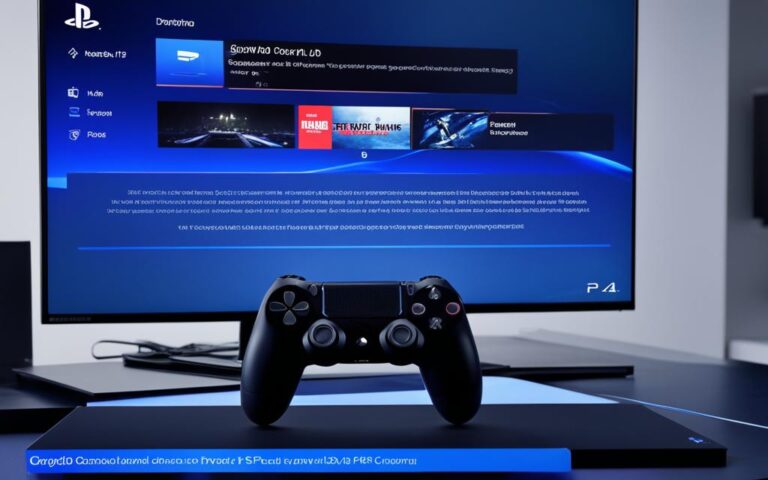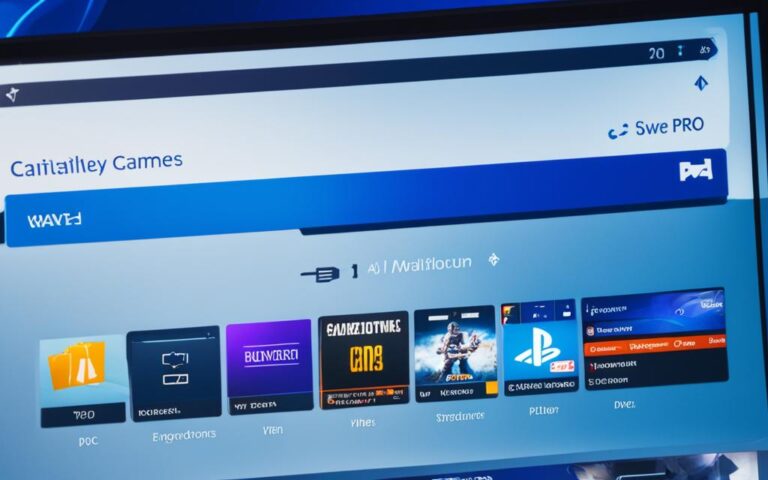PlayStation 4: Recovering Lost Data After a System Crash
Console gaming, including the popular PlayStation 4 (PS4), can experience data loss or corruption. This can occur due to various reasons such as hardware failures, power loss, or failed updates. In the event of a system crash, it is important to know how to recover lost data on your PS4 to avoid losing game saves, videos, screenshots, and other valuable data. There are several methods available, including restoring from cloud backups, using external storage backups, and utilizing data recovery software. By following these steps, you can retrieve your lost data and get back to playing swiftly.
When a system crash happens on your PS4, it can be a frustrating experience. The fear of losing important game saves, videos, and screenshots is a nightmare for any gamer. However, with the right knowledge and tools, you can recover your lost data and continue your gaming adventure.
In the following sections, we will explore different methods for recovering lost data on your PS4. Whether you prefer to restore from cloud backups, utilize external storage backups, or even use data recovery software, there are solutions available to retrieve your valuable data.
How Can You Lose Your PS4 Videos and Saves?
When it comes to your PS4, the last thing you want is to lose your precious videos and save games. Unfortunately, there are various factors that can lead to data loss on your console. Understanding these causes is crucial for implementing the right strategies to recover your lost data. Here are some common reasons why you might experience PS4 video and save game loss:
- Physical Damage to the Hard Drive: Accidental bumps, drops, or mishandling can cause severe damage to your PS4’s hard drive, resulting in the loss of videos and save games.
- Electrical Spikes: Power surges or electrical spikes can occur unexpectedly and fry the sensitive electronics in your console, leading to data loss.
- Power Loss or Misbehaving Games/ Apps: Sudden power outages or misbehaving games and apps can corrupt the file system on your PS4, causing videos and save games to become inaccessible or corrupted.
- Failed Updates: Sometimes, updates can go wrong, rendering games or apps unusable and resulting in the loss of related videos and save games.
To visualize the causes of data loss on PS4, refer to the table below:
| Causes | Effects |
|---|---|
| Physical Damage | Loss of videos and save games |
| Electrical Spikes | Data corruption and loss |
| Power Outages | Corrupted file system and inaccessible saves |
| Misbehaving Games/ Apps | File system corruption and data loss |
| Failed Updates | Unusable games/ apps and lost data |
Now that you know the potential causes of PS4 video and save game loss, you can take appropriate measures to protect your data and recover it when necessary. Stay tuned for the next section where we explore how to restore your saves from the cloud.
Restore Your Saves from the Cloud
If you have a PlayStation Plus subscription and have enabled cloud syncing or manually uploaded your saved game data to the cloud, you can easily recover your lost data. By accessing the Application Saved Data Management settings on your PS4, you can download your backed-up data from the cloud and restore it to your system.
This method is convenient and ensures that even if your local data is corrupted, you still have access to your saves.
Step-by-step Guide to Recovering Saves from Cloud Backup
- Access the PlayStation 4 menu and navigate to the “Settings” option.
- Scroll down and select “Application Saved Data Management.”
- Choose the “Saved Data in Online Storage” option.
- Select the game for which you want to recover the saves.
- Choose the specific files or select “Select All” to restore all the saved data for that game.
- Click “Download” to start restoring the saves from the cloud backup to your PS4.
Note: Depending on the size of the saved data and your internet connection speed, the download process may take some time. Ensure that you have a stable internet connection to prevent any interruptions.
Once the download is complete, you can access your recovered saves and continue playing where you left off. It’s a simple and effective way to retrieve your lost progress and avoid the frustration of starting games from scratch.
| Advantages of Restoring from Cloud Backup | Disadvantages of Restoring from Cloud Backup |
|---|---|
| Convenient and easy access to saved game data | Requires a PlayStation Plus subscription |
| Protects against data loss due to hardware failures or system crashes | Dependent on stable internet connection for download process |
| Ensures continuity of gameplay without starting from scratch | May take time to download large saved data files |
The Simpler Single-Game Approach
If you only want to recover data for a specific game, there is a simpler approach that you can follow. Instead of restoring everything from the cloud, you can utilize the Upload/Download Saved Data feature in the game options menu. This allows you to selectively choose and restore the specific bits and bytes of data that are related to the game you want to recover.
This approach offers a focused and efficient recovery process, ensuring that you retrieve only the specific game data you need without having to go through the entire cloud backup restore process.
Here is how you can recover specific game data from the PS4 cloud using this simple approach:
- Go to the game options menu on your PS4 console.
- Select the Upload/Download Saved Data option.
- Choose the game for which you want to recover the data.
- Select the specific saved data files that you want to restore.
- Initiate the restore process.
By following these steps, you can successfully recover your specific game data from the PS4 cloud without the need to restore any other unnecessary files. This focused approach saves you time and effort.
Remember, it is essential to regularly back up your game data to the cloud or an external storage device to prevent data loss in the future.
Tips for a Successful Single-Game Data Recovery
- Ensure you have a stable internet connection to download the specific game data from the cloud.
- Double-check and verify the saved game data you want to restore to avoid any accidental data loss.
- If you are unsure about the specific saved data files to restore, consult your game’s documentation or the game’s official support channels for guidance.
- Regularly update and maintain your cloud backups to ensure the availability of the most recent game data.
Recover Lost Games from the Playstation Store
If you have removed a game or if its files have become corrupted, you can easily redownload the game from the PlayStation Store. By accessing your Library and selecting the Purchased list, you can find the game you want to re-download and initiate the download process.
Redownload Games from PlayStation Store:
- Access your Library from the main menu.
- Select the Purchased list.
- Find the game you want to re-download.
- Initiate the download process.
It is important to note that larger games may take hours to download, but using a wired Ethernet connection can significantly reduce download times.
If you encounter a corrupted game file, redownloading it from the PlayStation Store can often resolve the issue. Additionally, make sure you have a stable internet connection and sufficient storage space on your PlayStation console before initiating the download process.
Restore Backups from a USB Drive
If you have been using a USB drive on your PS4 to store backups of games, apps, and other data, you can easily restore them. By accessing the Restore PS4 option in the System settings, you can choose the backup file you want to use and proceed with the restoration process. It is important to note that this method will replace all existing data on your PS4 with the chosen backup file.
Restoring backups from a USB drive is a convenient way to recover data and ensure that your games, apps, and other important files are not permanently lost. Whether you have experienced a system crash, accidental deletion, or want to transfer your data to a new PS4, this method can help you recover your precious files in just a few simple steps.
Rebuild Your PS4’s Database
If you’re facing frequent game crashes or encountering issues with corrupted trophies on your PS4, rebuilding the database can provide a solution. The PS4 Database Rebuild process ensures the consistency of all stored data on your console’s internal drive and rebuilds the necessary indexes for smooth access. Not only does this help fix corrupted data and resolve gameplay problems, but it can also lead to improved menu navigation and faster boot times.
It’s worth noting that during the Database Rebuild, there is a possibility that games or data that are beyond repair may be removed from your console. However, this shouldn’t worry you as you can easily re-download them after the process is complete. By undertaking the Database Rebuild, you can restore your PS4’s performance and enhance your gaming experience.
To initiate the Database Rebuild on your PS4, follow these steps:
- Turn off your PS4 completely by holding the power button for a few seconds until you hear a beep and the console powers off.
- Once the PS4 is completely turned off, press and hold the power button again. You will hear a series of beeps. Release the power button when you hear the second beep, indicating that the console is entering Safe Mode.
- Connect your controller to the console using a USB cable.
- In Safe Mode, select the “Rebuild Database” option from the menu.
- Follow the on-screen prompts to proceed with the Database Rebuild. This process may take some time depending on the amount of data stored on your console.
After the Database Rebuild is complete, your PS4 will restart and you can enjoy an optimized console performance, free from crashes and corrupted data.