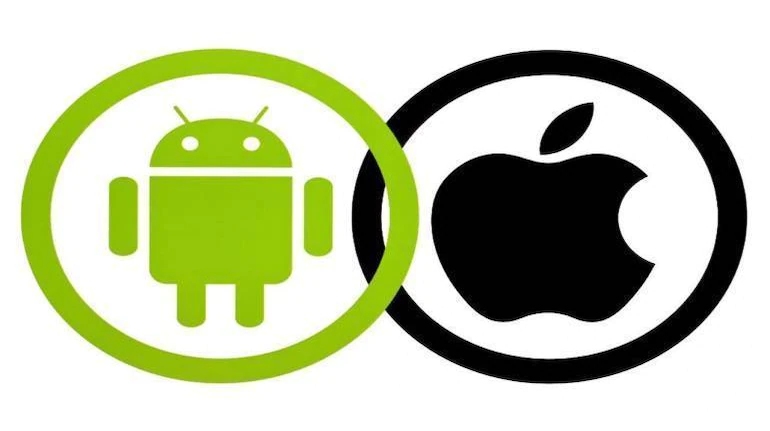Mobile Device NFC Chip Repairs for Contactless Payments
Contactless payments have become increasingly popular, allowing users to make quick and secure transactions using their mobile devices. However, issues with the NFC chip can hinder the functionality of contactless payments. In this article, we will explore the troubleshooting steps and solutions for mobile device NFC chip repairs to ensure smooth contactless transactions.
Ensuring Contactless Payment Set Up
Before troubleshooting any issues with contactless payments, it’s important to ensure that your device is properly set up. Follow these steps to ensure a seamless contactless payment experience:
- Check that your phone runs on Android 7.0 or a higher version, as this is required for tap to pay transactions.
- Make sure NFC is turned on in your phone settings. NFC (Near Field Communication) allows your device to communicate with payment terminals.
- Set Google Pay as your default payment app. Google Pay enables you to make contactless payments securely and conveniently.
- Additionally, ensure that you have a screen lock set up on your device. This adds an extra layer of security to protect your payment information in case your phone falls into the wrong hands.
By following these steps, you can guarantee that your contactless payment set up is optimized for a hassle-free experience.
Troubleshooting Tips:
If you’re experiencing difficulties while setting up contactless payments, consider the following:
If you’re using an Android device, ensure that your phone meets the minimum requirements for contactless payments. Updating your device’s Android version may be necessary.
Double-check that NFC is enabled in your phone settings and that your phone is compatible with NFC technology.
Make sure you have an active internet connection to authenticate your payment credentials.
If you’re using Google Pay, ensure that you’ve added your payment cards and they are valid and up to date.
If you encounter any issues during the payment process, try restarting your device, as this can often resolve temporary glitches.
By following these troubleshooting tips, you can overcome common hurdles and enjoy the convenience of contactless payments with confidence.
| Step | Instruction |
|---|---|
| 1 | Check Android version |
| 2 | Turn on NFC in phone settings |
| 3 | Set Google Pay as default |
| 4 | Set up screen lock |
Troubleshooting Contactless Payments
If you encounter difficulties with contactless payments, there are several troubleshooting tips to try.
- Ensure your phone is awake and unlocked when making a payment. This allows the NFC technology to communicate with the payment reader effectively.
- Experiment with holding your phone in different ways to ensure that the NFC antenna is in close proximity to the payment reader. A weak signal can hinder contactless payment transactions.
- Check if your device is certified and meets security requirements. Some contactless payment apps require proper device certification to ensure secure transactions. Verify if your phone is compatible with the payment app you are using.
- Beware of modified phones or those running custom ROMs. These modified devices may not be compatible with certain contactless payment apps or could have altered NFC functionality.
By following these troubleshooting tips, you can overcome common obstacles in contactless payments and enjoy the convenience of quick and secure transactions.
Example of Troubleshooting Scenarios
Let’s take a look at some hypothetical scenarios where troubleshooting contactless payments can help resolve issues:
Scenario 1: John tries to make a contactless payment but the transaction fails. He realizes that his phone’s screen was locked, blocking the NFC connection. John unlocks his phone and retries the payment, which is successful this time.
Scenario 2: Sarah notices that her contactless payments consistently fail when she holds her phone in a particular way. She experiments by adjusting her grip and finds a position where the NFC antenna has a strong connection with the payment reader. Sarah’s payments work smoothly in this position.
Scenario 3: Mark recently modified his phone’s software and installed a custom ROM. He tries to use a contactless payment app, but it refuses to work. Mark contacts the app’s support team and learns that modified phones are not supported due to security concerns. He decides to revert his phone back to the original software to enable contactless payments.
| Issue | Troubleshooting Steps |
|---|---|
| Phone screen is locked | Ensure the phone is awake and unlocked before attempting a contactless payment. |
| Weaker NFC signal | Experiment with holding the phone in different ways to position the NFC antenna closer to the payment reader. |
| Device not certified | Check if your device is certified and meets the security requirements of the contactless payment app you are using. |
| Modified phone or custom ROM | Beware that modified phones or those running custom ROMs may not be compatible with certain contactless payment apps. Consider reverting to the original software. |
Issues with Contactless Payment
If a payment isn’t working, there could be several factors contributing to the issue. It’s important to explore different possibilities and take appropriate action to quickly resolve the problem.
Try Using a Different Payment Reader
In some cases, the problem may not lie with your mobile device or payment method but rather the payment reader itself. It’s worth attempting the payment transaction using a different reader to determine if the issue persists. Some readers may have compatibility or technical issues that prevent successful payment processing.
Confirm Store Acceptance of Mobile Payments
Not all stores or retailers accept contactless payments. Before assuming there is an issue with your payment method, make sure the store you’re attempting to make a payment at supports this form of payment. Look for contactless payment logos or signage at the checkout counter or inquire with the store staff.
Check for Card Issues
If a payment continues to fail, it’s a good idea to contact your bank or card issuer to rule out any issues with your card. There could be a temporary hold, an expired card, or other card-specific issues causing the payment to fail.
Consider Alternative Payment Methods
If all else fails, it may be worth exploring alternative payment methods. This could involve using a different card, mobile payment app, or physical payment method like cash or a different card reader. While it may require some additional effort, switching to an alternative payment method can help overcome any issues you may be experiencing.
| Payment Not Working | Different Payment Reader | Store Acceptance | Card Issues | |
|---|---|---|---|---|
| Steps to Resolve | Check for other possible issues | Try using a different payment reader | Confirm store acceptance of mobile payments | Contact your bank or card issuer |
| Resolution | Identify underlying issues and address them | Determine if reader compatibility is the problem | Ensure the store supports contactless payments | Rule out any card-specific issues |
Troubleshooting NFC on Samsung Galaxy Devices
For Samsung Galaxy phone users experiencing NFC issues, there are specific troubleshooting steps to follow. By following these steps, you can potentially resolve any problems you may encounter with NFC on your Samsung Galaxy device.
Toggling NFC Settings
One of the first steps to troubleshoot NFC issues on your Samsung Galaxy phone is to toggle the NFC settings. This simple action can refresh the connection and potentially resolve any glitches that may be causing the problem.
To toggle the NFC settings:
- Go to the Settings menu on your Samsung Galaxy device.
- Select “Connections” and then choose “NFC and payment.”
- Toggle the NFC switch to turn it off and then back on after a few seconds.
Toggling the NFC settings can help reestablish the connection and ensure that NFC functions properly on your Samsung Galaxy device.
Checking the Default Payment App
Another important troubleshooting step is to check that your preferred payment app is selected in the NFC settings. This ensures that when you make a payment using NFC, the correct payment app is used.
To check the default payment app:
- Go to the Settings menu on your Samsung Galaxy device.
- Select “Connections” and then choose “NFC and payment.”
- Look for the “Default payment app” option and make sure your preferred payment app is selected.
Verifying the correct default payment app in the NFC settings can help resolve any issues related to payment app selection during NFC transactions.
Removing Third-Party Covers or Cases
It’s important to note that certain third-party covers or cases, like those with magnetic strips, can interfere with the NFC antenna on your Samsung Galaxy device. This interference can disrupt NFC functionality and cause issues with contactless payments.
If you’re experiencing NFC problems on your Samsung Galaxy device, it’s recommended to remove any third-party covers or cases before using NFC functions.
Summary of Troubleshooting Steps
| Troubleshooting Steps | Actions |
|---|---|
| Toggle NFC Settings | Go to Settings > Connections > NFC and payment. Toggle the NFC switch on and off. |
| Check Default Payment App | Go to Settings > Connections > NFC and payment. Ensure the preferred payment app is selected as the default. |
| Remove Third-Party Covers or Cases | Remove any third-party covers or cases that may interfere with the NFC antenna. |
By following these troubleshooting steps on your Samsung Galaxy device, you can increase the chances of resolving NFC issues and enjoy hassle-free contactless transactions.
Apple Pay NFC Troubleshooting
If you’re experiencing issues with Apple Pay on your iPhones, don’t worry! There are specific troubleshooting steps you can follow to get to the bottom of the problem. Let’s explore some of these solutions:
- Restart your phone: Sometimes, a simple restart can resolve minor software glitches that may be causing issues with Apple Pay.
- Check for accessories: Ensure that your iPhone is not covered by any accessories like phone cases or wallets. These accessories can interfere with the NFC functionality needed for Apple Pay to work properly.
If the problem persists after trying the above steps, it may be necessary to seek further assistance:
- Contact Apple Support: Reach out to Apple Support for guidance and troubleshooting assistance tailored to your specific issue. They can provide expert advice to help you resolve the problem.
- Visit an Apple Store: If you’re unable to troubleshoot the issue on your own, consider visiting an Apple Store. Apple technicians can perform hardware and software tests to identify any underlying issues with the NFC functionality on your iPhone.
By following these troubleshooting steps and seeking the help of Apple experts, you can resolve the Apple Pay NFC issues that may be preventing you from enjoying the convenience of contactless payments. Don’t let technical glitches hinder your mobile payment experience!
Conclusion
In conclusion, mobile device NFC chip repairs play a vital role in ensuring the seamless and dependable functionality of contactless payments. By following the recommended troubleshooting steps and seeking assistance from device manufacturers or authorized repair centers, users can effectively resolve NFC-related issues and continue to enjoy the convenience and security of contactless transactions.
It is essential to regularly check and adjust your device’s settings to optimize NFC performance. Confirming compatibility with the required Android version, enabling NFC in phone settings, and selecting the preferred payment app as the default are crucial steps for smooth contactless payments.
Additionally, removing any accessories that may interfere with the NFC signal, such as third-party covers or cases, is recommended. If problems persist, seeking professional help from authorized repair centers or contacting the device manufacturer can provide specialized assistance in NFC chip repair and overall mobile device repair.
By addressing and troubleshooting NFC issues promptly, users can ensure that their mobile devices are ready for contactless payments, offering them a seamless and secure payment experience in an increasingly digital world.