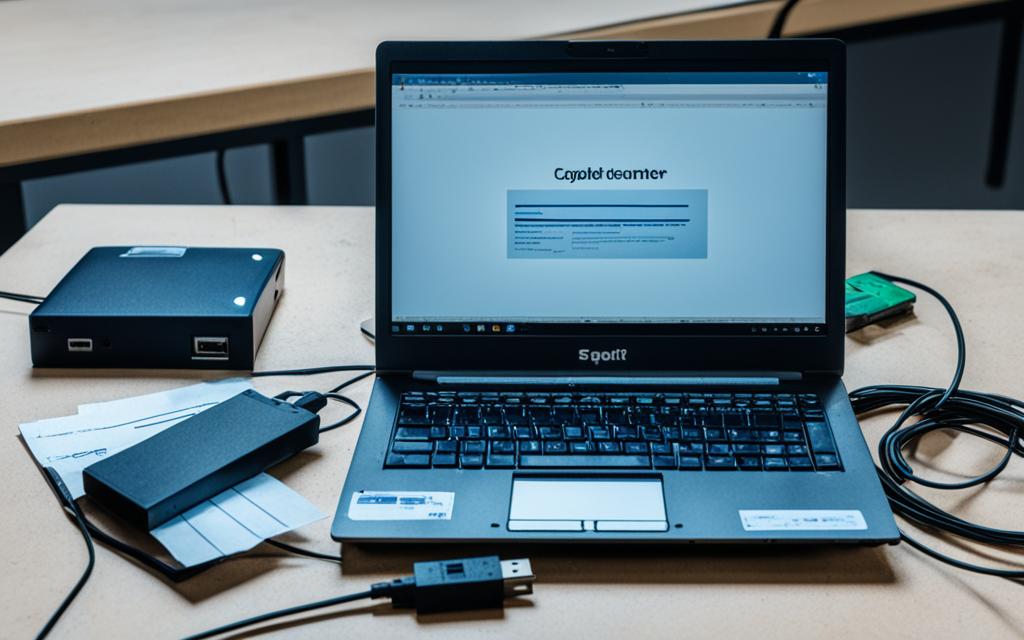How to Recover Data from a Dead Laptop
Losing data due to a dead laptop can be a frustrating experience. Whether it’s important documents, cherished photos, or vital work files, the loss can feel overwhelming. However, there is a way to retrieve your valuable data and bring it back to life.
Dead laptop data recovery is possible, and in this article, we will guide you through the process step by step. By following these instructions, you’ll be able to recover data from your laptop’s hard drive and save it to another device. Let’s dive in!
The first step in the data recovery process is to purchase a hard drive disk enclosure. This external system allows you to connect your laptop’s hard drive to another computer using a USB port. By doing so, you can access and retrieve the data stored on the laptop’s hard drive.
Next, you’ll need to borrow or purchase a new computer with the same operating system as your old laptop. This will ensure compatibility and make the data transfer process smoother. Alternatively, you can connect a second external hard drive to the working computer to store the recovered files.
Once you have the necessary equipment, it’s time to remove the hard drive from the dead laptop. This step may require some technical know-how, so be sure to consult your laptop’s user manual or the manufacturer’s website for guidance. With the hard drive removed, you’re one step closer to retrieving your data.
Now that you have the hard drive in hand, place it in the disk enclosure. This will allow you to connect it to the working computer and access the files. Make sure to follow the user manual’s instructions to ensure a proper connection.
If you have a large amount of data to recover or if the old hard drive is not recognized initially, you can choose to connect a second external hard drive to the working computer. This step is optional but can be helpful in transferring files efficiently.
In conclusion, recovering data from a dead laptop is possible with the right tools and instructions. By following the steps outlined in this article, you’ll be able to recover your valuable data and avoid the heartache of permanent loss. Act quickly, secure your data, and salvage what’s important. Your files are waiting to be rescued!
Purchase a Hard Drive Disk Enclosure
A hard drive disk enclosure is an external system that allows you to connect your laptop’s hard drive to another computer via a USB port. It provides a convenient way to access and transfer data from your laptop’s hard drive, even if the laptop is not functional. When purchasing a hard drive disk enclosure, it’s essential to choose the right one that is compatible with your laptop’s hard drive model.
These enclosures are not commonly found in big-box stores and are usually purchased online. It’s recommended to research and select a reputable online retailer that specializes in computer accessories to ensure the quality and compatibility of the enclosure. Consider the following factors when purchasing a hard drive disk enclosure:
- Compatibility: Check the specifications of your laptop’s hard drive to ensure compatibility with the enclosure. Look for enclosures that specifically support your laptop’s hard drive interface, such as SATA or IDE.
- Enclosure Type: Decide whether you need a 2.5-inch or 3.5-inch enclosure, depending on the size of your laptop’s hard drive.
- Connectivity: Ensure that the enclosure has a USB port that matches the type of USB port available on your intended computer. Most modern enclosures support USB 3.0 for faster data transfer speeds.
- Build Quality: Look for enclosures made from durable materials to protect your hard drive and ensure its longevity.
- Features: Consider additional features such as LED indicators, power management options, and compatibility with different operating systems.
By selecting the right hard drive disk enclosure, you can safely connect and access your laptop’s hard drive on another computer, allowing you to recover important data and files.
Comparison of Popular Hard Drive Disk Enclosures
| Brand | Model | Compatibility | Connectivity | Price |
|---|---|---|---|---|
| Brand A | Model X | SATA, 2.5-inch | USB 3.0 | $29.99 |
| Brand B | Model Y | IDE, 3.5-inch | USB 2.0 | $19.99 |
| Brand C | Model Z | SATA, 2.5-inch/3.5-inch | USB 3.0/Type-C | $39.99 |
Borrow or Purchase a New Computer
If your old laptop ran on Windows, you’ll need to borrow or purchase a new Windows computer. If your old laptop was a MacBook, you will need a computer that runs macOS. It is crucial to ensure compatibility between the operating systems to facilitate a smooth data recovery process.
When acquiring a new computer, consider the available storage space. Ensure it has enough free space to accommodate the files you want to recover from your old laptop’s hard drive.
Alternatively, you can connect a second external hard drive to a working computer and transfer the files from the old drive to the new one. This method proves useful when the new computer lacks sufficient storage or if you want to segregate the recovered data on a separate drive.
Note that a Linux computer can read files off a Windows computer, but not vice versa. This information is vital when selecting the appropriate system to connect the old hard drive for data recovery.
Maintaining Data Security
Throughout the data recovery process, it is important to prioritize data security. Ensure you take appropriate measures to safeguard the privacy and confidentiality of your recovered files.
Remove the Hard Drive from the Dead Laptop
To recover data from a dead laptop, the first step is to remove the hard drive. This process requires careful handling and a few tools. Follow these instructions to safely remove the hard drive:
- Make sure the laptop is unplugged and the battery is disconnected.
- Locate the panel on the bottom of the laptop that covers the hard drive. It is usually secured with screws.
- Use a screwdriver to remove the screws holding the panel in place.
- Once the screws are removed, gently lift the panel and set it aside. Be cautious not to damage any internal components.
- Locate the hard drive inside the laptop. It is a small rectangular device connected to the motherboard.
- Carefully disconnect any cables or connectors attached to the hard drive by gently pulling them away.
- If the hard drive is secured with screws or brackets, use the appropriate screwdriver or tool to remove them.
- Once any cables and fasteners are detached, gently slide the hard drive out of its bay.
If you are unsure about the exact location or removal process of the hard drive, consult the user’s manual or visit the manufacturer’s website for specific instructions pertaining to your laptop model.
Remember, some laptop models may require special tools or additional steps, so it’s essential to follow the manufacturer’s guidelines.
Place the Old Hard Drive in the Disk Enclosure
After removing the hard drive from the dead laptop, it’s time to place it in the disk enclosure. This step is crucial in order to connect the hard drive to a working computer and recover your data. Follow these instructions:
- Make sure to align the Hard Drive Connector Pins of the hard drive with the pins in the enclosure. This ensures a secure and proper connection.
- Refer to the User’s Manual that came with the enclosure for detailed instructions specific to your enclosure model. Different enclosures may have slight variations in the installation process.
- If you have an IDE hard drive, carefully remove the detachable adapter that may be sitting over the interface. This adapter allows the IDE drive to connect to the enclosure.
- Connect the enclosure to the working computer using a USB cable. This will establish a data connection between the hard drive and the computer, allowing you to access and transfer your files.
Once you have successfully placed the old hard drive in the disk enclosure and connected it to the working computer, you are ready to proceed with the data recovery process. Now you can proceed to the next section to explore further steps in salvaging your important files.
| Steps | Detailed Instructions |
|---|---|
| Step 1 | Align the Hard Drive Connector Pins of the hard drive with the pins in the enclosure. |
| Step 2 | Refer to the User’s Manual that came with the enclosure for specific instructions. |
| Step 3 | If you have an IDE hard drive, remove the detachable adapter over the interface. |
| Step 4 | Connect the enclosure to the working computer using a USB cable. |
Connect a Second External Hard Drive (Optional)
If you have a lot of files to transfer or if the old hard drive is not recognized at first, you can connect a second external hard drive to the working computer. Use a USB cable to connect the second external hard drive and wait for it to be recognized by the computer. You can then transfer files from the old drive to the new one. If the hard drive is not readable, it may require professional assistance.
Transferring files from the old hard drive:
- Connect the second external hard drive to the working computer using a USB cable.
- Wait for the computer to recognize the second external hard drive.
- Open File Explorer (for Windows) or Finder (for macOS) to access the drives.
- Navigate to the location of the old hard drive in File Explorer or Finder.
- Select the files you want to transfer and copy them.
- Navigate to the location of the new hard drive in File Explorer or Finder.
- Paste the copied files onto the new hard drive.
Professional assistance:
If the old hard drive is not readable or if you encounter any difficulties during the file transfer process, it is recommended to seek professional assistance. Data recovery experts have the necessary tools and expertise to recover data from malfunctioning or damaged hard drives.
Conclusion
Recovering data from a dead laptop is a critical task that requires careful handling and the right tools. By using a hard drive disk enclosure and connecting the old laptop’s hard drive to a working computer, you can successfully salvage your important files and documents. It is crucial to act promptly to secure your data and ensure its safety.
Dead laptop data recovery can be achieved by following the steps outlined in this article. Purchasing a compatible hard drive disk enclosure is the first step, enabling you to connect the old hard drive to another computer easily. By borrowing or purchasing a new computer with the same operating system, you can create a suitable environment for data transfer.
Remember to remove the hard drive carefully from the dead laptop and place it securely in the disk enclosure. Connect the enclosure to the working computer using a USB cable and transfer your old files to the desired location. Optionally, you can connect a second external hard drive to facilitate the data transfer process.
Throughout the process, prioritize data security and ensure that your files are protected. Taking these steps will allow you to successfully recover your data, safeguard its integrity, and resume your work without the risk of losing valuable information.