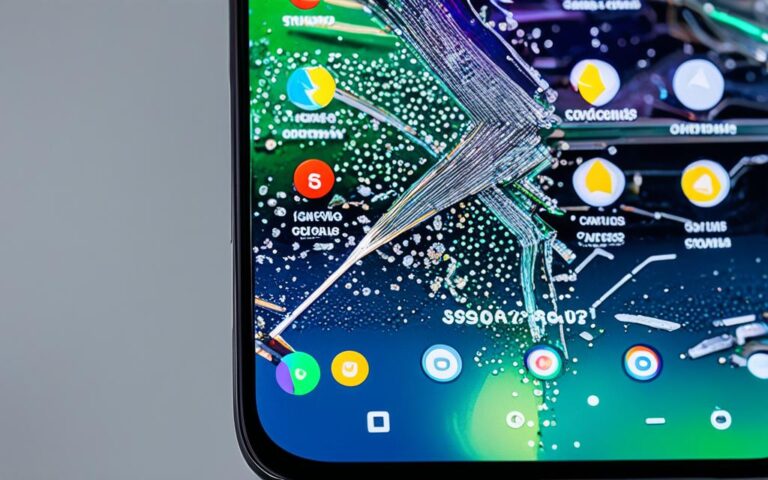Fixing Touchscreen Sensitivity on Samsung Galaxy Note 20 Ultra
If you’re experiencing issues with the touchscreen sensitivity on your Samsung Galaxy Note 20 Ultra, there are a few steps you can take to improve the responsiveness.
Before trying any fixes, ensure that your device’s software and related apps are updated to the latest version. Attachments on the screen, such as screen protectors or stickers, can affect touch sensitivity and should be removed. Additionally, avoid touching the screen with gloves or dirty hands, as well as sharp objects or fingertips. Moisture can also impact the touchscreen, so wipe it clean before trying again. If you have a screen protector installed, enable the Touch Sensitivity feature for better touch response.
Finally, make sure that the “TalkBack” feature is disabled if your screen isn’t recognizing single-finger touches, and remove any third-party accessories that may be interfering with S Pen recognition.
Checking for Software Updates
Before attempting any fixes for touchscreen sensitivity on your Samsung Galaxy Note 20 Ultra, it’s crucial to ensure that your device is running on the latest software version. Keeping your software up to date can play a significant role in improving touchscreen performance.
To check for software updates on your Samsung Galaxy Note 20 Ultra, follow the steps outlined by Samsung Support. These instructions will guide you through the process of checking for and installing any available updates. Regularly updating your software ensures that your device has access to the latest bug fixes, performance optimizations, and feature enhancements, promoting an optimal user experience.
By regularly checking for software updates, you can stay on top of the latest improvements and enhancements for your Samsung Galaxy Note 20 Ultra, including updates related to touchscreen sensitivity. A simple software update can potentially resolve any touchscreen responsiveness issues you may be experiencing.
Remember that software updates not only address touchscreen sensitivity but also provide important security patches and stability improvements. Therefore, it’s highly recommended to make software updates part of your routine device maintenance.
Once you’ve ensured that your Samsung Galaxy Note 20 Ultra is up to date with the latest software version, you can proceed with other fixes mentioned in this article to address any remaining touchscreen sensitivity issues.
Removing Attachments and Cleaning the Screen
If you’re experiencing touchscreen sensitivity issues on your Samsung Galaxy Note 20 Ultra, it’s important to check if there are any attachments on the screen that may be affecting its performance. Attachments such as screen protectors or stickers can interfere with touch response, particularly if they are unapproved or poorly adhering to the screen. To resolve the issue, remove any attachments and test the touchscreen sensitivity again.
In addition to removing attachments, it’s crucial to keep your screen clean from dirt, smudges, and moisture to ensure optimal touchscreen performance. Cleaning the screen regularly can help eliminate any potential obstructions that might hinder your device’s responsiveness. Wipe the screen gently with a microfiber cloth or use a screen cleaning solution specifically designed for electronic devices.
| Benefits of Removing Attachments and Cleaning the Screen |
|---|
| Improved touchscreen sensitivity |
| Enhanced responsiveness to touch input |
| Reduced intermittent touch response |
By taking the time to remove attachments and clean the screen of your Samsung Galaxy Note 20 Ultra, you can restore optimal touchscreen sensitivity and ensure a smooth user experience.
Enabling Touch Sensitivity Feature
If you’ve recently installed a screen protector on your Samsung Galaxy Note 20 Ultra and noticed a reduction in touch sensitivity, there’s a solution designed to address this issue: the Touch Sensitivity feature.
This feature, specifically created for use with screen protectors, can significantly enhance the responsiveness of your device’s touchscreen when a screen protector is attached.
To enable the Touch Sensitivity feature on your Samsung Galaxy Note 20 Ultra, follow the steps outlined below:
- Go to the Settings menu on your device.
- Select “Display”.
- Tap on “Touch Sensitivity”.
- Toggle the switch to enable Touch Sensitivity.
Once the Touch Sensitivity feature is enabled, you should experience improved touch responsiveness, allowing you to navigate your device with ease even with a screen protector installed.
Here’s how you can enable the Touch Sensitivity feature:
1. Open the Settings menu on your Samsung Galaxy Note 20 Ultra.
2. Tap on “Display”.
3. Scroll down and select “Touch Sensitivity”.
4. Press the toggle to enable the Touch Sensitivity feature.
Disabling TalkBack and Removing Magnetic Accessories
If you’re facing issues with single-finger touches or S Pen recognition on your Samsung Galaxy Note 20 Ultra, there are two potential culprits – the TalkBack feature and magnetic accessories.
Disabling TalkBack
TalkBack is an accessibility feature that provides spoken feedback to describe the screen content. However, it can interfere with the touchscreen functionality of your Samsung Galaxy Note 20 Ultra. To resolve this, follow these steps to disable the TalkBack feature:
- Go to your device’s Settings.
- Select Accessibility.
- Tap on Screen Reader.
- Toggle off TalkBack.
By disabling TalkBack, you can regain optimal touchscreen performance on your Samsung Galaxy Note 20 Ultra.
Removing Magnetic Accessories
Magnetic accessories, such as covers or cases, can sometimes interfere with the S Pen recognition on your Samsung Galaxy Note 20 Ultra. In such cases, it’s best to remove any third-party accessories with magnetic components and replace them with Samsung authorized covers. This ensures optimal S Pen performance without any obstructions.
Stay true to the superior capabilities of your Samsung Galaxy Note 20 Ultra by disabling TalkBack and using authorized accessories that enhance its functionality.
“My Samsung Galaxy Note 20 Ultra became much more responsive after I disabled TalkBack and switched to Samsung authorized accessories. The touchscreen sensitivity improved, and the S Pen recognition was flawless.” – Mark, Samsung Galaxy Note 20 Ultra user
Comparison of Magnetic Accessories
| Accessory | Compatibility | Material | Price |
|---|---|---|---|
| Samsung Official Cover | Compatible | Durable synthetic material | £49.99 |
| Brand X Cover | Incompatible | Low-quality plastic | £19.99 |
| Brand Y Cover | Compatible | Genuine leather | £69.99 |
Choose the right accessories for your Samsung Galaxy Note 20 Ultra to ensure an optimized user experience.
Performing Software Troubleshooting
If the above fixes do not resolve the touchscreen sensitivity issues on your Samsung Galaxy Note 20 Ultra, you can try performing software troubleshooting to uncover and address any underlying software-related problems. The following steps can help you diagnose and resolve the issue:
- Reboot the device: Restarting your Samsung Galaxy Note 20 Ultra can sometimes resolve minor software glitches. Press and hold the power button, then select “Restart” from the options.
- Reboot in safe mode: Restart your device in safe mode to identify if any third-party apps or services are causing conflicts with the touchscreen. Press and hold the power button, then long-press the “Power off” option until the safe mode prompt appears. Tap “Turn on in safe mode” to reboot.
- Wipe the cache partition: Clearing the cache partition can resolve issues caused by temporary system files. Turn off your device, then press and hold the volume up button and the power button simultaneously until you see the Samsung logo. Use the volume down button to navigate to “Wipe cache partition” and press the power button to select it. Use the volume down button to highlight “Yes” and press the power button to confirm.
- Adjust screen sensitivity settings: Navigate to the device’s settings, then select “Display”. From there, adjust the screen sensitivity settings to see if it improves the touchscreen response.
- Remove screen protectors: In some cases, screen protectors may interfere with the touchscreen’s sensitivity. Try removing any installed screen protectors and check if the touch responsiveness improves.
- Perform a factory reset: As a last resort, you can perform a factory reset to restore your Samsung Galaxy Note 20 Ultra to its original settings. However, keep in mind that this will erase all data on your device, so make sure to back up any important files before proceeding.
By following these software troubleshooting steps, you can effectively troubleshoot touchscreen sensitivity issues on your Samsung Galaxy Note 20 Ultra. If the problem persists, it’s recommended to seek further assistance from Samsung Support or authorized service centers.
Conclusion
Improving touchscreen sensitivity on your Samsung Galaxy Note 20 Ultra can significantly enhance your overall user experience. By following the steps outlined in this article, which include checking for software updates, removing attachments, enabling the touch sensitivity feature, disabling TalkBack, and performing software troubleshooting, you can effectively address most common touchscreen sensitivity issues.
By regularly checking for software updates, you ensure that your device is running on the latest version, which can help improve touchscreen performance. Removing attachments, such as screen protectors or stickers, and cleaning the screen from dirt, smudges, and moisture can also contribute to better touch responsiveness.
Enabling the touch sensitivity feature specifically designed for use with screen protectors can further enhance the touchscreen’s responsiveness. Additionally, disabling TalkBack and removing magnetic accessories can resolve issues with single-finger touches and S Pen recognition. If the above troubleshooting steps do not resolve the problem, it is advisable to seek further assistance from Samsung Support or authorized service centers.