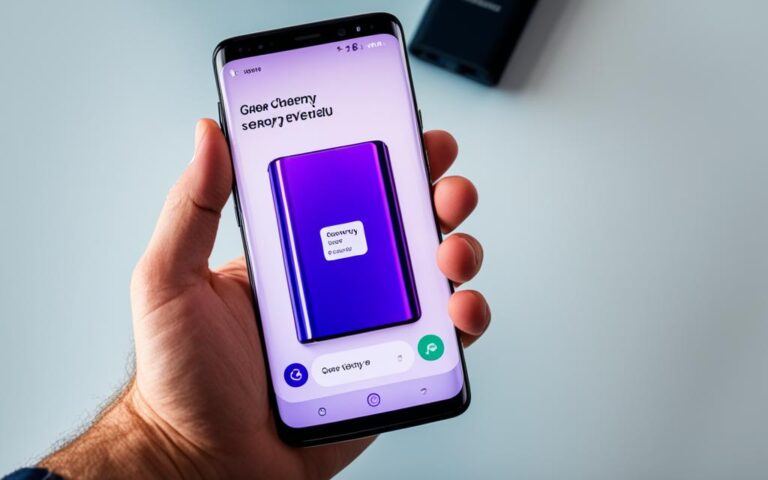Boosting Sound Output with Samsung Galaxy A50 Speaker Repairs
If you’re experiencing issues with the speaker on your Samsung Galaxy A50, there are troubleshooting steps you can take to enhance the sound output. Whether you’re facing low volume, distorted audio, or no sound at all, it can be frustrating when your device doesn’t deliver the audio experience you expect.
Sound is an essential aspect of phone functionality, allowing you to enjoy multimedia content, make clear calls, and communicate effectively. In this article, we’ll explore how to troubleshoot and improve the sound output on your Samsung Galaxy A50.
From adjusting volume settings to checking for obstructions and inspecting the SIM card, we’ll cover various methods to enhance the audio capabilities of your device. It’s important to note that these steps are intended to address common software and hardware issues that may affect the sound output. However, if these troubleshooting steps don’t resolve the issue, it may be necessary to consider Samsung Galaxy A50 speaker repairs.
By following the steps outlined in this article, you can potentially improve the sound quality and maximize the audio performance of your Samsung Galaxy A50. Let’s dive in and explore the solutions that can help you achieve a better sound experience.
Adjusting Volume and Settings
To maximize the sound output on your Samsung Galaxy A50, it is essential to adjust the volume settings properly. Here are some steps you can take to enhance the sound adjustment and troubleshoot any issues that may arise:
- Start by using the volume key located on the side of your device during calls. Incrementally increasing the volume can significantly improve the overall sound experience.
- Ensure that the “Mute all sounds” feature is turned off in the accessibility settings. This option, when enabled, can prevent you from hearing any sound during calls.
- Be mindful not to cover the microphone or speaker with screen protectors or cases as this can cause sound distortions. It’s important to allow proper airflow for optimal sound quality.
If you are still experiencing sound issues after adjusting the volume settings, consider checking your SIM card for any damage or corrosion. Make sure it is properly inserted into the device. A faulty or improperly inserted SIM card can affect the sound output.
Here is an image to guide you through adjusting the volume settings on your Samsung Galaxy A50:
Please refer to the table below for a quick overview of the volume adjustment and troubleshooting steps:
| Steps | Action |
|---|---|
| 1 | Utilize the volume key on the side of your device to adjust the volume during calls. |
| 2 | Ensure the “Mute all sounds” feature is disabled in the accessibility settings. |
| 3 | Avoid covering the microphone or speaker with screen protectors or cases to prevent sound distortions. |
| 4 | Check the SIM card for any damage or corrosion, and ensure it is inserted correctly. |
Restarting and Safe Mode
If adjusting the volume and settings does not improve the sound output on your Samsung Galaxy A50, there are a couple of additional troubleshooting steps you can take. Restarting your device can help resolve any temporary software glitches that may be affecting the speaker.
If the issue persists after restarting, you can try booting your device in Safe Mode. Safe Mode allows you to determine if a downloaded app is causing the problem. In Safe Mode, only the original software will load, allowing you to identify and uninstall any problematic apps that may be interfering with the sound output.
If the sound issue goes away while in Safe Mode, it is recommended to uninstall the most recently downloaded app, as it may be causing conflicts with the device’s speaker. Uninstalling this app should help restore normal sound output.
Ensuring that your Samsung Galaxy A50 is operating in its optimal state is crucial for a great user experience. Restarting the device and utilizing Safe Mode for app troubleshooting are effective methods to address sound-related issues, providing you with the opportunity to identify and eliminate any problematic software that may be compromising sound quality.
Wi-Fi Calling and “Mute all sounds”
Poor Wi-Fi network can negatively affect the call quality on your Samsung Galaxy A50. To improve your call experience, consider disabling the Wi-Fi calling function and make calls using your phone’s network connection instead. This ensures a more stable and reliable call quality.
Another factor that can impact your ability to hear during calls is the “Mute all sounds” feature. If this feature is enabled, it can prevent you from hearing anything during calls. To disable this feature, go to the settings menu of your Samsung Galaxy A50 and look for the “Sound” or “Sound & vibration” section. From there, you can turn off the “Mute all sounds” function and ensure that sound output during calls is not muted.
By turning off Wi-Fi calling and disabling the “Mute all sounds” feature, you can enhance your call quality and ensure a seamless communication experience on your Samsung Galaxy A50.
Troubleshooting Tips
| Troubleshooting Step | Description |
|---|---|
| Disable Wi-Fi Calling | Turn off Wi-Fi calling and make calls using your phone’s network connection. |
| Turn Off “Mute all sounds” | Disable the “Mute all sounds” feature in the settings menu to ensure proper sound output during calls. |
Checking the SIM Card
If you are experiencing frequent call drops or receive a no SIM alert after a call, it is important to check the SIM card. Power off your device and inspect the SIM card for damage or corrosion.
| Issue | Possible Cause | Solution |
|---|---|---|
| Call drops | Faulty SIM card | Contact your carrier for a replacement SIM card. Ensure proper alignment and insertion into the tray. |
| No SIM alert | Damage or corrosion on the SIM card | Inspect the SIM card for damage. If faulty, contact your carrier for a replacement. |
By checking the SIM card and ensuring it is properly inserted, you can eliminate any potential SIM-related issues that may be affecting the sound output during calls.
Conclusion
Enhancing the sound output of your Samsung Galaxy A50 can be achieved through various troubleshooting steps. By adjusting the volume settings, checking for obstructions, and inspecting the SIM card, you can improve the speaker performance of your device.
However, if these steps do not resolve the issue, it is recommended to seek further assistance from Samsung support. They have the expertise to identify and address potential internal errors that may be affecting the sound output. By consulting with Samsung, you can explore the possibility of repairs or other solutions to enhance the speaker performance of your Samsung Galaxy A50.
In conclusion, troubleshooting the sound enhancement of your Samsung Galaxy A50 involves a systematic approach to identify and resolve any issues. Taking these steps will ensure that you can enjoy an enhanced audio experience on your device, improving your overall satisfaction with its functionality and performance.