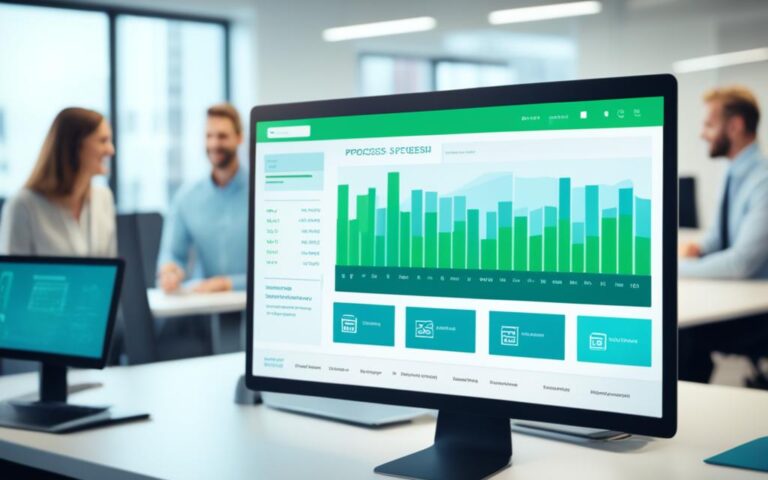How to Recover Data from a Formatted Drive
Accidentally or purposely formatting a hard drive can render the data inaccessible. However, there are options available to recover data from a formatted drive. When a drive is formatted, the operating system removes the pointers that indicate the file locations, but the data remains until overwritten. To increase the chances of successful recovery, it’s crucial to stop using the formatted drive immediately.
Data recovery software tools, such as Disk Drill, can help recover data from a formatted hard drive. These tools can scan and identify recoverable data, regardless of the drive type (HDD or SSD) or the format type (quick or full format). Disk Drill is a user-friendly option that supports recovery on both Mac and Windows platforms.
In addition to data recovery software, having backups of your data is essential. On Mac, Time Machine can restore data from a formatted drive, while Windows users can rely on File History for recovery. Regularly creating backups is important to prevent data loss and ensure easy recovery.
By understanding the recovery options available and implementing a proper backup strategy, you can minimize the impact of accidental formatting and data loss incidents, and successfully recover data from a formatted hard drive.
Understanding Hard Drive Formatting and Data Loss
When a hard drive is formatted, the operating system erases the bookkeeping information on the disk and tests it for reliability. This process creates internal address tables that are used to locate information. The formatting process depends on the file system used and can be done in two ways: quick format and full format. A quick format removes the files and reconstructs the filesystem, while a full format goes further by overwriting the data with zeros. Quick format retains the data on the drive, making recovery possible, while full format makes recovery virtually impossible.
The success of data recovery after formatting depends on the type of file system, the extent of overwriting, and the use of data recovery software tools that can scan for recoverable data.
Quick Format versus Full Format
A quick format is a faster way to format a hard drive as it only erases the file and directory structure, but data remains intact on the drive. It reconstructs the file system, making the drive appear empty, but the actual data is still present until it gets overwritten. This makes it possible for data recovery software to retrieve the lost files.
On the other hand, a full format is a more thorough process. It not only erases the file and directory structure but also overwrites the entire drive with zeros. This makes the recovery of data nearly impossible as the original information is completely wiped out.
The Impact of File System on Data Recovery
The file system used on the formatted hard drive also plays a vital role in determining the success of data recovery. Different file systems have varying structures and mechanisms for storing and organizing files and data. Some file systems, like NTFS and HFS+, have better support for data recovery compared to others.
“The success of data recovery after formatting depends on the type of file system, the extent of overwriting, and the use of data recovery software tools that can scan for recoverable data.”
Data recovery software tools employ advanced algorithms and techniques to scan the formatted drive and identify any recoverable data fragments. These tools can locate files that still exist on the drive but aren’t accessible through the file system. By recognizing file signatures and analyzing fragmented data, they can recover lost files.
It’s important to note that the success of data recovery diminishes with increased overwriting. If the formatted drive has been in use after formatting and new data has been written onto it, the chances of successful recovery decrease significantly.
To improve the chances of data recovery, it’s crucial to stop using the formatted drive immediately and avoid any further read or write operations until the recovery process is initiated.
In the next section, we will explore how data recovery software tools can help recover data from a formatted hard drive.
Recovering Data from a Formatted Hard Drive with Data Recovery Software
Data recovery software tools provide a reliable solution for recovering data from a formatted hard drive. One such software is Disk Drill, a user-friendly tool that offers a byte-to-byte backup feature, creating a complete copy of the drive for thorough recovery.
Disk Drill simplifies the recovery process, making it accessible even for non-technical users. Here is an overview of the recovery process:
- Download and Install Disk Drill: Start by downloading and installing Disk Drill on your computer. Ensure that you download the appropriate version for your operating system, as Disk Drill supports recovery on both Mac and Windows platforms.
- Attach the Formatted Drive: Connect the formatted hard drive to your computer. It’s essential to stop using the drive immediately after formatting to prevent data overwriting, as it may decrease the chances of successful recovery.
- Search for Lost Data: Launch Disk Drill and select the formatted drive from the list of available drives. Initiate a scan to search for lost data on the formatted drive. Disk Drill utilizes advanced algorithms and scanning techniques to identify recoverable files.
- Preview and Select Files: Once the scan is complete, Disk Drill presents a list of recoverable files. You can preview the files to verify their integrity and select the specific files or folders you want to recover.
- Initiate the Recovery: After selecting the desired files, initiate the recovery process. Disk Drill will restore the selected files to a specified location on your computer’s storage.
Disk Drill is designed to recover files in over 400 different formats, ensuring compatibility with various file types. This versatility makes it an invaluable tool for recovering documents, photos, videos, audio files, and more.
Important Note:
It’s essential to note that data recovery from a formatted drive is not always guaranteed, especially in cases of physical damage to the drive. Additionally, the success of the recovery process may vary depending on several factors, including the extent of data overwriting. However, using reliable data recovery software like Disk Drill significantly increases the chances of successful recovery.
By following the recovery process outlined above and utilizing the powerful capabilities of Disk Drill, you can maximize your chances of recovering valuable data from a formatted hard drive.
Recovering Data from a Formatted Hard Drive with Backups
Having backups of your data is crucial for easy data recovery after formatting a hard drive. On Mac, Time Machine is a built-in backup solution that allows you to restore data from a formatted hard drive by accessing the Time Machine backups. On Windows, File History is a backup and recovery option that can be used to recover files from a formatted drive.
To recover data using Time Machine, you need to access it through the menu bar, select the backup of the formatted drive, browse through backups using the timeline, and select the files or folders for recovery. With File History, you can search for backups of the formatted drive, browse through different timestamps, and select the files or folders to recover. Regularly creating backups of your hard drives is essential to ensure easy recovery in case of accidental formatting or data loss.
Recovering Data with Time Machine
To recover data from a formatted hard drive using Time Machine:
- Access Time Machine through the menu bar.
- Select the backup of the formatted hard drive.
- Browse through backups using the timeline.
- Select the files or folders you want to recover.
Recovering Data with File History
To recover data from a formatted hard drive using File History:
- Search for backups of the formatted drive.
- Browse through different timestamps to find the desired backup.
- Select the files or folders you want to recover.
Regularly creating backups of your hard drives is essential to ensure easy recovery in case of accidental formatting or data loss. By leveraging backup solutions like Time Machine on Mac and File History on Windows, you can safeguard your important files and recover them conveniently when needed.
Importance of Hard Drive Backups and Types of Backups
Regularly backing up your hard drives is crucial for ensuring the safety of your data and facilitating easy recovery in the event of accidental formatting or data loss. By implementing a backup schedule, you can protect your valuable files and minimize the impact of potential disasters.
The Importance of Backup Frequency
The frequency at which you should back up your data depends on the nature of the files and their significance to your operations. Static data, such as documents or images that rarely change, may only require periodic backups, like weekly or monthly. On the other hand, dynamic data, including databases, project files, or customer records that are constantly updated, may necessitate daily backups to prevent any loss of crucial information.
For mission-critical data that is essential to your business operations, constant backups and mirroring to another location are recommended. This ensures that even in the event of a complete system failure or catastrophic damage to one location, you have redundant copies in alternate storage to rely on.
Types of Backups
There are various types of backups available, each with its own advantages and suitability for different types of files and data. Understanding these options empowers you to choose the backup method that best fits your needs:
- Manual Local Backups:
- Automatic Local Backups:
- Cloud Backups:
- Full-Disk Backups:
- RAID Backups:
These backups involve manually copying your important files and folders to an external storage device, such as an external hard drive or USB flash drive. Although this approach offers control over the selection of files, it requires regular manual intervention. It may be suitable for individuals or small-scale data backup needs.
Using backup software like Time Machine for macOS or File History for Windows, you can automate the backup process. These tools periodically back up your files to an external storage device connected to your computer. They provide versioning capabilities, allowing you to restore files from specific points in time.
Cloud backup services, like Microsoft OneDrive or Apple iCloud, offer secure online storage for your files. By synchronizing your data with the cloud, you ensure that your files are accessible from anywhere and protected from local hardware failures or disasters. Cloud backups provide the added benefit of data redundancy and off-site storage.
Creating a complete image or clone of your entire hard drive is known as a full-disk backup. This type of backup captures not only your files but also the operating system, software configurations, and system settings. In the event of a system failure or hard drive crash, a full-disk backup enables you to restore your entire system to a specific point in time.
RAID (Redundant Array of Independent Disks) configurations provide increased data protection by distributing data across multiple hard drives. This redundancy ensures that even if one drive fails, the data can be reconstructed from the remaining drives. RAID setups are commonly used in server environments or for individuals with high storage needs and a focus on data integrity.
By taking advantage of these different backup options, you can establish a comprehensive data protection strategy that minimizes the risk of data loss and maximizes the chances of successful recovery in the face of unexpected events.
| Backup Type | Advantages | Suitability |
|---|---|---|
| Manual Local Backups | Control over file selection | Small-scale backup needs |
| Automatic Local Backups | Automation and versioning capabilities | Regularly updated files |
| Cloud Backups | Remote accessibility and off-site storage | Protection against local hardware failures |
| Full-Disk Backups | Complete system restoration | System-level data protection |
| RAID Backups | Data redundancy for increased reliability | High storage needs and data integrity focus |
Conclusion
In conclusion, recovering data from a formatted hard drive is a feasible task that can be accomplished with the help of data recovery software tools and backups. Data recovery software, such as Disk Drill, offers a user-friendly solution for retrieving data from a formatted hard drive. Meanwhile, backups, including Time Machine on Mac and File History on Windows, provide an additional layer of protection and simplify the recovery process for formatted data.
When dealing with a formatted drive, it is crucial to immediately cease its use to prevent overwriting valuable data, thus significantly enhancing the likelihood of successful recovery. Additionally, regular creation of backups for your hard drives is of utmost importance to avoid data loss and to enable easy recovery in case of accidental formatting or data loss incidents.
By following best practices for data recovery and maintaining a backup schedule, you can effectively safeguard your valuable data and minimize the impact of potential data loss events. Taking the necessary precautions and utilizing the available tools and methods will ensure that you can recover formatted drive data efficiently and retain the integrity of your files.