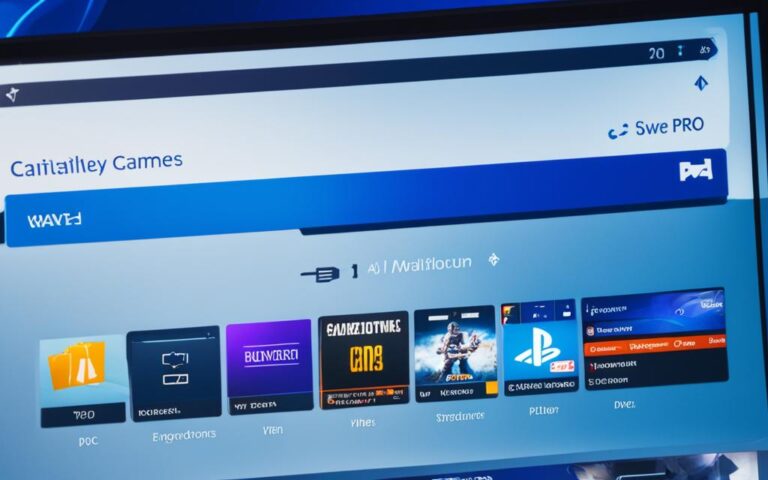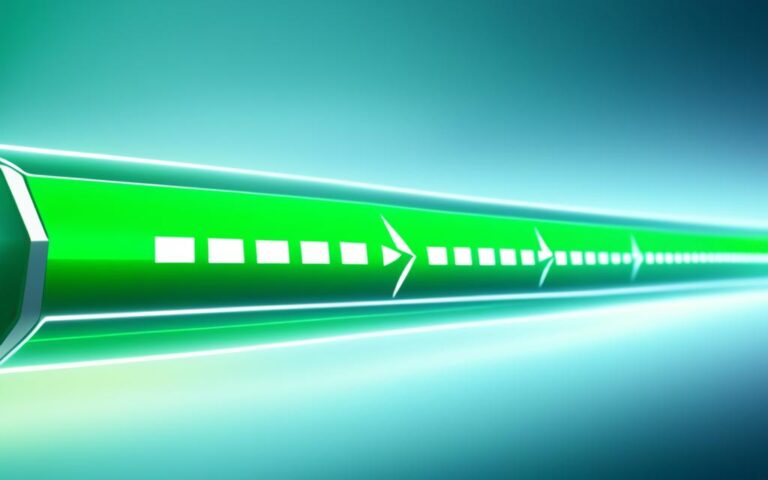Enhancing the PS4 Pro’s Graphics Performance Through Settings Adjustments
Welcome to the first section of our comprehensive guide on enhancing the graphics performance of your PS4 Pro. In this section, we will explore various settings adjustments that can significantly improve your gaming experience. Whether you’re a casual player or a hardcore gamer, these adjustments will help you unlock the full potential of your PS4 Pro and enjoy immersive visuals like never before.
When it comes to optimizing the graphics performance of your PS4 Pro, both hardware and software adjustments play a crucial role. By implementing the right settings and configurations, you can enhance picture quality, improve frame rates, and reduce loading times.
To begin with, one of the hardware considerations is using the appropriate HDMI cable, such as HDMI 2.0b, to maximize picture quality. Additionally, connecting your PS4 Pro to the correct HDMI port on your TV ensures maximum bandwidth for seamless graphics performance.
Software adjustments are equally vital. Making sure your PS4 Pro is well-ventilated and that the thermal paste is applied correctly to the CPU helps optimize performance and prevent overheating. Upgrading your PS4 Pro’s HDD to an SSD can also significantly decrease loading times and improve frame rates.
In the upcoming sections, we will dive deeper into the various settings adjustments required to enhance your PS4 Pro’s graphics performance. From optimizing video output settings to enabling Boost Mode, there are several key adjustments that can make a noticeable difference in your gaming experience.
So, buckle up and get ready to unlock the full potential of your PS4 Pro. By the end of this guide, you’ll be equipped with the knowledge to optimize your PS4 Pro’s graphics performance and enjoy stunning visuals in all your favorite games.
Freeing Up Disk Space for Better Performance
Running low on disk space can have a negative impact on your PS4 performance. It’s essential to monitor and manage your storage usage to ensure an optimal gaming experience. By freeing up disk space, you can enhance the performance of your PS4 and enjoy smoother gameplay.
To start, navigate to the Storage settings on your PS4 and select the “Applications” option. This will allow you to identify and delete unnecessary games and data that are taking up valuable space. By removing unused applications, you can create more room for your favorite games and improve the overall performance of your console.
It’s recommended to have a minimum of 50GB of free disk space on your PS4 for better performance. However, having even more, such as 100GB, is ideal. This ensures that your console has enough room to run games smoothly and reduces the chances of performance issues due to limited storage.
If you find that you’re consistently running out of disk space, you may consider adding an external drive to expand your storage capacity. An external drive can provide additional space for installing games and storing data, giving you more flexibility and optimizing your PS4’s performance.
Benefits of Freeing Up Disk Space:
- Improved loading times and faster game installations
- Increased system stability and reduced risk of crashes
- Enhanced overall performance and smoother gameplay
By managing your storage effectively and freeing up disk space on your PS4, you can maximize its performance and enjoy a seamless gaming experience.
Disk Space Optimization Tips
| Tips | Description |
|---|---|
| Delete Unnecessary Games and Data | Identify and remove games and data that you no longer use to free up space. |
| Minimum 50GB Free Space | Maintain a minimum of 50GB free space on your PS4 for optimal performance. |
| Add an External Drive | Expand your storage capacity by connecting an external drive to your PS4. |
Cleaning, Updates, and Maintenance
Dust and debris can have a significant impact on the performance of your PS4 console. To ensure optimal performance, it’s crucial to clean your console regularly and maintain proper ventilation. Dust accumulation can hinder airflow, leading to overheating and performance issues. Use a soft cloth or compressed air to remove dust from the console’s exterior and vents.
To further enhance performance, consider rebuilding the database in Safe Mode. This process can improve menu performance and check for game updates, ensuring you have the latest software enhancements for a smooth gaming experience. Follow the instructions provided by Sony to perform this maintenance task effectively.
Take advantage of Boost Mode on the PS4 Pro. Enabling this feature allows for enhanced graphics and improved frame rates in compatible games, maximizing your gaming experience. Keep in mind that not all games support Boost Mode, so check the game’s settings or documentation to determine compatibility.
Regularly update both the system software and game software. Updates often contain performance optimizations, bug fixes, and additional features that can enhance the overall gaming experience. By staying up to date, you ensure you’re benefiting from the latest improvements and advancements.
Clearing the system cache and managing save data can also contribute to better PS4 performance. Over time, cached data can accumulate and impact system responsiveness. Clearing the cache periodically can free up valuable system resources. Additionally, managing your save data by deleting unnecessary files can help free up space and improve overall performance.
Consider the placement of your PS4 console. Positioning it horizontally allows for better airflow, promoting proper ventilation and reducing the likelihood of overheating. Additionally, optimizing the console’s location in relation to your wireless router can minimize potential wireless interference, ensuring a stable and uninterrupted gaming experience.
Incorporating these cleaning, update, and maintenance practices into your routine will help optimize the performance of your PS4 console. By keeping your console clean, staying updated, and managing system resources effectively, you can enjoy smoother gameplay, faster load times, and an overall enhanced gaming experience.
Additional Tips for Optimal Performance
When it comes to optimizing your PS4’s performance, there are a few additional tips and tricks you can employ. These tips can help prevent overheating, minimize interruptions from notifications, and ensure smooth and efficient gameplay. Let’s dive in!
1. Use External Cooling Fans or Cooling Pads
One effective way to regulate the temperature of your PS4 is by using external cooling fans or cooling pads. These accessories provide additional airflow to keep your console cool during intense gaming sessions. By reducing the risk of overheating, you can maintain optimal performance and prolong the lifespan of your PS4.
2. Reduce Notifications During Gameplay
Notifications can be distracting and interrupt your gaming experience. To prevent this, it’s advisable to reduce the frequency of notifications during gameplay. By adjusting your settings to limit notifications, you can enjoy uninterrupted gaming sessions and stay focused on the action at hand.
3. Regularly Clean the Console and Its Surroundings
Accumulated dust and debris can impact the performance of your PS4. It’s important to regularly clean the console and its surroundings to avoid dust buildup. Use a soft cloth or compressed air to remove dust from the vents and ensure proper ventilation. This simple maintenance task can go a long way in maintaining optimal performance.
4. Check for Devices Causing Wireless Interference
Wireless interference from other devices can disrupt the connections of your PS4, leading to performance issues. To troubleshoot this, check for any electronic devices positioned near your console that may be causing interference. By removing or relocating these devices, you can improve the stability of your PS4’s connections and enhance performance.
5. Consider Upgrading to an SSD
If you’re looking for faster load times and smoother performance, consider upgrading your PS4’s hard drive to a solid-state drive (SSD). SSDs offer quicker data access, resulting in reduced loading times and improved overall performance. However, it’s worth noting that upgrading to an SSD will require a bit of technical know-how and may void your warranty.
By implementing these additional tips, you can optimize the performance of your PS4 and elevate your gaming experience to new heights.
Conclusion
Optimizing the PS4 Pro’s graphics settings is vital for enhancing its performance and elevating the gaming experience. By making hardware optimizations, such as utilizing the appropriate HDMI cable and connecting to the correct ports, along with software adjustments like disabling HDCP and enabling Boost Mode, players can witness remarkable improvements.
However, it’s equally important to take care of the console’s maintenance tasks. Keeping the PS4 Pro clean, well-ventilated, and managing storage space are crucial for optimal performance. Regular updates and staying up-to-date with additional tips can further enhance the graphics performance of the PS4 Pro.
Implementing these optimizations will result in smoother frame rates, faster load times, and an overall improved graphics experience on the PS4 Pro. So, whether it’s enjoying the latest AAA title or immersing oneself in an immersive multiplayer experience, optimizing the PS4 Pro’s graphics settings is a must-do for every avid gamer.