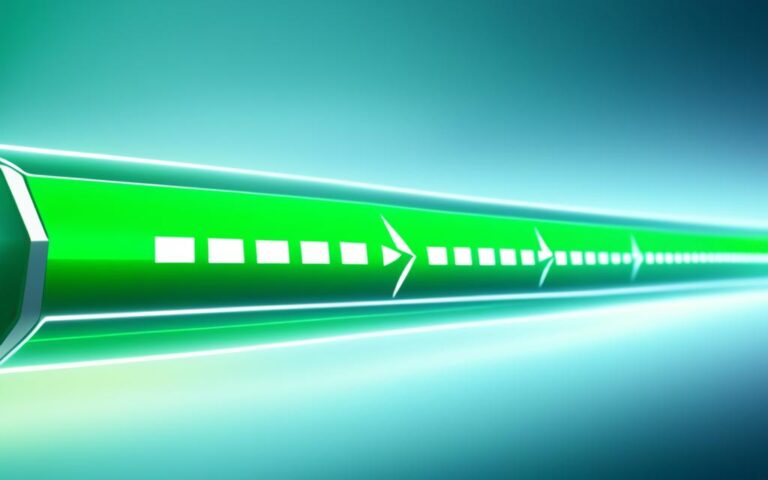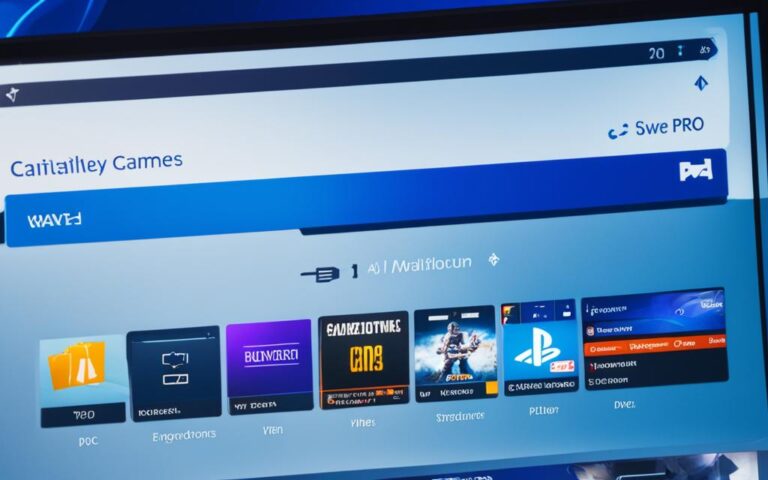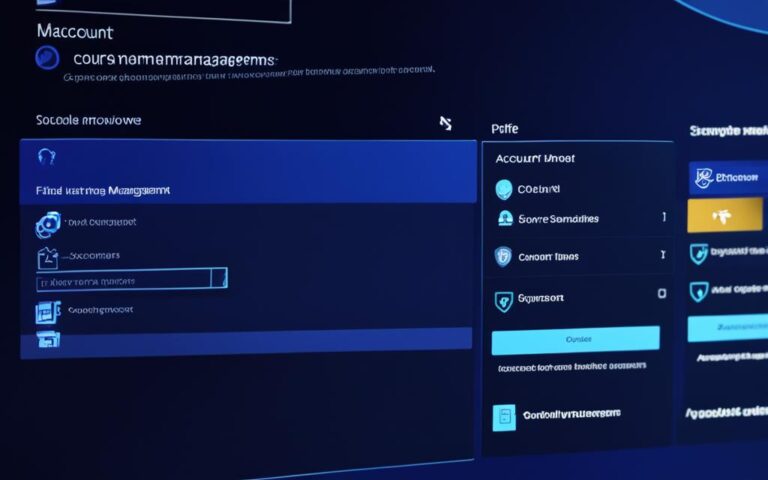Solutions for PS4 Controller Charging Problems
If you’re experiencing issues with charging your PS4 controller, you’re not alone. Many gamers encounter problems like the controller not charging or not holding a charge. But fret not, there are solutions to these PS4 controller charging issues that you can try before seeking professional help.
There are several potential causes for your PS4 controller not charging. It could be a problem with the charging port or cable, an issue with the PS4 itself, or even a hardware failure such as a damaged charging port or battery.
Before diving into complex repairs or replacements, it’s worth attempting some simple troubleshooting steps to resolve the problem. In the following sections, we’ll guide you through the process of troubleshooting the charging port and cable, addressing PS4-related issues, identifying hardware problems, and providing additional tips for charging success.
Let’s start by troubleshooting the charging port and cable of your PS4 controller. Continue reading to find out more.
Troubleshooting Charging Port and Cable Issues
When your PS4 controller is not charging properly, the first step is to examine the charging port and cable. These components can often be the source of the problem.
The charging port may become obstructed by dust, debris, or even damage. In such cases, cleaning the port or replacing it with a new one can help resolve the issue. Similarly, the micro USB end of the charging cable may be broken, worn out, or incompatible with charging. Trying a different USB cable or using a different charger can help determine if the problem lies with the port or cable.
Checking the condition of the charging port and cable is crucial in diagnosing charging problems with your PS4 controller. Here are some common troubleshooting steps:
- Inspect the charging port for any obstructions or physical damage.
- If necessary, use a clean, dry cloth or compressed air to remove dust and debris from the port.
- If the port is damaged, consider replacing it with a new one. Ensure compatibility with your PS4 controller.
- Examine the micro USB end of the charging cable for any signs of wear and tear.
- If the cable is damaged, try using a different USB cable that is specifically designed for charging.
- Test the controller with a different charger or USB port to rule out any issues with the current charger or port.
Important Note:
Always be gentle when cleaning the charging port or inserting/removing the charging cable. Applying excessive force or using sharp objects can cause further damage to your PS4 controller.
By following these troubleshooting steps, you can identify whether the problem lies with the charging port, cable, or another component of your PS4 controller’s charging system. It’s essential to ensure a reliable connection between the controller and the charging source to facilitate proper charging.
If you’re still experiencing issues with charging your PS4 controller after performing these troubleshooting steps, it may be necessary to explore further solutions or seek professional assistance.
Troubleshooting PS4 Issues
If the controller still won’t charge, the issue could be with the PS4 itself. Certain problems can prevent the PS4 from providing a charge to the controllers. You can try resetting the controller or power cycling the console. Charging the controller using a different charger or USB port on your computer can also help determine if the problem lies with the PS4.
If your PS4 is not providing charge to the controller, there are a few troubleshooting steps you can take to resolve the issue. First, try resetting the controller by pressing the reset button located on the back near the L2 button. This can help restore the connection between the controller and the console.
If resetting the controller doesn’t work, you can power cycle the PS4. To do this, turn off the console and unplug it from the power source. Wait for a few minutes, then plug it back in and turn it on. This can sometimes resolve charging problems.
Another option to consider is using a different charger or USB port on your computer to charge the controller. Sometimes, the issue can be with the charging accessories rather than the console itself. By trying different charging methods, you can determine if the problem lies with the PS4 or the charger.
It’s important to note that if these troubleshooting steps do not resolve the issue, there may be a more serious problem with your PS4 or controller. In such cases, it may be necessary to seek professional assistance or consider replacing the controller.
Common PS4 Charging Problems
Here are some common PS4 charging problems that you may encounter:
- PS4 controller not charging from USB
- PS4 not providing charge to the controller
- PS4 controller charging but not holding charge
- PS4 controller charging slowly
- PS4 controller not connecting or syncing while charging
These problems can be frustrating, but with the right troubleshooting steps, you can often resolve them on your own. However, if the issue persists, it’s best to seek professional help to ensure proper repair or replacement.
PS4 Charging Troubleshooting Table
| Issue | Possible Cause | Troubleshooting Steps |
|---|---|---|
| PS4 not providing charge to the controller | Faulty charging port on the console | Reset the controller, power cycle the PS4, try a different charger or USB port |
| PS4 controller not charging from USB | Faulty charging cable or port on the controller | Check the cable and port for damage, try a different charging cable or port |
| PS4 controller charging slowly | Low power output from the charging source | Use a certified charger with higher power output, avoid charging through the console |
| PS4 controller not holding charge | Faulty battery or charging circuitry | Consider replacing the controller’s battery or seeking professional repair |
Troubleshooting Hardware Problems
If all else fails, there may be a hardware problem with the PS4 controller. The most common hardware failures are the charging port and battery. These can be replaced, but it’s recommended to seek professional assistance unless you’re comfortable with disassembling the controller.
The battery replacement process involves taking apart the controller and replacing the battery pack with a new one.
Additional Tips for Charging Success
In addition to the troubleshooting steps mentioned above, there are a few extra tips that can help improve the charging success of your PS4 controller. By following these suggestions, you may be able to resolve minor issues without the need for professional assistance.
1. Check the Connection of the Charging Cable
One common reason why a PS4 controller may not charge is due to a loose or faulty connection between the charging cable and the controller. Make sure the USB cable is securely plugged into the controller and the console. Inspect the cable for any signs of damage, such as frayed wires or bent pins. If the cable appears damaged, try using a different USB cable to see if that resolves the issue.
2. Charge the Controller Upside Down
Sometimes, charging the PS4 controller upside down can help improve charging efficiency. In this position, the controller’s charging port has a better connection with the cable, potentially solving any charging-related issues. Simply flip the controller over and connect it to the charging cable while in this inverted position, then monitor if the controller starts charging.
3. Clean the Charging Port
A dirty or obstructed charging port can prevent the PS4 controller from charging properly. Use compressed air to blow away any dust or debris that may have accumulated in the port. Alternatively, you can carefully clean the port with a small implement like a toothpick. Be gentle to avoid damaging the port or any internal components.
“Charging the controller upside down can help improve charging efficiency, as the charging port has a better connection with the cable.”
4. Reset the Controller and Power Cycle the PS4
If the controller is still not charging, try resetting the controller and power cycling the console. To reset the controller, locate the small reset button on the back of the controller and press it using a paperclip or a similar object. To power cycle the PS4, turn off the console, unplug it from the power source, wait for a few minutes, then plug it back in and turn it on again. These steps can help resolve any temporary software glitches that may be affecting the charging process.
Remember, if these additional tips do not solve the issue and your PS4 controller still won’t charge, it may be necessary to seek professional assistance or consider hardware replacements.
| Troubleshooting Tips | Summary |
|---|---|
| Check the connection of the charging cable | Ensure a secure and undamaged connection between the cable and controller. |
| Charge the controller upside down | Improves charging efficiency by enhancing the connection between the port and the cable. |
| Clean the charging port | Remove dust and debris from the port using compressed air or a small tool. |
| Reset the controller and power cycle the PS4 | Resolve temporary software glitches by resetting the controller and power cycling the console. |
Conclusion
If you’re experiencing charging issues with your PS4 controller, there’s no need to panic. Before resorting to professional repairs or replacements, there are several solutions you can try. By troubleshooting the charging port, cable, and even the PS4 itself, you can easily identify and resolve common charging problems.
Remember to follow the recommended steps and seek assistance if necessary. With the right fixes, you’ll be back to gaming in no time, enjoying the seamless charging of your PS4 controller.
So, don’t let charging issues interrupt your gaming sessions. Take control of the situation and get your PS4 controller charging properly again using the tips and solutions outlined in this article. Whether it’s cleaning the charging port, using a different cable, or power cycling your console, there are options for every problem.