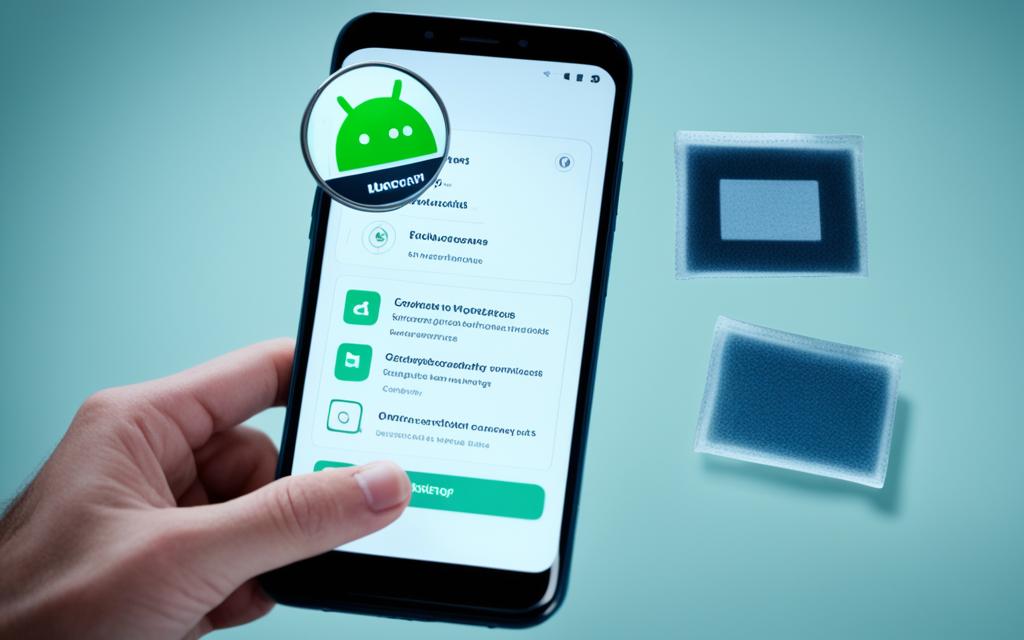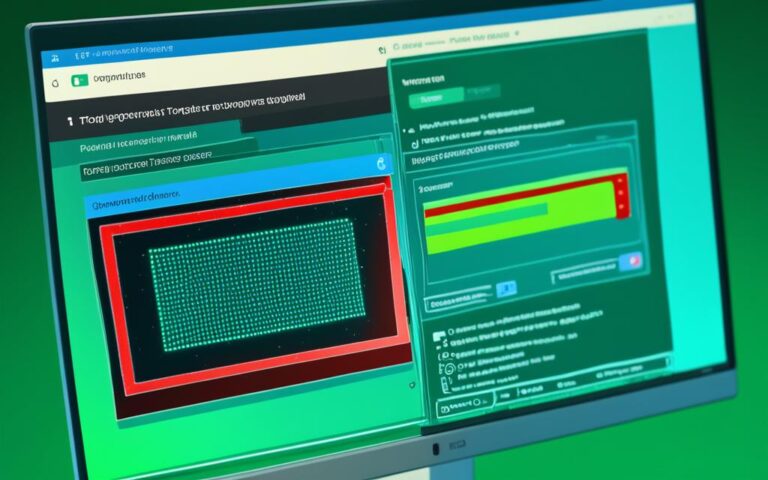Malware Elimination for Android Devices: A Practical Guide
Welcome to our comprehensive guide on malware elimination for Android devices. In recent times, the threat of malware has become a significant concern for Android users. With the rise in cyber attacks and the emergence of sophisticated malware variants, it’s crucial to protect your data and secure your device.
In this practical guide, we will provide you with effective solutions to eliminate malware from your Android device. Whether you’re a tech-savvy individual or someone who is new to the world of cybersecurity, this guide will offer you the necessary tools and techniques to safeguard your device from malicious attacks.
How Malware Infects Your Android Phone
Cybercriminals employ various methods to infect Android phones with malware, posing a significant threat to device security and user privacy. Understanding how malware infiltrates your device is crucial in preventing and combating these attacks. Here are some common techniques used by cybercriminals:
Disguised as Legitimate Apps
Malware can be disguised as legitimate apps, making it difficult for users to identify their malicious nature. These apps are often downloaded from third-party sources that do not have the same level of security measures as the official Google Play Store. Once installed, the malware gains access to sensitive information and can perform malicious activities without the user’s knowledge.
Phishing Links
Cybercriminals may send phishing links via email or text messages, tricking users into clicking on them. These links lead to fake websites that appear genuine, prompting users to provide personal or financial information. Once the information is entered, the malware is downloaded onto the device, allowing cybercriminals to gain unauthorized access to the user’s data.
“Users should be cautious while downloading apps from third-party sources and should always verify the authenticity of websites before entering any sensitive information.” – Android Security Expert
Granting Permissions
Some malware may trick users into granting unnecessary permissions during the installation process. For example, an app may request access to the user’s microphone, camera, or contacts without a legitimate reason. By granting these permissions, users unintentionally provide the malware with the ability to record audio, collect personal data, or send fraudulent messages.
Fake Requests for System Updates
Cybercriminals may trick users into believing that their device requires a system update, prompting them to download and install a fake update. These fake updates often contain malware that, once installed, can gain control over the device, steal sensitive information, or perform malicious activities.
To protect your Android phone from malware infection, it is essential to exercise caution when downloading apps, avoid clicking on suspicious links, and regularly update your device’s security software. By staying vigilant and implementing recommended security practices, you can reduce the risk of malware infecting your Android phone.
| Method | Description |
|---|---|
| Disguised as Legitimate Apps | Malware is disguised as legitimate apps downloaded from third-party sources. |
| Phishing Links | Cybercriminals send links that lead to fake websites, tricking users into providing personal information. |
| Granting Permissions | Users unknowingly grant unnecessary permissions during app installation, giving malware access to sensitive data. |
| Fake Requests for System Updates | Cybercriminals lure users into downloading fake system updates that contain malware. |
Prevention Tips for Malware Attacks on Android Devices
To protect your Android device from malware attacks, it is essential to keep it up-to-date with security updates provided by Google. These updates often contain patches for vulnerabilities that hackers exploit to install malware on your device. By regularly updating your device’s operating system, you can ensure that it has the latest security features and defenses.
Additionally, it is recommended to download apps only from trusted sources like the Google Play Store. As tempting as it may be to try out new and exciting apps from third-party sources, these apps may not go through the same rigorous security checks as those on the Play Store. Such sources may offer insecure apps that could potentially contain malware or malicious code. Stick to trusted sources to minimize the risk of downloading malware-infected apps.
Enabling Google’s security system, such as the “Verify Apps” feature, can provide an extra layer of protection against malware. This security feature scans all apps that you install, even those from the Play Store, for any signs of malicious behavior. If a potential threat is detected, you’ll receive a warning, allowing you to make an informed decision about whether to proceed with the installation.
Backing up your files regularly is crucial in safeguarding your data from malware attacks. By having a recent backup of your device’s data, you can easily restore it to a malware-free state in the event of an infection. Consider using cloud storage services or external storage devices to create backups of important files such as photos, documents, and contacts. Regularly syncing your data with these backup sources will ensure that you have the latest copies available if needed.
Key Prevention Tips:
- Keep your device updated with the latest security updates from Google.
- Download apps only from trusted sources like the Google Play Store.
- Enable Google’s “Verify Apps” feature for additional security.
- Back up your files regularly using cloud storage services or external storage devices.
“Regularly updating your Android device, downloading apps from trusted sources, enabling security features, and backing up your files are all essential steps in preventing malware attacks on your Android device.”
By following these prevention tips, you can significantly reduce the risk of malware infecting your Android device. Stay vigilant, practice safe browsing habits, and protect your device to enjoy a secure and malware-free experience.
Installing Antivirus Apps for Android Security
Protecting your Android device from malware attacks is essential in maintaining its security and safeguarding your personal information. One effective measure to enhance the security of your device is installing a reliable antivirus app. Comodo Android Antivirus is one such app that provides comprehensive protection against viruses and offers various features to keep your device secure.
Antivirus apps like Comodo Android Antivirus offer a wide range of benefits that can significantly enhance your device’s security:
- Scan and Remove Viruses: Antivirus apps have advanced scanning capabilities that detect and eliminate viruses, malware, and other malicious threats from your device.
- Real-Time Protection: These apps constantly monitor your device for any potential threats and provide real-time protection against new and emerging viruses.
- Call Blocking: Some antivirus apps offer call blocking features to prevent unwanted calls from spammers and scammers.
By installing an antivirus app on your Android device, you add an extra layer of defense against malware attacks. These apps complement other preventive measures, such as downloading apps from trusted sources and keeping your device updated with the latest security patches.
Manual Removal of Malware from Android Phones
In situations where antivirus apps may not be sufficient, manual removal of malware from Android phones can be an effective solution. By following a few steps, you can eliminate malware that may have infiltrated your device, ensuring its security and protecting your personal information.
Entering Safe Mode
Start by entering safe mode on your Android phone. Safe mode disables all third-party apps, allowing you to identify and remove any suspicious or malicious apps without interference. To enter safe mode, follow these steps:
- Press and hold the power button on your phone.
- When the power options menu appears, press and hold the “Power off” option until “Reboot to safe mode” or a similar option appears.
- Select the safe mode option and wait for your phone to reboot.
Identifying and Uninstalling Suspicious Apps
Once in safe mode, go to your phone’s settings and navigate to the “Apps” or “Applications” section. Here, you will find a list of all installed apps on your device. Look for any unfamiliar or suspicious apps that you do not remember installing. To uninstall an app, follow these steps:
- Tap on the suspicious app to open its details.
- Select the “Uninstall” or “Remove” option.
- Confirm the uninstallation when prompted.
Revoking Administrative Permissions
Some malware may gain administrative permissions on your Android phone, making it difficult to uninstall or remove the app. To revoke administrative permissions, follow these steps:
- Go to your phone’s settings and navigate to the “Security” or “Lock screen and security” section.
- Select “Device administrators” or a similar option.
- Disable any suspicious app that has administrative permissions by toggling the switch off.
By entering safe mode, identifying and uninstalling suspicious apps, and revoking administrative permissions, you can manually remove malware from your Android phone. This process provides an alternative solution for eliminating malware when antivirus apps may not be sufficient.
Manual removal of malware from Android phones can be an effective solution in situations where antivirus apps fail. By entering safe mode and taking necessary steps to identify and remove suspicious apps, users can ensure the security and protection of their devices.
Factory Reset as a Last Resort for Android Malware Removal
If all other methods fail to remove malware from an Android device, performing a factory reset can be a last resort. This process involves resetting the device to its original factory settings, erasing all data and apps. However, it is crucial to note that a factory reset should only be done after backing up important data, as it will result in the loss of all installed apps and data.
When to Consider a Factory Reset
A factory reset should be considered when:
- Malware persists despite antivirus scans and manual removal attempts
- The device experiences frequent crashes or freezes
- Unusual battery drain occurs even when the device is not in use
- System settings and controls have been tampered with
Before proceeding with a factory reset, it is essential to back up your data to avoid losing important files and personal data. This can be done by transferring files to a computer or cloud storage service, or using backup apps available on the Google Play Store.
Performing a Factory Reset
To perform a factory reset on an Android device:
- Go to the Settings app on your device
- Scroll down and select “System” or “System and Updates”
- Tap on “Reset” or “Reset Options”
- Select “Factory reset” or “Erase all data”
- Confirm the action and enter your device’s passcode or pattern lock, if prompted
- Wait for the device to reset and restart
Once the factory reset is complete, your device will be restored to its original state. You can then set up your device again, reinstall necessary apps, and restore your backed-up data.
Performing a factory reset should only be a last resort for removing malware from your Android device. It is important to note that this process will erase all data from your device, so it is crucial to exhaust other methods and back up important files before proceeding. If you are unsure or uncomfortable performing a factory reset on your own, consider seeking professional assistance or contacting the device manufacturer for guidance.
Conclusion
Android malware is a serious threat to the security and privacy of devices and users. However, there are effective solutions to combat this problem and safeguard your Android device from malicious attacks.
One of the key strategies to protect your device is to ensure regular updates. By keeping your Android device up-to-date with the latest security patches and system updates provided by Google, you can strengthen its defense against malware.
In addition to updates, installing reliable antivirus apps like Comodo Android Antivirus can provide an extra layer of protection. These apps not only scan for and remove viruses but also offer features such as real-time protection and call blocking.
Furthermore, practicing safe browsing habits and avoiding third-party app sources can significantly reduce the risk of malware infection. By downloading apps only from trusted sources like the Google Play Store and enabling Google’s security systems like “Verify Apps,” you can minimize the chances of installing malicious software.
In conclusion, Android users must be proactive in implementing effective malware elimination strategies. Regular updates, installing antivirus apps, and adopting safe browsing practices are fundamental steps in creating a secure Android environment and safeguarding your device and data from potential threats.