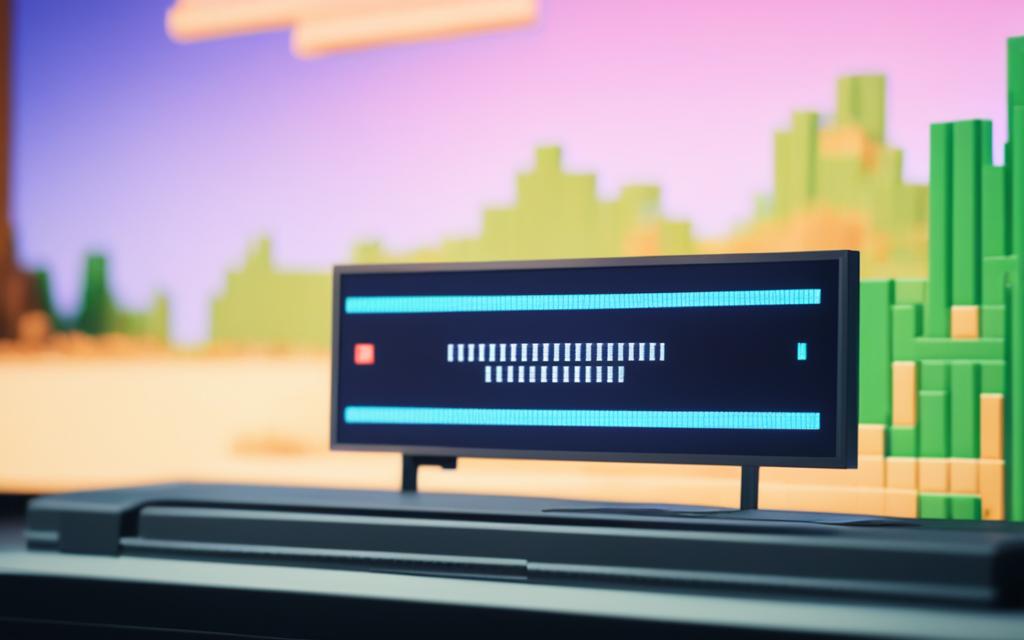The Role of Firmware in Xbox Repairs
Firmware plays a critical role in maintaining and repairing Xbox consoles. Without proper firmware updates and functioning, the Xbox may experience various issues that hinder the gaming experience. Understanding the importance of firmware in Xbox repairs is crucial for seamless gameplay.
Xbox Firmware Update Process
Updating the firmware on an Xbox console is a crucial step in maintaining optimal performance and ensuring a seamless gaming experience. By keeping the firmware up to date, players can benefit from the latest features, improvements, and bug fixes.
The process of updating the Xbox firmware involves connecting the console to a PC running Windows. This allows for a smooth and efficient installation of the firmware. To achieve this, players can utilize a hard drive reader, which facilitates a direct connection between the console and the PC.
Once the connection is established, users can navigate to the official Xbox website or the Xbox support page to download the latest firmware update file. This file contains the necessary updates and improvements for the console’s operating system.
After downloading the firmware update file, users can initiate the update process by following the instructions provided by Microsoft. Typically, this involves transferring the firmware update file to a USB drive and connecting it to the Xbox console. The console will then detect the update file and prompt the user to proceed with the installation.
It is important to note that during the firmware update process, the Xbox console should remain powered on, and the USB drive should be properly connected. Any interruptions or disconnects may result in an incomplete or failed update.
“Updating the firmware on your Xbox console is an essential maintenance task that can significantly improve your gaming experience. By ensuring that your console is running the latest firmware version, you can enjoy enhanced performance, stability, and compatibility with new games and features.”
Furthermore, it is worth mentioning that compatibility issues can arise when using certain hard drives with the Xbox console. For example, some users have reported software problems when using Seagate drives. To avoid any complications, it is recommended to use compatible and officially supported storage devices.
By regularly updating the firmware on an Xbox console, players can optimize their gaming experience and ensure that the console is equipped with the latest enhancements and fixes. Staying up to date with firmware updates helps to address any potential issues and maintain the peak performance of the Xbox system.
Xbox Firmware Update Troubleshooting
While updating the firmware on an Xbox console is generally straightforward, some users may encounter issues during the process. These issues can include failed updates, bricked motherboards, or sign-in issues after an SSD upgrade. It is recommended to follow the troubleshooting steps provided by Xbox support to resolve any problems and ensure a successful firmware update.
Here are some common issues users may face when updating Xbox firmware:
- Failed updates: Occasionally, the firmware update process may fail, resulting in an incomplete or corrupted update. This can lead to system instability or even a non-functional console. In such cases, it is important to follow the troubleshooting guidance provided by Xbox support to resolve the issue and complete the update successfully.
- Bricked motherboards: In rare situations, a firmware update may cause the motherboard of the Xbox console to become unresponsive or “bricked.” This can render the console inoperable and requires advanced troubleshooting or professional repair. It is crucial to carefully follow the firmware update instructions and ensure the update is compatible with the specific console model to minimize the risk of bricking.
- Sign-in issues after an SSD upgrade: Some users may experience difficulties signing into their Xbox account after upgrading the console’s storage to an SSD. This can be caused by compatibility issues between the new SSD and the firmware. To troubleshoot this problem, Xbox support provides step-by-step instructions to resolve the sign-in issue and ensure a smooth user experience.
By properly troubleshooting firmware update issues, Xbox users can overcome these common challenges and successfully update the firmware on their consoles. Following the guidance provided by Xbox support is essential for resolving any problems and ensuring a seamless gaming experience.
Fixing Xbox Firmware Issues with Offline System Update
In cases where the Xbox console experiences firmware-related issues, an offline system update can be a solution. This involves downloading a file called OSU 1 from the Xbox official site and following specific instructions to install it. By performing an offline system update, users can address various firmware issues and significantly improve the console’s performance.
If you’re facing issues with your Xbox firmware, an offline system update can come to the rescue. This method allows you to update the console’s firmware without an internet connection, eliminating potential disruptions during the installation process.
The first step for fixing Xbox firmware issues with an offline system update is to download the OSU 1 file from the official Xbox website. Ensure you choose the correct file that matches your console model.
Once you have downloaded the OSU 1 file, you will need to follow specific instructions to install it on your Xbox console. These instructions may vary depending on the console model and firmware version. Ensure that you carefully read and understand the installation process before proceeding.
Performing an offline system update allows the console to replace damaged or outdated firmware components. This can help resolve common issues such as freezing, crashes, or system errors. Additionally, an offline system update can improve overall system stability and optimize performance.
By addressing Xbox firmware issues through an offline system update, users can experience a smoother and more enjoyable gaming experience. It is important to note that if the issue persists even after performing an offline system update, contacting Xbox support for further assistance is recommended.
Updating Xbox One Controller Firmware
To maintain the functionality of Xbox One controllers, regular firmware updates are necessary. These updates can be performed wirelessly or through a USB connection to a PC running Windows 10. By accessing the Xbox Accessories app and following the on-screen prompts, users can easily update the controller firmware to ensure compatibility with the console and deliver optimal performance.
Wireless Firmware Update:
For a wireless firmware update, follow these steps:
- Ensure that the Xbox One controller is connected to the console.
- Go to the Xbox home screen and navigate to the system settings.
- Select “Devices & accessories” and choose the controller that requires the update.
- Click on “Update” to initiate the firmware update process.
- Wait for the update to complete, and then restart the console for the changes to take effect.
USB Connection Firmware Update:
If a wireless update is not possible, users can update the Xbox One controller firmware using a USB connection. Here’s how:
- Connect the Xbox One controller to a PC running Windows 10 using a USB cable.
- Open the Xbox Accessories app on the PC.
- The app will detect the connected controller and prompt for a firmware update.
- Follow the on-screen instructions to complete the update process.
- Disconnect the controller from the PC and reconnect it to the Xbox console.
By regularly updating the firmware on Xbox One controllers, users can ensure that their controllers remain compatible with the console and deliver a seamless gaming experience. Keeping the firmware up to date is essential for optimal performance and to take advantage of new features and enhancements.
| Firmware Update Method | Steps |
|---|---|
| Wireless Update |
|
| USB Connection |
|
Updating Xbox One Console Firmware
In addition to updating the firmware on the Xbox One controller, it is crucial to regularly update the firmware on the Xbox One console itself. By keeping the console firmware up to date, you ensure that it remains compatible with the latest games and features, and help prevent any performance issues.
To update the Xbox One console firmware, follow these simple steps:
- Navigate to the system settings on your Xbox One console.
- Select “System” from the menu.
- Choose “Console info & updates.”
- Click on “Update console.”
- If an update is available, follow the on-screen prompts to download and install the latest firmware.
Regularly checking for updates and installing the latest firmware ensures that your Xbox One console stays optimized for gaming and provides the best possible experience.
By keeping your console firmware up to date, you can:
- Ensure compatibility: The latest firmware updates often include improvements and optimizations that make the Xbox One console compatible with new games and features.
- Enhance performance: Firmware updates can address bugs, glitches, and performance issues, leading to a smoother gaming experience.
- Enable new features: Updating the firmware may unlock new features and functionalities that were not available in earlier versions.
“Regularly checking for firmware updates is essential to maintain the optimal performance of your Xbox One console.” – Xbox Support
Remember, keeping your Xbox One console firmware up to date is a simple yet important process to ensure you get the most out of your gaming experience.
Conclusion
In conclusion, firmware updates are an integral part of maintaining and repairing Xbox consoles. Regularly updating both the console firmware and the controller firmware is essential for ensuring optimal performance and a seamless gaming experience. By following the correct update processes and promptly troubleshooting any issues that may arise, Xbox users can enjoy uninterrupted gameplay without any firmware-related disruptions.
Whether it’s updating the console firmware through the system settings or updating the controller firmware wirelessly or via USB connection, keeping the firmware up to date is crucial. Firmware updates not only ensure compatibility with the latest games and features but also help prevent performance issues.
Moreover, in cases where the console experiences firmware-related issues, an offline system update can be a viable solution. By performing an offline system update using the OSU 1 file, users can address various firmware issues and significantly improve their console’s performance.
Overall, staying on top of firmware updates and taking the necessary steps to troubleshoot any problems that arise will help Xbox users harness the full potential of their consoles and controllers, providing an enhanced and immersive gaming experience.