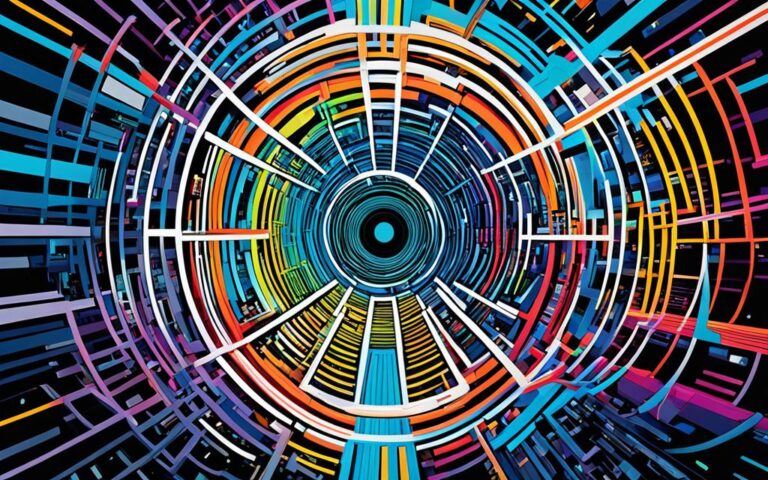How to Handle Xbox Update Errors
If you’re an Xbox One user, you may have encountered update errors while trying to keep your console up to date. Dealing with these errors can be frustrating, but with the right troubleshooting steps, you can easily fix them and ensure a smooth update process.
When troubleshooting Xbox update errors, it’s important to start with basic connectivity checks. Press the Xbox button, navigate to Settings, select All Settings, go to Network, and choose Network Settings. From there, you can run a test network connection to identify any connection issues that may be causing the update errors.
Another useful tip is to check the Xbox Live server status on Xbox’s official website. Sometimes, the update errors may be due to a server issue, and knowing the status can help you determine whether the problem is on your end or with the Xbox servers.
In addition, certain actions, such as deleting a Gamertag, clearing the system cache, or even resetting the console, can help resolve update errors. Deleting a Gamertag can remove any profile-related issues that may be causing the errors. Clearing the system cache can help resolve temporary data conflicts, and resetting the console can provide a fresh start for the update process.
Make sure to also check for system updates and install them if necessary. Keeping your Xbox console updated is crucial for optimal performance and to avoid update errors in the future.
By following these troubleshooting steps and best practices, you can effectively handle Xbox update errors and enjoy a hassle-free console update experience. Remember to always stay connected to the internet, check for updates regularly, and seek additional support from Xbox customer support if needed.
Common Xbox Update Errors
During Xbox updates, users may encounter certain common errors. Being aware of these errors can help you troubleshoot and resolve any issues that may arise. Some of the common Xbox update errors include:
- Download stopped error: This error occurs when the download process is interrupted. To resolve this error, you need to ensure that the update is properly installed before attempting to download it again.
- Installation failed error: This error indicates that the installation of the update was unsuccessful. To troubleshoot this error, it is recommended to refer to a comprehensive guide that provides specific steps to resolve the issue.
- Network connection error: This error occurs when there are connectivity issues with your Xbox console. Checking your network connection and troubleshooting any network-related problems can help resolve this error.
“Sometimes, encountering errors during an Xbox update can be frustrating. However, by understanding the common errors and following the necessary troubleshooting steps, you can overcome these challenges and ensure a successful update.”
If you encounter any of these errors during an Xbox update, it is important to remain calm and follow the recommended troubleshooting steps. By effectively addressing these common errors, you can ensure a smooth and uninterrupted Xbox update experience. Remember to refer to the comprehensive guide provided by Xbox for more detailed assistance with troubleshooting specific errors.
Tips for a Successful Update
To ensure a successful update on your Xbox, it is important to follow these tips:
- Ensure a stable internet connection: Connect your Xbox directly to the router if possible to minimize any network interruptions.
- Clear the system cache before attempting an update: Clearing the system cache can help resolve any issues that might arise during the update process. Follow the steps provided in the previous section to clear the system cache.
- Delete unnecessary files or games to free up space on the console: Having enough storage space is crucial for a successful update. Remove any unnecessary files or games to create more space for the update.
- Avoid interrupting the update process: Once the update begins, it is essential not to interrupt or turn off the console. Allow the update to complete fully to avoid any potential errors.
By following these tips, you can increase the chances of a successful update on your Xbox, ensuring that you can enjoy the latest features and improvements.
Implementing these tips will help you have a smooth and hassle-free update experience on your Xbox. Stay connected with a stable internet connection, clear the system cache, free up storage space, and avoid interrupting the update process, and you’ll be able to enjoy the latest Xbox features in no time.
Seeking Additional Support
Need assistance with resolving Xbox Update Errors? Don’t worry, you’re not alone. If you’re still experiencing issues after attempting the troubleshooting steps mentioned earlier, it’s time to seek additional support from Xbox customer support.
Xbox customer support is dedicated to providing the help you need in rectifying update errors and handling any technical difficulties that may arise during the process. With their expertise, they can guide you through specific troubleshooting steps tailored to your situation.
To get in touch with Xbox customer support, you can visit the official Xbox support website or reach out to them via phone or email. They have a dedicated team of professionals who are ready to assist you and ensure that your Xbox update issues are resolved promptly.
Remember, customer support is there to provide you with the additional support you need, making your experience smoother and hassle-free. Don’t hesitate to reach out to them whenever you encounter any challenges during the update process.
And now you are ready to move on to the final section, where we will conclude our comprehensive guide on Xbox Update Errors and provide you with some closing remarks. But before we do that, let’s recap the key points discussed so far.
Conclusion
Xbox update errors are a common issue that many users encounter. However, with the right troubleshooting steps, you can effectively handle these errors and ensure a smooth update process for your console. One of the essential factors is to stay connected to the internet throughout the update process. A stable internet connection is crucial to prevent any interruptions or errors.
Another important step is to regularly check for system updates. Keeping your console up to date is essential to ensure optimal performance and compatibility with the latest features and games. By regularly checking for updates, you can resolve any potential errors or bugs that may arise due to outdated software.
If you come across any Xbox update errors despite following the troubleshooting tips provided, it is advisable to seek additional support from Xbox customer support. They have the expertise to assist you with specific troubleshooting steps or any technical difficulties you may encounter during the update process.
To summarize, Xbox update errors are common but can be resolved by following the right troubleshooting steps. Stay connected to the internet, regularly check for system updates, and don’t hesitate to reach out for additional support if needed. By doing so, you can ensure a smooth update process and enjoy the latest features and improvements on your Xbox console.