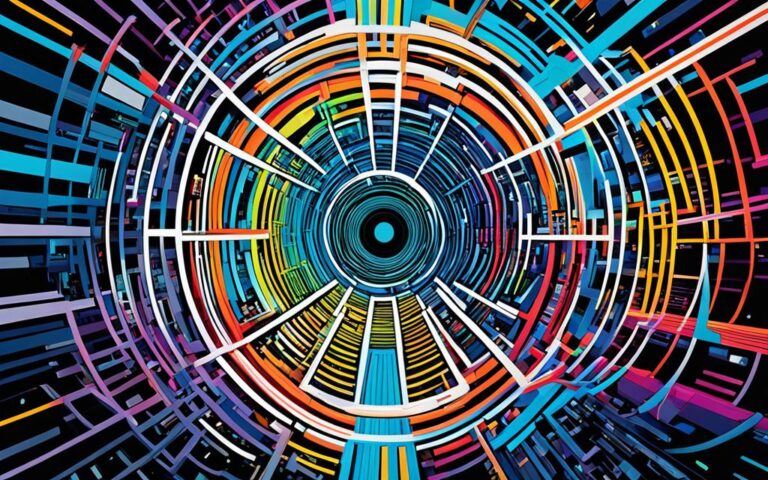How to Deal with Xbox Disc Drive Failures
If you’re experiencing issues with your Xbox disc drive, such as it not reading discs or not working properly, it can be incredibly frustrating. Fortunately, there are several common reasons for these problems, including dirty or damaged components inside the console, foreign objects in the disc drive, and power setting issues. By following a few simple troubleshooting steps, you can potentially resolve these issues and get your Xbox disc drive back in working order.
If your Xbox One is not reading discs or the disc drive is not working, there are solutions available. No need to worry, as we will guide you through the process of troubleshooting and repairing your Xbox disc drive.
Common Issues with Xbox Disc Drives
When it comes to Xbox disc drives, there are several common issues that can lead to malfunctions and prevent the drive from working properly. These issues can be frustrating for gamers who rely on their consoles for an immersive gaming experience. Understanding the reasons behind these failures is crucial in finding a solution and getting back to gaming.
One of the main reasons for Xbox disc drive failures is the accumulation of dirt, dust, and debris inside the console. Over time, these particles can find their way into the disc drive, causing disc errors and making it difficult or impossible for the Xbox to read game discs properly. If left unaddressed, this build-up can lead to long-term damage to the disc drive and affect its functionality.
Another common cause of Xbox disc drive issues is the presence of foreign objects. Accidentally inserting objects such as coins, small toys, or even food into the disc drive can lead to serious damage. These objects can become lodged in the drive mechanism, preventing discs from being inserted or ejected correctly. In some cases, the objects may scratch or damage the disc drive, impacting its performance.
Wear and tear can also take its toll on the internal components of the disc drive over time. The regular use of the Xbox console, frequent disc changes, or moving the console while a disc is spinning can contribute to internal parts breaking or becoming misaligned. This can result in the disc drive not functioning properly and may require repair or replacement to resolve the issue.
Additionally, power settings can sometimes interfere with the proper functioning of the Xbox disc drive. The instant-on mode, for example, allows for quick startups but can cause conflicts with the disc drive due to the way it handles power. This can result in the drive not recognizing discs or experiencing other performance issues.
To visually represent the common issues with Xbox disc drives, here is a table summarizing the causes and their impact on the disc drive:
| Cause | Impact |
|---|---|
| Dirt, dust, and debris | Disc errors, difficulty reading discs, potential long-term damage |
| Foreign objects | Inability to insert or eject discs, potential damage to the disc drive |
| Wear and tear | Internal component breakage, misalignment, reduced functionality |
| Power settings | Interference with disc drive performance, unrecognized discs |
To better understand these issues, take a look at the image below, which highlights the common causes of Xbox disc drive failures:
Now that we’ve explored the common issues with Xbox disc drives, the next section will discuss troubleshooting steps to help resolve these problems and get your Xbox disc drive back in working order.
Troubleshooting Steps for Xbox Disc Drive Issues
If your Xbox disc drive is not working properly, there are several troubleshooting steps you can take to try and resolve the issue. Follow these steps to potentially fix the problem:
- Inspect the disc: Check the disc for scratches or damage that may be preventing proper reading. Wipe off any smudges or dirt using a soft, lint-free cloth.
- Check the console: Examine the console for any physical damage or obstructions that may be affecting the disc drive.
- Clean the disc drive: Use a cleaning kit or a soft, lint-free cloth to gently clean the disc drive. Avoid using harsh chemicals or abrasive materials.
- Clean the game: Clean the game disc itself using a soft, lint-free cloth. Wipe from the center outward in straight lines to prevent further damage.
- Test a different disc: Try using a different game or movie disc on your Xbox to determine if the issue is specific to one disc or affecting all discs.
- Check for software updates: Ensure that your Xbox system is up to date with the latest software updates from Microsoft.
- Change power settings: Adjust the power settings on your Xbox console, as the instant-on mode can sometimes interfere with the disc drive.
- Reposition your console: Place your console in a horizontal position on a stable surface to improve disc-reading function.
If none of these troubleshooting steps resolve the issue with your Xbox disc drive, you can try resetting your console or consider seeking professional repair services.
Note: It’s important to exercise caution when attempting any advanced troubleshooting or repairs. If you’re not confident in your abilities, it’s best to consult a professional.
| Xbox Disc Drive Troubleshooting Steps | Status |
|---|---|
| Inspect the disc | Completed |
| Check the console | In progress |
| Clean the disc drive | Pending |
| Clean the game | Not applicable |
| Test a different disc | Not applicable |
| Check for software updates | Not started |
| Change power settings | Not started |
| Reposition your console | Not started |
Cleaning and Maintenance for Xbox Disc Drives
Regular cleaning and maintenance are essential for preventing issues with your Xbox disc drive. By properly maintaining your disc drive, you can ensure its optimal performance and longevity. Follow these cleaning and maintenance tips to keep your Xbox disc drive in top shape:
- Clean the surrounding area: Use a microfiber cloth to gently remove dirt, debris, and hair from the area around your disc drive. Clean any dust or fingerprints on the console’s surface as well to prevent them from transferring onto the discs. Keeping the area clean can help prevent these particles from entering the disc drive and causing issues.
- Reach the hard-to-reach areas: Utilize a soft-bristled brush or a can of compressed air to clean the hard-to-reach areas of your disc drive. Be gentle while cleaning to avoid damaging any delicate components. Removing any accumulated dust or debris can improve the overall performance of your disc drive.
- Clean the game discs: Use a microfiber cloth to wipe down your game discs regularly. If there are stubborn stains or smudges on the discs, dampen the cloth with a small amount of rubbing alcohol and gently clean the disc in a straight motion from the center to the outer edge. Always ensure the disc is completely dry before inserting it into the disc drive.
- Maintain a stable console position: Position your Xbox console horizontally on a stable, flat surface. This helps maintain proper alignment of the disc drive and can improve the accuracy of disc reading. Avoid placing your console in a position where it can be easily tipped or jostled.
By incorporating these cleaning and maintenance practices into your routine, you can safeguard your Xbox disc drive from common issues and ensure smooth gameplay without any interruptions.
Remember to always follow the manufacturer’s guidelines and recommendations when it comes to cleaning and maintaining your Xbox console. If you continue to experience problems with your disc drive despite regular cleaning and maintenance, it may be necessary to seek professional repair services for further assistance.
Advanced Troubleshooting and Repair Options
If the basic troubleshooting steps outlined in the previous section do not resolve your Xbox disc drive issues, there are some advanced options you can consider. These options require a higher level of technical expertise and should only be attempted by individuals with experience or by seeking professional Xbox disc drive repair services. Here are some advanced troubleshooting and repair options:
- Manually Ejecting a Stuck Disc: If your Xbox disc is stuck and won’t eject, you can use the manual paperclip method to manually release the disc. Simply unfold a paperclip and insert it into the small hole located near the disc drive to trigger the ejection mechanism.
- Changing Power Modes: Sometimes, power settings can interfere with the proper functioning of the disc drive. To troubleshoot this, try changing the power mode of your Xbox console. Switching from instant-on mode to energy-saving mode, for example, may help resolve the issue.
- Performing a Console Reset: A console reset can often fix software-related issues that may be affecting the disc drive. To perform a reset, go to the settings menu on your Xbox, select System, and choose the Reset console option. Be aware that resetting your console will remove all downloaded games and apps, so be sure to back up any important data beforehand.
- Replacing the Disc Drive: If none of the previous troubleshooting steps work, it may be necessary to replace the disc drive. This option should only be considered as a last resort and is best performed by a professional Xbox disc drive repair service. They will have the necessary expertise and tools to safely replace the faulty disc drive and ensure proper functionality.
By exploring these advanced options, you can potentially resolve complex Xbox disc drive issues and restore your console to working order. However, if you’re unsure or uncomfortable with performing these repairs yourself, it’s always best to reach out to a professional service for assistance.
Expert Tips:
“When manually ejecting a stuck disc, be gentle and avoid using excessive force. Insert the paperclip into the hole firmly, but don’t try to force the disc out. If it doesn’t eject easily, it’s best to seek professional assistance.”
Continue reading to learn more about cleaning and maintaining your Xbox disc drive to prevent future issues.
Conclusion
Dealing with Xbox disc drive failures can be frustrating, but with the right troubleshooting steps, many issues can be resolved. By inspecting and cleaning your discs and console, checking for software updates, and adjusting power settings, you can potentially fix common problems with your Xbox disc drive. Taking these initial steps can often save you time and money, as you may not need to seek professional repair services.
If, despite your best efforts, the troubleshooting steps mentioned earlier do not resolve the issue, it may be necessary to seek professional help or consider more advanced troubleshooting options. Professional repair services have the expertise and tools to diagnose and repair complex disc drive problems. They can provide an accurate assessment of the issue and offer solutions tailored to your specific situation.
In summary, properly maintaining and troubleshooting your Xbox disc drive can help you avoid common issues and keep your gaming experience uninterrupted. Regularly inspecting, cleaning, and updating your console can go a long way in preventing disc drive problems. However, in cases where self-help methods do not suffice, it’s important to reach out to professionals who can provide the necessary expertise and assistance.